Ways to write math formulas in Microsoft Office
Fortunately, Microsoft Office offers a number of tools that make life a little easier to enter math formulas.

With Word, users can quickly insert existing equations, add specific formulas and save them for future use, or draw them with the mouse or touch. Additionally, people can copy and paste equations from other programs. In this article, let's learn how to enter math formulas in Microsoft Office in a simpler and faster way.
Insert existing formulas
There are certain math equations that people will need to use over and over again, so Microsoft has helped save time and effort on this by providing several built-in choices.
Users can access these formulas by going to the Symbols section of the Insert tab . Click the Equation drop -down menu and choose one of the available examples to insert it into your document.

Once the equation is on the page, people can use the drop-down menu to the right of it to make edits, such as switching between Linear and Professional formatting styles . The box to the right of the equation simply makes it easy to drag the statement around your document without rearranging its contents.
It should be noted that people can make edits to these built-in formulas simply by highlighting individual values and substituting the desired numbers and characters. When finished, you can use the Save as New Equation option to store this formula and use it further.

Everyone should check the More Equations from Office.com option from the Equations list in the Ribbon. As long as the device is connected to the Internet, this option provides additional pre-written equations that are available online, from simple things like fractional multiplication patterns, to more advanced formulas like the Gamma function.

Write equations manually
To start writing equations manually, navigate to the Symbols section of the Insert tab and click Equation , instead of the button that opens the included drop-down menu.
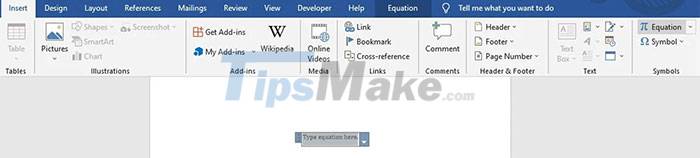
Microsoft Word comes with a lot of useful keyboard shortcuts, so if you want to start typing equations, press ALT + = . People will notice that when they start creating an equation manually, the Ribbon moves to the Equation Tools section of the Design tab for quick access to some symbols and math formulas.

Users can also use the corresponding ASCII codes or even the Character Map. Note that while in this mode, input from the keyboard will default to italic math text when in the math area. If you don't want this to happen, use the Normal Text conversion in the Conversions section of the Ribbon.
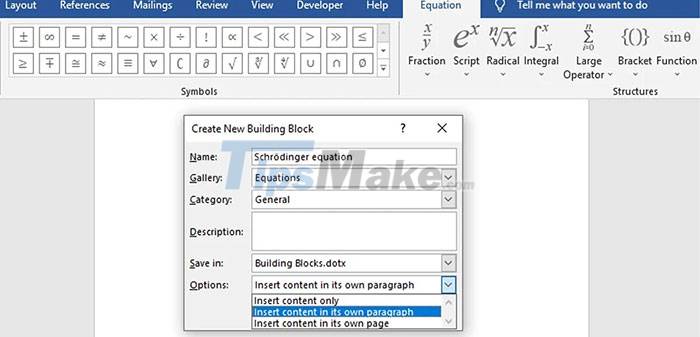
Once people have written the equation, people can use the standard text formatting tools in Word to edit its visual appearance. However, changing the typeface probably won't have much effect, only specialized fonts suitable for math will show all the necessary characters. Modifying text size and color is still done as usual.
If the formula is reused often, people should save it so that they don't have to write the formula manually. To do so, click the drop-down button on the right side of the equation and choose Save as New Equation .
 TOP the best free PDF editing software
TOP the best free PDF editing software How to create a master template for presentations in Figma
How to create a master template for presentations in Figma Instructions for installing QuillBot in Microsoft Word
Instructions for installing QuillBot in Microsoft Word 3 ways to customize menus and toolbars in LibreOffice
3 ways to customize menus and toolbars in LibreOffice How to use the UNIQUE function in Google Sheets
How to use the UNIQUE function in Google Sheets How to Create a List in Cells in Excel
How to Create a List in Cells in Excel