Android M Do Not Disturb mode: easier to understand, easier to use
In Android 5.0 there is a feature called "Interruption" dedicated to managing how the notification will appear as well as the alarm that sounds every time there is a new notification. However, Interruption is divided into three smaller modes, All, Priority and None, making it easy for users to confuse and not know when to use it.
Android M Preview: edit app permissions, Android Pay
Up to Android M, Google has overcome this drawback and changed the name Interruption to " Do Not Disturb ", a very familiar name to hear is its function. But not only that, this notification management system has also improved many other things.
Video
Do Not Disturb
First of all, we can now enable Do Not Disturb from the Quick Settings area, no need to use the volume buttons as before. When touching this new icon, we have several modes as follows:
- Priority only : works like Priority of Android Lollipop, which means it will block all notifications except those derived from important applications / contacts ( can be set in Settings )
- Total silence : is a silent mode, like None of Lollipop, when this mode is selected, all alarms will turn off, the message will not display, including the alarm tone.
- Alarms only : block all notifications and alarms except for the alarm tone
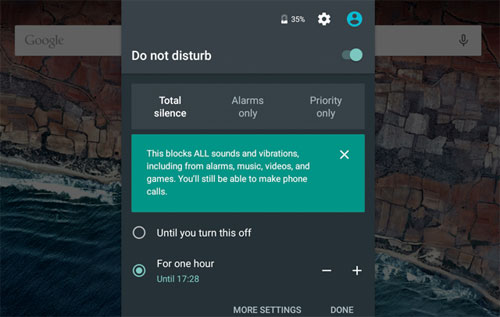
In each of these modes, you have the right to choose when to exit that mode and return to the full notification status. For example, I can choose that at 5 pm, the device will turn off Alarms only, or just activate this mode forever until I turn it off manually.
Going a little deeper into Priority mode, if you access Settings> Sound & Notification> Do Not Disturb , we have two items that are:
Priority only allow: messages that are allowed to be displayed when you enable Priority mode, for example, whether or not to allow prompt display, whether you want to notify when a calendar event is close or not, your message Who will be notified, whose call will appear .
Automatic rules : this is a new point of Android M, it allows us to set conditions to automatically activate Do Not Disturb based on time or Google Calendar event. For example:
- Activate Do Not Disturb in Priority mode every day of the week, from 10 pm to 7 am the next day (because when I sleep I don't want to be bothered by unimportant notifications)
- Activate Alarms Only every time an event occurs in Google Calendar of the Duyluandeptrai@gmail.com account, provided that you agree to participate in the event
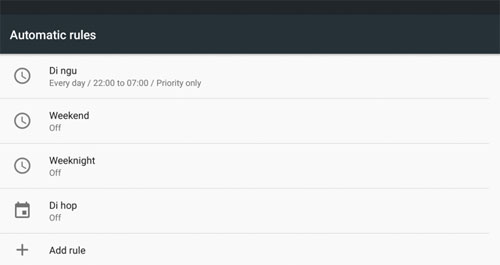
Mute mode
Basically, the familiar Mute mode from Android 4.4 and below has returned to Android M, but the name is slightly different. Mute can be activated by pressing the volume down key at least, after displaying the vibrating icon, press one more button and Mute will be activated. In Mute mode, all sounds will be turned off, except for the alarm. Are you familiar with it? Of course, because Mute on Android M is the only Alarms mode I mentioned above.
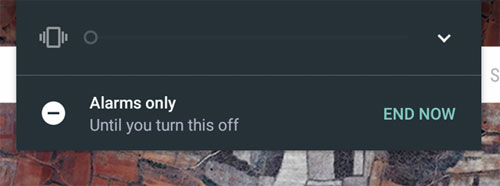
Android M is still at an experimental stage, meaning that things can change in the future. However, with Do Not Disturb, Android M has made me more satisfied that turning off and turning on the notification becomes simpler, easier and much easier to understand than Lollipop. Hopefully, when the official launch, everything will be made even better, or at least remain the same as the current Preview.
You should read it
- Google released Android 5.0 Lollipop user guide
- Android 5.0 Lollipop has a serious error message
- Sticky battery loss error, Android Lollipop postponed release date
- Google confirmed the release of Android 5.0 Lollipop in early November 2014
- Android 5.1 will be released in February, the silent mode returns
- Features of Android 5.0 Lollipop that Apple will 'borrow' for iOS 9
 Fix common errors with Android devices
Fix common errors with Android devices Instructions for connecting your HTC One phone to your computer
Instructions for connecting your HTC One phone to your computer How to turn off automatic updating of apps on Android?
How to turn off automatic updating of apps on Android? Instructions on how to view the Mac address of Android
Instructions on how to view the Mac address of Android How to turn off Auto-Correct on an Android device?
How to turn off Auto-Correct on an Android device? Instructions for setting up and using 'Battery Saver Mode' on Android
Instructions for setting up and using 'Battery Saver Mode' on Android