Open folder in Command Prompt (CMD)
Use File Explorer
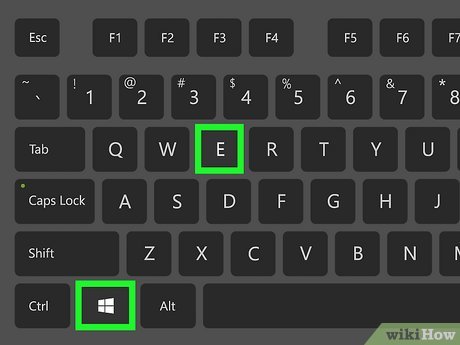
Press ⊞ Win+E to open File Explorer. File Explorer is the default file browser on Windows. To open File Explorer, press the Windows key and "E" at the same time.
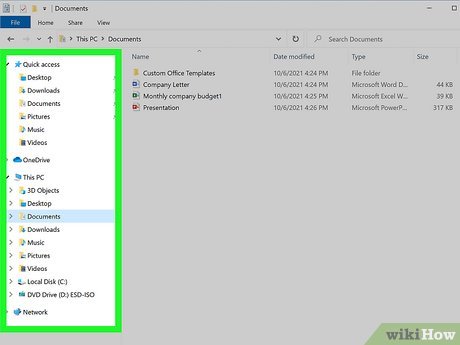
Go to the folder you want to open in Command Prompt. Use File Explorer to browse for the folder you want to open. Then, click the folder to open it.
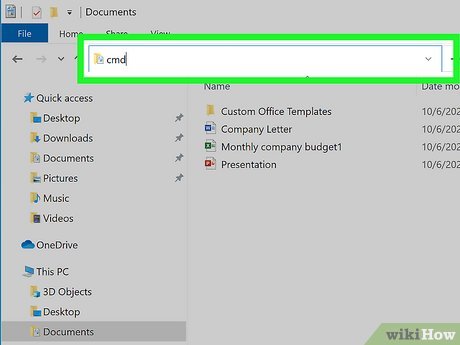
Enter cmdin the address bar and press ↵ Enter. A new Command Prompt window will open in the folder you have open in File Explorer.
Use File Explorer's context menu

Press ⊞ Win+E to open File Explorer. File Explorer is the default file browser on Windows. To open File Explorer, press the Windows key and "E" at the same time.

Navigate to the folder you want to open in Command Prompt. Use the File Explorer left pane and go to the folder you want to open. Then, click the folder to open it.

Hold down the key ⇧ Shiftand right-click any empty space in the folder. A context menu will appear next to the mouse pointer.
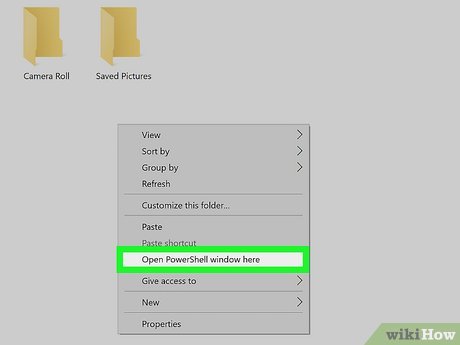
Click Open command window here. Command Prompt will open in the current directory.
On later versions of Windows, the above option has changed to Open PowerShell window here. PowerShell is a more advanced version of Command Prompt. Most commands that work in Command Prompt will also work in PowerShell.
Use Command Prompt commands
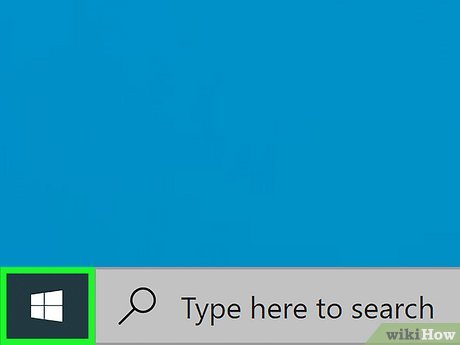
Click the Windows Start button. This button resembles the Windows logo and is located in the lower left corner by default. The Windows Start menu opens.
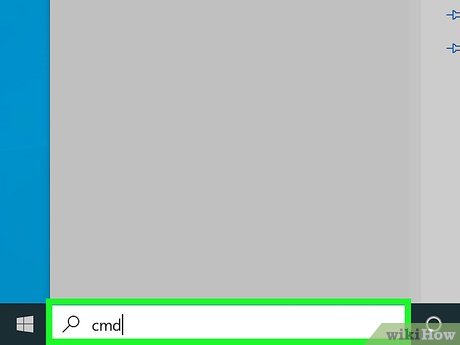
Import CMD. Command Prompt will appear in the Windows Start menu.

Click the Command Prompt icon. The program has a black screen icon with a white text cursor. Click the Command Prompt icon in the Windows Start menu to open Command Prompt.
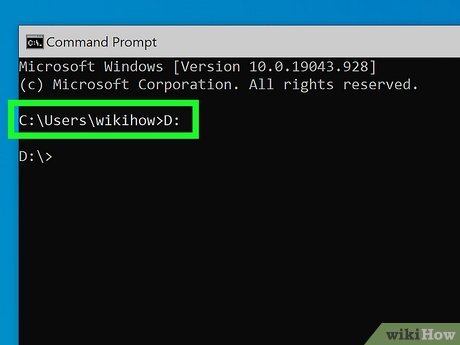
Enter the drive containing the folder to open and press ↵ Enter. If the folder you want to open is on a drive other than the drive where Windows is installed, you need to switch to that drive in Command Prompt. To do this, enter the letter of the drive's name followed by a colon (for example, "D:") and press Enter .
You only need to do this step if the folder you want to open is not on the drive where Windows is installed (usually the "C:" drive).
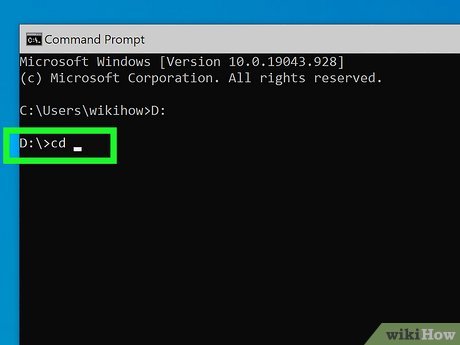
Enter cdalong with distance. The "cd" command is used to change directories in Windows Command Prompt. Type "cd" with a space, but don't press Enter yet .
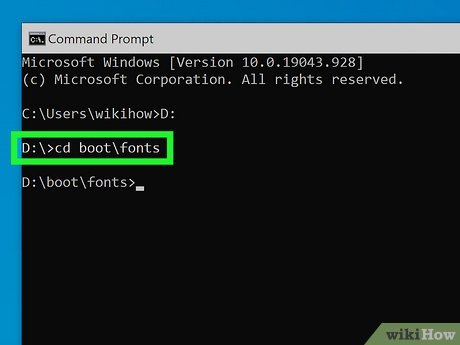
Enter the folder address followed by a space, then press ↵ Enter. You need to include all folders and subfolders within them by adding a backslash ("") in front of each folder name. For example: "cd UsersusernameDocuments."
If you are unsure about the folder path, you can navigate to that folder on File Explorer. Next, right-click the address bar at the top and then click Copy address as text . You can then press Ctrl + V to paste the folder path directly after the "cd" command in Command Prompt.
 How to Open Command Prompt on Windows
How to Open Command Prompt on Windows How to Open a Command Line Program on Windows
How to Open a Command Line Program on Windows How to stop Microsoft Narrator from starting
How to stop Microsoft Narrator from starting How to Remove a Flash Drive (USB) from a Windows 10 Computer
How to Remove a Flash Drive (USB) from a Windows 10 Computer How to Free Up Hard Drive Space (on Windows 7)
How to Free Up Hard Drive Space (on Windows 7) How to Connect a PC to a Bluetooth Device
How to Connect a PC to a Bluetooth Device