Instructions for installing and using LogMeIn Hamachi access computers anywhere
Hamachi is a private virtual network (VPN - Virtual Private Network) on the Internet. Each computer connected to the Hamachi network for the first time will be assigned an ID . The server will be responsible for mediating 'navigation' for clients connected to each other, forming a virtual LAN over the Internet.
Once connected, clients do not need any further support from the Hamachi server.
Download LogMeIn Hamachi application to your device and install it here.
After downloading the device and installing successfully on the screen, a command will be clicked on the Power On button (this button is the same as the power button).

A popup window appears, your task is to enter your computer's line name and click Create .
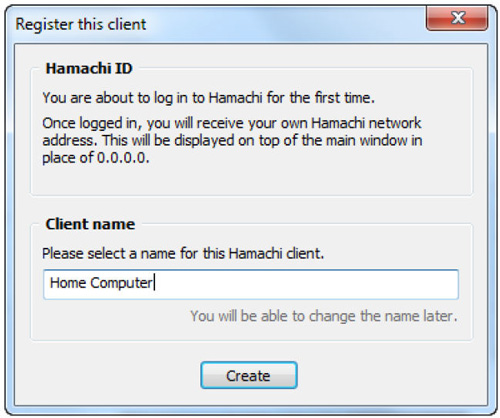
Now Hamachi will start and run. Click Create a new network to create a new virtual network.
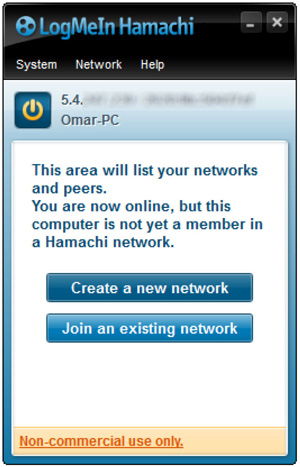
A new pop-up window appears asking you to enter Network ID and password.

After you have entered Network ID and password, click Create (create), a new virtual network will be created.
More reference: Access computers using DNS and DD-WRT
Your next task is to get another computer and install Hamachi. However, this time, you choose to go to Menu Network then select Join an existing network (connecting to the network is currently available). You will be asked to enter the Network ID and password you set up earlier. After entering, select Join and wait a while.
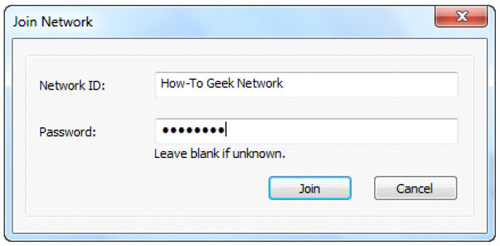
So you are connected to your own VPN . You can access all connected computers. Just right-click the computer you want to access and select Browse.
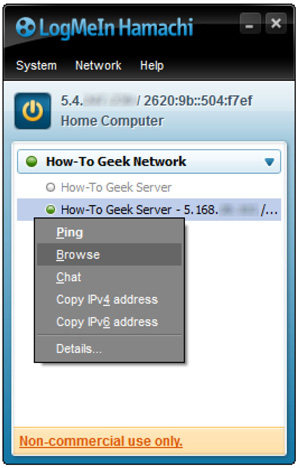
If you want others to connect to your VPN , send them Network ID and password. Note that their computers must also install Hamachi .
When both computers have LogMeIn Hamachi settings, you can share files and folders for each other.

Good luck!
 How to type Vietnamese on Mac computer?
How to type Vietnamese on Mac computer? Convert video footage with XMedia Recode
Convert video footage with XMedia Recode Maximize the computer volume with Sound Booster
Maximize the computer volume with Sound Booster Simple way to transfer Evernote data to OneNote
Simple way to transfer Evernote data to OneNote How to pair video files with Format Factory
How to pair video files with Format Factory Guide to watching football tournaments through the Internet
Guide to watching football tournaments through the Internet