How to use Math AutoCorrect shortcut in Word, Excel, PowerPoint
In addition to the shortcut key for quick typing AutoCorrect in Word or Excel, you have the shortcut key Math AutoCorrect. There are many ways to insert mathematical symbols in Word such as using shortcut keys. However, you can use the shortcut key Math AutoCorrect to quickly type mathematical symbols in Word. Below are instructions for using the shortcut key Math AutoCorrect in Word, Excel, PowerPoint.
Instructions for using Math AutoCorrect shortcut keys in Office
Step 1:
In the Word interface or any Office application, click File and then click Options to access the settings for Word. In this interface, the user clicks on Proofing in the list on the left.

Step 2:
Continue to click on AutoCorrect Options… to adjust AutoCorrect Options mode on Word, Excel, PowerPoint.

Step 3:
Switch to the new interface, the user clicks on the Math AutoCorrect tab .
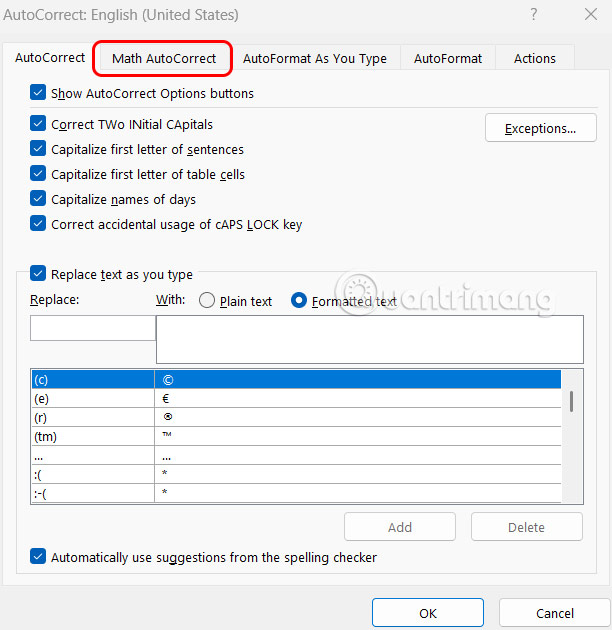
Here the user will see the list of added math shortcuts . You check the options Use Math AutoCorrect rules outside math region and Replace text as you type, then click OK to save.
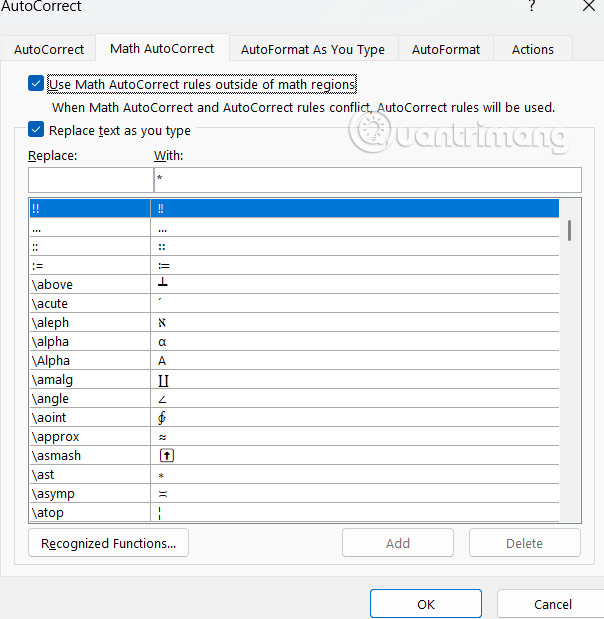
Step 4:
Once you turn on Math AutoCorrect, you can use keyboard shortcuts to replace that text throughout your document.
You enter the character from the given list with the full word and press Enter to display the Math character.
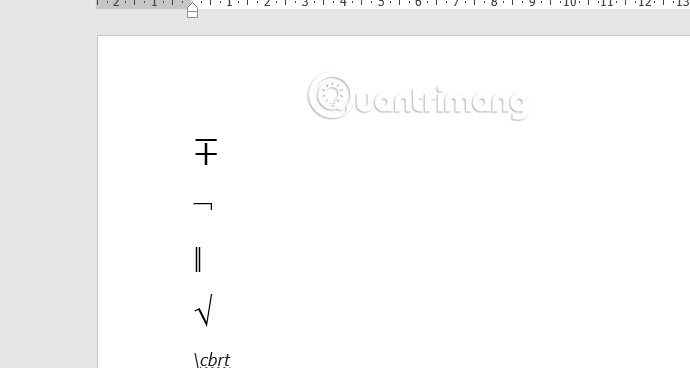
Video tutorial on using Math AutoCorrect shortcut in Office
You should read it
- MS Access 2003 - Lesson 38: Use the AutoCorrect feature
- Set the AutoCorrect function in Excel
- 11 tips to solve Math simple but extremely interesting
- Typing, abbreviation in Word, Excel with AutoCorrect
- Only a genius can solve this equation that is causing a 'storm' online, how about you?
- How to use MathType to write math formulas
 Instructions to turn off Galaxy AI on Samsung phones
Instructions to turn off Galaxy AI on Samsung phones How to turn Windows Security notifications on and off on Windows
How to turn Windows Security notifications on and off on Windows How to Fix Installation Error 0x800f081f on Windows 11
How to Fix Installation Error 0x800f081f on Windows 11 How to Recall Instagram Messages
How to Recall Instagram Messages How to use the Chrome extension Trim to make Netflix better
How to use the Chrome extension Trim to make Netflix better Status 4/30 and 5/1 best, most meaningful caption
Status 4/30 and 5/1 best, most meaningful caption