Backup AutoCorrect in Microsoft Office
First of all we learn AutoCorrect function in Microsoft Word. The original function of AutoCorrect is to correct the wrong typing on the keyboard, for example the word " teh " will automatically correct to " the ", " (c) " to " © ", . Then People use the AutoCorrect function in text editing, such as installing common phrases to type off like: vn instead of Vietnam , pl replaced by law , .
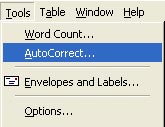 To add a word for AutoCorrect, from the Tools menu select AutoCorrect Options to call the AutoCorrect dialog box. In the Replace frame, type the corresponding phrase ( Eg: vn ), in the With box, type in the replacement phrase ( Example: Vietnam ) and then click the Add button. Click OK to close the dialog box. From here on, when you edit the text, you just need to type in the text, MS Word will correct it to "Vietnam". AutoCorrect content contains many common phrases that will make writing faster.
To add a word for AutoCorrect, from the Tools menu select AutoCorrect Options to call the AutoCorrect dialog box. In the Replace frame, type the corresponding phrase ( Eg: vn ), in the With box, type in the replacement phrase ( Example: Vietnam ) and then click the Add button. Click OK to close the dialog box. From here on, when you edit the text, you just need to type in the text, MS Word will correct it to "Vietnam". AutoCorrect content contains many common phrases that will make writing faster.
With Microsoft Office 2000/2003 running on Windows 2000/2003 / XP operating systems, AutoCorrect data is stored in MSO1033.acl file at position C: Documents and SettingsApplication DataMicrosoftOffice .

Thus, you can easily back up AutoCorrect content (just save the MSO1033.acl file), or share it with other computers (copy the MSO1033.acl file to the folder C: Documents and SettingsApplication DataMicrosoftOffice under the account. corresponding user).
In addition, you can also list the entire contents of AutoCorrect into a text file using the document file SUPPORT.DOT of Office 2003 located in the C: Program FilesMicrosoft OfficeOFFICE11MACROS file (you can copy this file. to the computer using Office 2000). Note: SUPPORT.DOT is only available when fully installed, refer to the installation guide at support.microsoft.com (" How to Install the Support.dot Template ", KB: 289506).
Open this file directly from the Windows Explorer window, maybe Microsoft Word will bring up the Security Warning dialog box warning the macro contains the virus, click the Enable Macros button to continue, this file will automatically create a new document in Word Now, when you click the AutoCorrect Backup button, the AuCorrect Utility dialog box appears. Click the Backup button, Word will list the contents of the MSO1033.acl file into the document whose default name is AutoCorrect Backup Document. You can view AutoCorrect content or print out paper.
Nguyen Minh Tue
E-mail: MinhTuePentada@yahoo.com
 Use VBA in Excel to create and repair PivotTable
Use VBA in Excel to create and repair PivotTable Expert opinion: How to learn Microsoft Word to achieve good results?
Expert opinion: How to learn Microsoft Word to achieve good results? Role of Section in text presentation
Role of Section in text presentation Create a new heading in Office 2003
Create a new heading in Office 2003 4 tips for beginners to Word
4 tips for beginners to Word Excel functions calculate the debt age and the average balance
Excel functions calculate the debt age and the average balance