How to use Loadify to download all photos on the web
There are many browser utilities or tools to support mass image downloads, all images available on the web such as Loadify. With Loadify utility, users do not need to open each image to download, but can download all images on the website at the same time. The Loadify utility also provides an interface to display all images on the web for users to know. With this interface, we can choose to download the images we want, besides the entire download option. Each image has additional size and format information for users to know. The following article will guide you how to download all photos on the Chrome website.
- How to download photos without copying on the Web to a computer?
- How to save photos according to the folder you want on Chrome
- How to download multiple photos on 1 Instagram post
- How to download multiple photos at once on Firefox
Instructions to download all photos on Chrome
Step 1:
Users click on the link below to download the Loadify utility for Chrome browser.
- Download the Loadify utility on Chrome
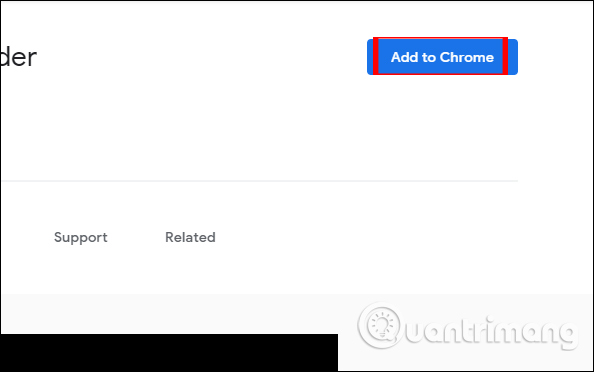
Step 2:
After installation is complete, open the web page containing the image you want to download. Note the gadget does not work on the Chrome Store interface. Click on the utility icon at the end of the address bar.
Soon the user is redirected to the new interface with a list of all the images available on the site. This interface is divided into 3 different sections including Images, Colors Web and Download.
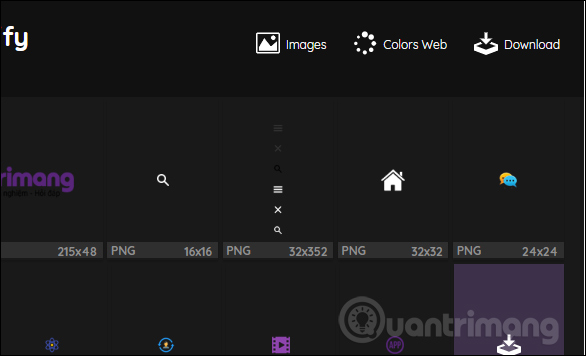
Step 3:
In the Images interface, users will see all images on the page with specific sizes for each image, along with the format of each image. Click on the image you want to download.
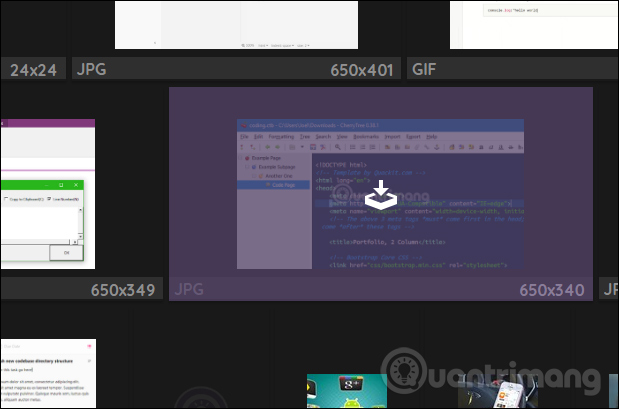
Switch to the General Color Web section with the colors used on the website. Each color has its own color code and supports copying color code by clicking on the color, if the user needs to use it.
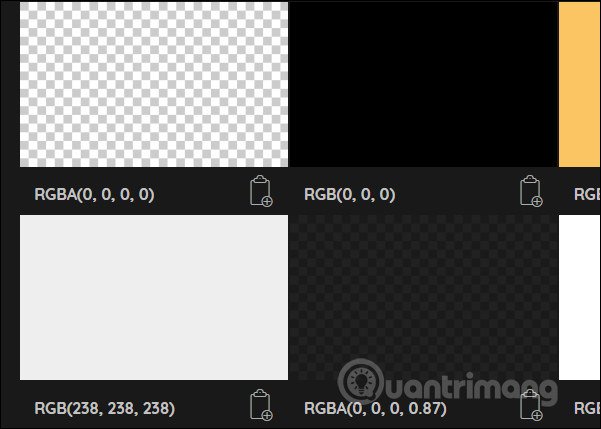
At the Download section will be the option to download all images on that site. Click the Download button to proceed to download the image.
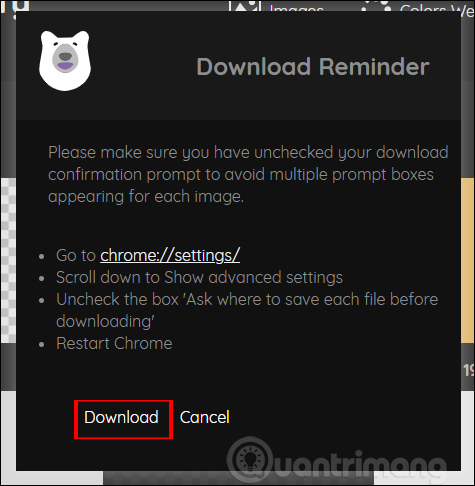
Loadify utility will help you save time or manipulate to download multiple images on Chrome. If you want users can also refer to the color code table that Loadify synthesizes from the website.
I wish you all success!
You should read it
- How to replace the new tab wallpaper on Chrome
- How to fix the error can not save, download photos from Chrome to your computer
- How to download photos without copying on the Web to a computer?
- How to enable download acceleration on Chrome
- Steps to speed up download for Chrome
- How to set download speed limits on Google Chrome
 How to take a screenshot of the website
How to take a screenshot of the website Using Keyword Redirect opens the website via keywords
Using Keyword Redirect opens the website via keywords How to change the download folder on Chrome
How to change the download folder on Chrome Open tab in tab with Sneak Peek new on Chrome for Android
Open tab in tab with Sneak Peek new on Chrome for Android How to write notes online in Notepad
How to write notes online in Notepad How to open an AMP website on Chrome
How to open an AMP website on Chrome