Open tab in tab with Sneak Peek new on Chrome for Android
If you've seen Apple 's Peek and Pop on Safari and love it very much, now the same feature has been provided by Google. This new feature is "hidden" in Chrome, providing the same functionality for Android devices without the 3D Touch option. Although it seems a bit redundant and unremarkable, it makes web navigation easier.
Based on the name, users can deduce the utility of the new Sneak Peek feature in Chrome. It allows users to quickly view links without opening a new tab. Especially when it comes to researching a topic, Sneak Peek saves time wasted on links that don't have useful information. No more having to open too many tabs on the phone browser, with Sneak Peek, users can look through the link, view the information and close it within seconds.
How to enable Sneak Peek on Android
- Step 1: Install Chrome Beta
- Step 2: Activate Sneak Peek
- Step 3: Try out the new Sneak Peek feature
Step 1: Install Chrome Beta
At the time of writing, Sneak Peek is gradually being deployed for Chrome on Android. Currently it is only available in Chrome Beta or Chrome Canary, the two most stable test versions of this popular browser. Chrome Beta is much more stable, so if you don't own one of these versions, you should install it to experience the Sneak Peek feature.
Download Chrome Beta.

Step 2: Activate Sneak Peek
Next, open Chrome Canary or Chrome Beta and enter the following information in the address bar, then press Go or Enter.
chrome://flags Here, users will have access to Chrome's hidden settings menu. This menu is a 'residence' of some experimental features, including Sneak Peek. In the Search box located in the upper left corner, enter the phrase Sneak Peek . The result will be " An Ephemeral Tab in Security Overlay Panel ". Select the drop-down menu below and select "Enabled".
The drop-down menu will now have a blue background and a prompt will appear along the bottom of the screen with the "Relaunch Now" button . Select this button to restart the browser and enable Sneak Peek feature.
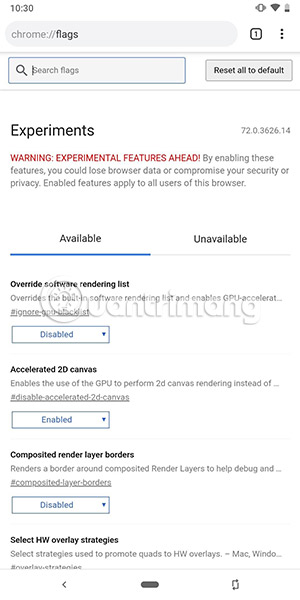
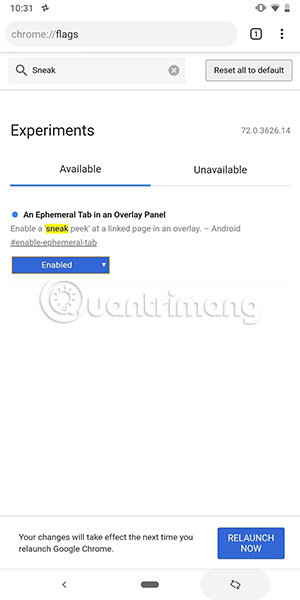
Step 3: Try out the new Sneak Peek feature
Now, you are ready to test Sneak Peek. Click and hold any link in the browser. Along with the usual options, you will see a new link titled Sneak Peek. Select Sneak Peek to open the link in an overlay along the bottom of the page. You can swipe up to expand the area of this coating (about 80% of the screen). Here, users can interact with the site as usual, including selecting links on the new site. When you finish discovering the new site content, swipe down to close the overlay or select the "X" in the upper right corner.
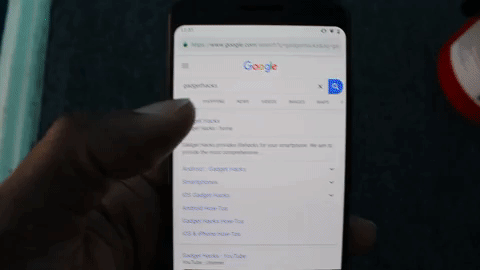
Perhaps the first thing users see when using Sneak Peek is that it is similar to Safari's Peek and Pop feature. At many points, Sneak Peek is like a shortened version of Peek and Pop, providing a solution for most Android devices without 3D Touch technology. But to be honest, Google's implementation is slightly worse than Apple - at least in this early period.
The first problem here is how to select an option from the context menu after clicking the link. With Safari, users only need to use the 3D Touch feature to tap the link to open the same preview page, then a little more emphasis to open the link in the browser. This gives rise to the next problem.
One of the biggest differences between these two features is that Sneak Peek does not have the ability to move a pop-up page to a new tab or open a link in the full browser if it feels the content of the site is being read. If you really want to access the site, users have to close the overlay, then click the link again (or press and select " Open in a new tab ").
Another drawback is that Sneak Peek has no navigation capabilities in the overlay. There is no way to go back or forward in the overlay. If you select the back arrow on the navigation bar, the overlay will be deleted. In the current state, it's hard to understand why you should choose "Sneak Peak" from the original context menu instead of " Open in new tab ", right?
Although this feature has certain limitations, the potential benefits that it brings are huge. Instead of having to open links that don't contain the content being searched, users can preview them using the overlay and decide if they want to explore further. And since most Android browsers are based on Chromium, it is possible that other browsers like Brave will also have this feature in the future.
See more:
- Tips for Google Chrome users should know
- To speed up Chrome browser, apply these tricks
- Guide to anonymous web on Android phones
 How to write notes online in Notepad
How to write notes online in Notepad How to open an AMP website on Chrome
How to open an AMP website on Chrome How to create Teleprompter prompt online content
How to create Teleprompter prompt online content How to add Clipboard storage on Firefox
How to add Clipboard storage on Firefox Learn Firefox versions: Firefox Quantum, Nightly, Beta, Developer, Extended Support Release
Learn Firefox versions: Firefox Quantum, Nightly, Beta, Developer, Extended Support Release How to reopen many tabs on Google Chrome
How to reopen many tabs on Google Chrome