How to Use Google News
Begin
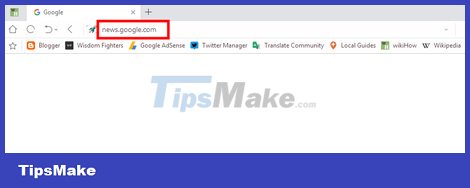
Visit Google News. Go to news.google.com/ using your browser. In the search results, click News at the top of the page.
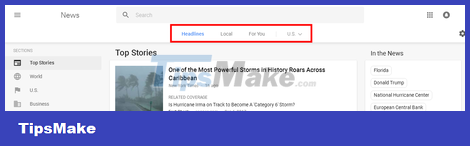
Select item. At the top of the page, you can choose by Headlines, Local News or news by location. Click on each title to see what's inside.
Choose a topic. Select the topic you are interested in in the left column of the page. For example, you can choose Top Stories, Technology, Business, Entertainment, Sports, Science or Health. ).
Share news. Click the share button located near the header and select the social media platform you want to share on, or copy the link from the pop-up window.
Edit list of items
Go to Settings or Settings. Click Manage sections at the bottom of the SECTIONS list or go directly to news.google.com/news/settings/sections
Add new item. Type any topic you like. For example, you can type soccer, Twitter or music. Additionally, you can also add a title (optional).
Save settings. Click ADD SECTION to complete.
Delete or edit items. Scroll down on the "Section" list and click Hide to remove an item. You can also drag and drop the mouse to rearrange the list.
Change general settings
Open the General or General Settings section. Click the gear icon in the corner and select General from the drop-down list.
Turn off automatic news refresh if desired. Uncheck Automatically refresh news to turn off the automatic page reload feature.
Customize the Sports Scores section. You can toggle sports scores on/off and choose between different leagues/sports here.
Add interests
Access the Your interests section . Click the gear icon and select Your Interests from the drop-down list.
Add interests. Type your preferences into the box one by one.
It is done. You can see stories about your interests in the For You section .
Location management
Click the gear icon and select 'Local sections' from the drop-down list.
Add new location. Enter the city, province or postal code in the box.
Click the ADD LOCATION button . You can reorder or delete the current location from here.
Get the RSS feed link
Choose a topic. Click on your favorite topic from the left sidebar. For example, you can choose sports, business, science or technology.
Scroll to the bottom of the page. Find the RSS link at the bottom of the page and copy the address. It is done!
You should read it
- How to Personalize Google News
- What is Google News? Great things you probably didn't know about Google News
- Summary of the hottest tech news of May 3, 2015
- Summary of the hottest technology news in August 2
- Summary of the hottest technology news of February 4, 2015
- Newly supported AI News applications will be available on iOS
- Summary of the hottest tech news of January 3, 2015
- How to use Google News as an RSS Feed reader
- Summary of the hottest technology news in the 3rd week of September
- Summary of the hottest technology news from June 1, 2015
- Summary of the hottest technology news of February 2, 2015
- Summary of the hottest technology news in January 01
Maybe you are interested
Accidentally lost rows 1, 2, 3 in Excel, what should I do? Adobe Animate 19, download Adobe Animate 19 here 7 tips to help reduce stress when working from home How to receive up to 20 GB data when loading card for MobiFone How to number page combination i ii iii and 1, 2, 3 on Word You should not ignore the group chat tricks on Facebook Messenger
