How to use Google News as an RSS Feed reader
If you've used Google News's RSS feed (about RSS feeds) around before 2016, you may realize that things have changed a lot.
Google announced that it will no longer use the old RSS feed registration URL from December 1, 2017. Instructions for receiving new RSS feeds have been released in the Google Product Forums, but they are no longer available for options. RSS is no longer found in Google News pages.
Even so, there is a 'sneaky' way to set up RSS feeds for the news you want to find. Or at least you can start using Google News as an RSS reader.
Instructions for using Google News to replace the RSS Feed reader
- Don't search for RSS feeds in Google News!
- Log in to your Google account, access Google News and search for topics
- Click the Follow button to register the topic
- Save the story to read later and customize the news experience
- View topics and stories saved in Favorites
- Download the Google News app
Don't search for RSS feeds in Google News!
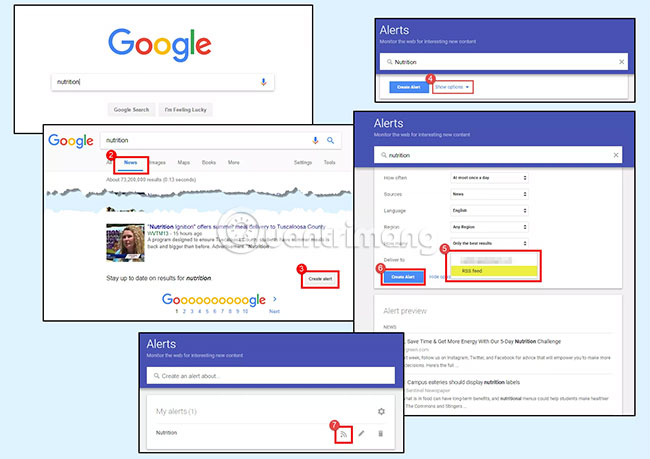
Previously, adding catalog RSS feeds or searching in Google News was easy enough. Unfortunately, because of the changes Google News has gone through, finding RSS feeds is extremely difficult, because you will have to look for an unexpected place - in Google's search results. Here's how to set up Google News RSS feed:
1. Go to www.google.com and search for topics to create RSS feeds. This example will use the theme Nutrition.
2. On the search results page that appears, click the News tab .
3. Scroll to the bottom of News results and click Create Alert.
4. On the Alerts page , click Show options.
5. From the large Deliver drop-down menu , select RSS Feed. There are also other options that you can customize in the drop-down list in this section.
6. When satisfied with the change, click Create Alert.
7. Then, you can select the RSS button on the next page to copy HTML for the feed reader.
You can also access Google Alerts directly to create RSS feeds on any topic, including news.
Log in to your Google account, access Google News and search for topics

Using Google News is actually quite simple. As long as you use it while logging into your Google account, all data will be stored there (meaning you can use Google News almost like an RSS reader.
In the web browser, log in to your Google account (or create a new Google account if you haven't already). Navigate to News.Google.com.
You can click the categories in the left sidebar, or use the search bar at the top to enter keywords or phrases you want to search for news. For some broad categories that appear in the left sidebar (such as Business, Technology, Entertainment, etc.), you will see subcategories appear in the horizontal menu at the top of the result. You can click this menu to filter the results.
If you are more interested in stories about a very specific topic (as opposed to a broad category), look for an exact phrase instead of just one word that will be more effective. To search for an exact phrase, include quotes around that phrase.
You also don't have to search only one item at a time. The real power of Google News is that you can search many things at once.
To search for multiple items, add the word "OR" (OR) between the items, but do not leave quotes.
Example: "Dallas Cowboys" OR "Houston Texans"
Results: Any news article or blog post containing the phrase "Dallas Cowboys" or "Houston Texans" will appear.
Sometimes, you want to make sure two phrases also appear in an article. Similar to when searching for multiple items, simply enter the word "AND" instead of "OR".
Example: "Dallas Cowboys" AND "Houston Texans"
Results: Any news article or blog post containing the phrase "Dallas Cowboys" and "Houston Texans" will appear.
Google will then search through every classified site as news and give search results.
Click the Follow button to register the topic

Similar to searching and adding RSS feeds to an RSS reader, simply click the Follow button at the top of the topic to add it to your Google account.
The Follow button changes to Following if you click on it. To cancel tracking, click this button again.
Save the story to read later and customize the news experience

All you have to do to read a story is click on it and the story opens in a new tab. Most saved RSS readers allow users to bookmark stories for later viewing and so does Google News.
Hover your cursor over any title and find the bookmark icon. Click this icon to save the story.
You can also click on the three vertical dots icon to tell Google what you like or dislike. You can choose:
- See all the facts and news given for more information from other sources about the same story.
- Hide all stories from that specific source.
- Click 'Like' to get more stories like that.
- Press 'Dislike' to get a few similar stories.
View topics and stories saved in Favorites

To see all the headlines for a registered topic and saved stories to read later (as mentioned above), click on the Favorites section in the left sidebar.
The theme will appear as tags in the Topics & Sources tab. To view saved stories, use the horizontal menu at the top to navigate to Saved stories.
Download the Google News app
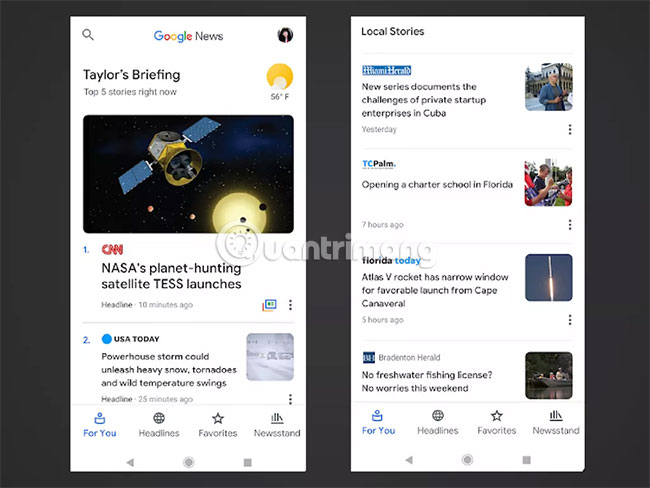
Google News is even more powerful and interesting when used on mobile platforms, via the official app for iOS and Android devices.
- Download Google News for iOS.
- Download Google News for Android.
You can view the news from the topics you care about, save the story to read later, and customize the whole news experience like in an RSS reader right away on the go. With Google News, you don't even need a dedicated RSS reader!
 How to include multiple applications in one window
How to include multiple applications in one window How to download an app for free on Android phones
How to download an app for free on Android phones 7 useful applications that are indispensable when traveling
7 useful applications that are indispensable when traveling The difference between Notepad and WordPad
The difference between Notepad and WordPad How to create 2-step authentication code online
How to create 2-step authentication code online Using File Opener Plus opens multiple file formats
Using File Opener Plus opens multiple file formats