How to Uninstall Bitdefender Safepay
Method 1 of 3:
Using Repair or Remove
-
 Open Start menu.
Open Start menu. -
 Select All Programs.
Select All Programs. -
 Enter the "Bitdefender Safepay" folder in the list.
Enter the "Bitdefender Safepay" folder in the list. -
 Run "Repair or Remove" app.
Run "Repair or Remove" app.
Method 2 of 3:
Using the Control Panel
-
 Go to Control Panel on the Start Menu.
Go to Control Panel on the Start Menu. -
 Click "Add/Remove" or "Uninstall a program" link.
Click "Add/Remove" or "Uninstall a program" link. -
 Locate the Bitdefender Safepay™ (v1.18.0.421).
Locate the Bitdefender Safepay™ (v1.18.0.421). -
 Launch Uninstall option.
Launch Uninstall option.- Note that remove 2 other installed components of Safepay software, "Microsoft Visual C++ 2010" if your system do not use them to work properly.
Method 3 of 3:
Editing the Registry (Not Recommended)
-
 Go to the following "{8236B3FB-CF81-45EE-ACEE-6C0E64F79A7A}" file folder, which is saved under "C:Program FilesCommon FilesBitdefenderSetupInformation".
Go to the following "{8236B3FB-CF81-45EE-ACEE-6C0E64F79A7A}" file folder, which is saved under "C:Program FilesCommon FilesBitdefenderSetupInformation". -
 Run the setup application "installer" (559 KB).
Run the setup application "installer" (559 KB). -
 Use your Administrative privileges to proceed with the rest of uninstall progress: choose Yes from the UAC above.
Use your Administrative privileges to proceed with the rest of uninstall progress: choose Yes from the UAC above. -
 Select "Remove" option from the "Repair or uninstall Bitdefender Safepay™" wizard above.
Select "Remove" option from the "Repair or uninstall Bitdefender Safepay™" wizard above. -
 Please wait while your request is being processing.
Please wait while your request is being processing. -
 Your immediate response is highly appreciated: to do so, please consider completing the "Bitdefender Survey" (for the uninstalled Safepay) above.
Your immediate response is highly appreciated: to do so, please consider completing the "Bitdefender Survey" (for the uninstalled Safepay) above. -
 Save and then restart your device.
Save and then restart your device. -
 For experienced users only, try the manual steps to clean associated leftover traces. Or download the official uninstall tools for your half-gone Bitdefender client.
For experienced users only, try the manual steps to clean associated leftover traces. Or download the official uninstall tools for your half-gone Bitdefender client.
3.7 ★ | 7 Vote
You should read it
- How to use the Bitdefender Adware Removal Tool to remove adware on Windows
- Remove 'root' programs that haven't been uninstalled completely on Windows 7, XP
- How to Uninstall Bitdefender Total Security 2013 (Beta)
- 3 ways to quickly remove applications on Windows 11 from your computer
- How to completely uninstall WSL on Windows 10/11
- How to Download and Install Bitdefender on Windows
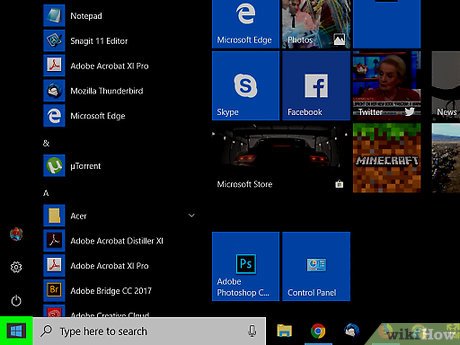
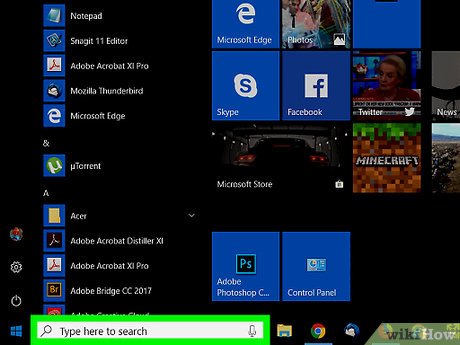

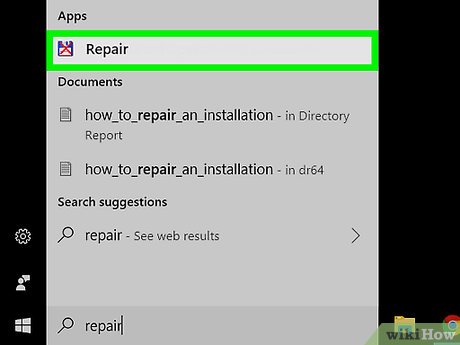

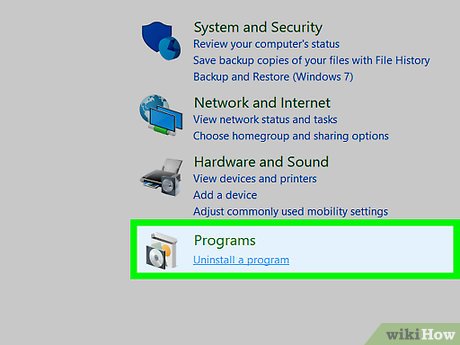
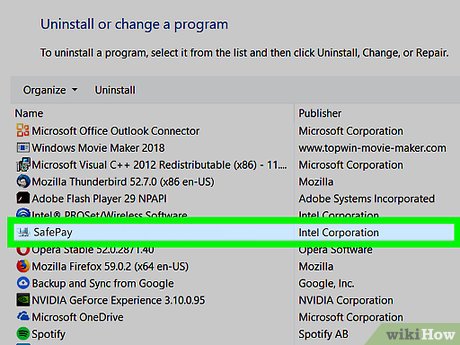
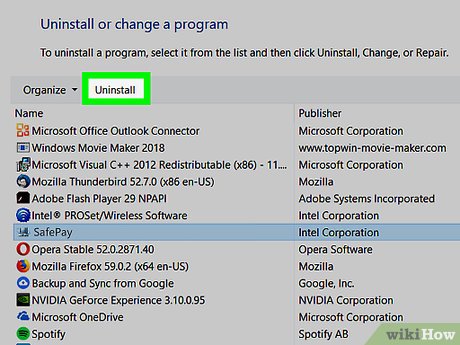
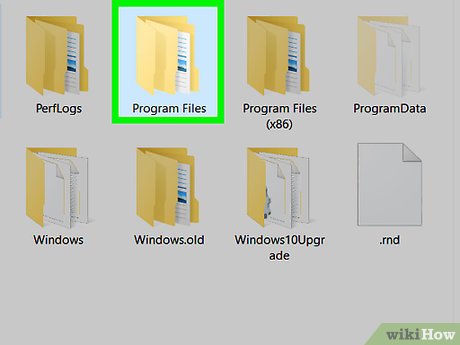
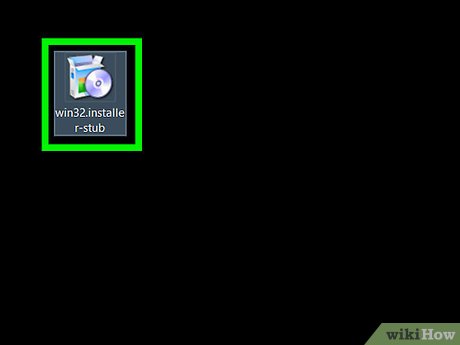
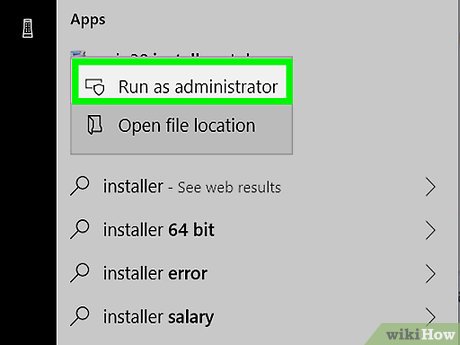
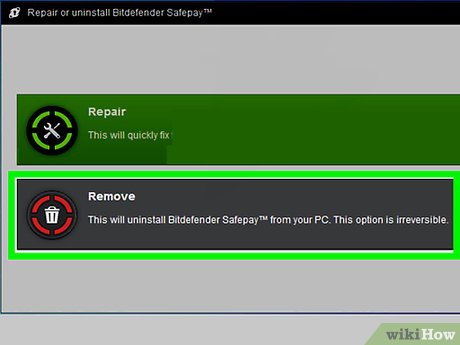
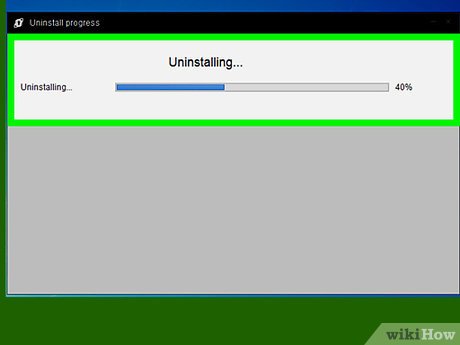

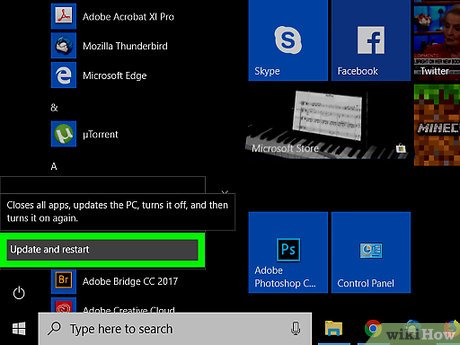
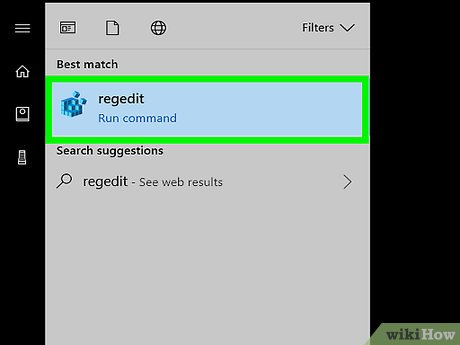
 How to Download and Install AutoWikiBrowser
How to Download and Install AutoWikiBrowser How to Install Magento
How to Install Magento How to Install and Run Scala
How to Install and Run Scala How to Install Titanium Studio on Linux/Ubuntu
How to Install Titanium Studio on Linux/Ubuntu How to Install Retropie
How to Install Retropie How to Uninstall Babylon 9
How to Uninstall Babylon 9