How to Uninstall AVG
Method 1 of 6:
Uninstalling AVG from Windows 10
-
 Restart your PC. AVG recommends restarting before you try to install to ensure that there are no administrative tasks running in the background.[1]
Restart your PC. AVG recommends restarting before you try to install to ensure that there are no administrative tasks running in the background.[1]- If you installed the AVG Toolbar, Web TuneUp, or Secure Search extensions on Google Chrome, see this method to remove them from the browser.
-
 Click the search icon. It's the circle or magnifying glass to the right of the Start menu, which is usually at the bottom-left corner of the screen.
Click the search icon. It's the circle or magnifying glass to the right of the Start menu, which is usually at the bottom-left corner of the screen. -
 Type control panel. A list of matching results will appear.
Type control panel. A list of matching results will appear. -
 Click Control Panel.
Click Control Panel. -
 Click Programs and Features. If you don't see this option, click the drop-down menu at the top-right corner of the window and select Large Icons.
Click Programs and Features. If you don't see this option, click the drop-down menu at the top-right corner of the window and select Large Icons.- If you see a "Programs" button, click on that and then "Programs and Features" on the next page.
-
 Right-click AVG in the program list. A menu will appear.
Right-click AVG in the program list. A menu will appear.- If you see multiple AVG apps installed, you'll have to remove them all separately.
-
 Click Uninstall. This opens an uninstall wizard.
Click Uninstall. This opens an uninstall wizard. -
 Follow the on-screen instructions to remove AVG. Once AVG is removed, you'll be prompted to restart your computer. Restart your computer to complete the removal.
Follow the on-screen instructions to remove AVG. Once AVG is removed, you'll be prompted to restart your computer. Restart your computer to complete the removal.- If you run into any problems removing AVG, see this method.
- If you still see the AVG search page in your web browser after uninstalling the software, see this wikiHow to learn how to set your default search engine.
Method 2 of 6:
Uninstalling AVG Cleaner for Mac
-
 Open the Launchpad on your Mac. It's the rocketship icon on the Dock that's usually at the bottom of the screen.[2]
Open the Launchpad on your Mac. It's the rocketship icon on the Dock that's usually at the bottom of the screen.[2]- If you installed the AVG Toolbar, Web TuneUp, or Secure Search extensions on Google Chrome, see this method to remove them from the browser.
-
 Click and hold the AVG Cleaner icon. When the icons begin to jiggle, you can remove your finger from the mouse.
Click and hold the AVG Cleaner icon. When the icons begin to jiggle, you can remove your finger from the mouse. -
 Click x on the AVG Cleaner icon. This removes the app from your Mac.
Click x on the AVG Cleaner icon. This removes the app from your Mac.- If you still see the AVG search page in your web browser after uninstalling the software, see this wikiHow to learn how to set your default search engine.
Method 3 of 6:
Uninstalling AVG from Windows 8
-
 Press ⊞ Win+X on your keyboard. A menu will appear.
Press ⊞ Win+X on your keyboard. A menu will appear.- If you installed the AVG Toolbar, Web TuneUp, or Secure Search extensions on Google Chrome, see this method to remove them from the browser.
-
 Click Programs and Features. A list of apps installed on your computer will appear.
Click Programs and Features. A list of apps installed on your computer will appear. -
 Right-click AVG in the list. A menu will appear.
Right-click AVG in the list. A menu will appear.- If you have more than one AVG product installed, you'll have to remove each separately.
-
 Click Uninstall. This opens the uninstallation wizard.
Click Uninstall. This opens the uninstallation wizard. -
 Follow the on-screen instructions to remove AVG. When the removal is complete, you'll be prompted to restart your computer.
Follow the on-screen instructions to remove AVG. When the removal is complete, you'll be prompted to restart your computer.- If asked to choose between "Speed up my PC," "Update my AVG product," and "Uninstall AVG," select "Uninstall AVG."
- You may also need to uncheck the box next to the "Keep AVG Security Toolbar and LinkScanner" if prompted.
-
 Restart your computer to complete the removal. If you run into any problems removing AVG, see this method.
Restart your computer to complete the removal. If you run into any problems removing AVG, see this method.- If you still see the AVG search page in your web browser after uninstalling the software, see this wikiHow to learn how to set your default search engine.
Method 4 of 6:
Uninstalling AVG from Windows 7, Vista, and XP
-
 Click the Start menu. It's usually at the bottom-left corner of the screen.
Click the Start menu. It's usually at the bottom-left corner of the screen. -
 Click Control Panel. If you don't see this option, click Settings, and then click Control Panel.
Click Control Panel. If you don't see this option, click Settings, and then click Control Panel. -
 Click Add or remove programs. If you don't see this option, click Programs, and then click Programs and Features instead.
Click Add or remove programs. If you don't see this option, click Programs, and then click Programs and Features instead. -
 Right-click the AVG product you want to remove. A menu will appear.
Right-click the AVG product you want to remove. A menu will appear.- If you want to uninstall more than one AVG product, you'll need to remove each separately.
-
 Click Uninstall or Change/Remove. The option you see depends on your version of Windows. This opens the AVG uninstaller app.
Click Uninstall or Change/Remove. The option you see depends on your version of Windows. This opens the AVG uninstaller app.- If prompted, click Uninstall from the installation options.
-
 Click Uninstall AVG or Uninstall. Additional options will appear for uninstalling the app(s).
Click Uninstall AVG or Uninstall. Additional options will appear for uninstalling the app(s). -
 Choose whether you want to keep any add-ons. If you don't want to keep add-ons (such as the AVG Security Toolbar or LinkScanner), remove the check marks from each box.
Choose whether you want to keep any add-ons. If you don't want to keep add-ons (such as the AVG Security Toolbar or LinkScanner), remove the check marks from each box.- If prompted to do so, remove the check marks from the boxes beside "Remove user settings" and "Remove Virus Vault contents."
-
 Follow the on-screen instructions to remove AVG. Once AVG is removed, you'll be prompted to restart your computer. Restart your computer to complete the removal.
Follow the on-screen instructions to remove AVG. Once AVG is removed, you'll be prompted to restart your computer. Restart your computer to complete the removal.- If you run into any problems removing AVG, see this method.
- If you still see the AVG search page in your web browser after uninstalling the software, see this wikiHow to learn how to set your default search engine.
Method 5 of 6:
Uninstalling AVG Toolbar, Web TuneUp, or Secure Search from Chrome
-
 Open Chrome on your computer. You'll usually find it in the Start menu (Windows) or in the Applications folder (macOS).
Open Chrome on your computer. You'll usually find it in the Start menu (Windows) or in the Applications folder (macOS). -
 Click the ⁝ menu. It's at the top-right corner of Chrome.[3]
Click the ⁝ menu. It's at the top-right corner of Chrome.[3] -
 Click the More tools menu. Another menu will expand.
Click the More tools menu. Another menu will expand. -
 Click Extensions. A list of installed browser extensions will appear.
Click Extensions. A list of installed browser extensions will appear. -
 Click Remove next to the AVG extension. This removes the selected extension from Chrome.
Click Remove next to the AVG extension. This removes the selected extension from Chrome.- If you have more than one AVG extension installed, click Remove for any you want to uninstall.
-
 Click the ⁝ menu again and select Settings. It's toward the bottom of the menu.
Click the ⁝ menu again and select Settings. It's toward the bottom of the menu. -
 Scroll down to the 'Search engine' section. It's toward the bottom of the page.
Scroll down to the 'Search engine' section. It's toward the bottom of the page. -
 Select your desired search engine from the drop-down menu. If you see the AVG tool highlighted in the drop-down menu, click the menu, then an alternative (such as Google).
Select your desired search engine from the drop-down menu. If you see the AVG tool highlighted in the drop-down menu, click the menu, then an alternative (such as Google). -
 Scroll down and select Open the New Tab page. It's below the 'On startup' header at the bottom of the page.
Scroll down and select Open the New Tab page. It's below the 'On startup' header at the bottom of the page. -
 Restart Google Chrome. The AVG Chrome extensions should no longer appear.
Restart Google Chrome. The AVG Chrome extensions should no longer appear.
Method 6 of 6:
Using the AVG Remover Tool
-
 Navigate to https://www.avg.com/en-us/avg-remover in a web browser. If you were unable to remove AVG from Windows using another method, this tool should do the trick.[4]
Navigate to https://www.avg.com/en-us/avg-remover in a web browser. If you were unable to remove AVG from Windows using another method, this tool should do the trick.[4] -
 Click DOWNLOAD. It's the green button near the bottom-right corner of the page.
Click DOWNLOAD. It's the green button near the bottom-right corner of the page.- You may have to click Save or OK to begin the download.
-
 Double-click avgclear.exe once downloaded.
Double-click avgclear.exe once downloaded. - Read the license and privacy agreements. Click READ NOW beneath each option to make sure you agree with AVG's policies.
- Click Continue under 'AVG Remover.' It's on the right side of the window. The tool will scan your PC and display a list of AVG apps to remove.
-
 Select apps to uninstall and click Remove. The selected AVG apps will be removed from your PC. Once finished, you'll be prompted to restart the computer.
Select apps to uninstall and click Remove. The selected AVG apps will be removed from your PC. Once finished, you'll be prompted to restart the computer. -
 Click Restart to complete the process. You may be prompted to do this more than once before all AVG apps are removed.
Click Restart to complete the process. You may be prompted to do this more than once before all AVG apps are removed.- If you see a window that says 'Open File – Security Warning' after the reboot, click Run to proceed.
-
 Delete the removal tool from your PC (optional). Once the AVG apps are removed, you can delete the remover tool in the File Explorer. Press ⊞ Win+e, go to your C: drive, right-click the AVG_Remover folder, and then click Delete.
Delete the removal tool from your PC (optional). Once the AVG apps are removed, you can delete the remover tool in the File Explorer. Press ⊞ Win+e, go to your C: drive, right-click the AVG_Remover folder, and then click Delete.- If you still see the AVG search page in your web browser after uninstalling the software, see this wikiHow to learn how to set your default search engine.
4 ★ | 1 Vote
You should read it
- Remove the root of Search navigation. myprivacyswitch. com on the browser
- How to Remove AVG Secure Search
- How to remove the original Yahoo Toolbar and search. yahoo. com?
- How to remove the 'junk' search bar from Chrome and Firefox browsers
- To remove web ads - Social 2 Search Ads, read this article
- Here's how to remove Ask Toolbar and Ask. com Seach off Chrome, IE and Firefox browsers

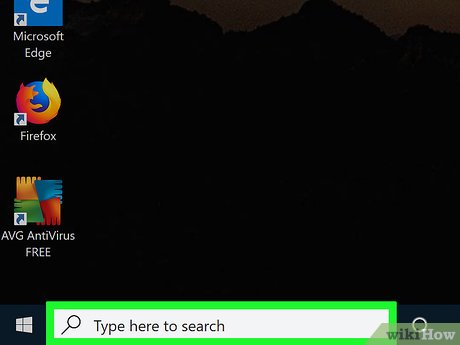
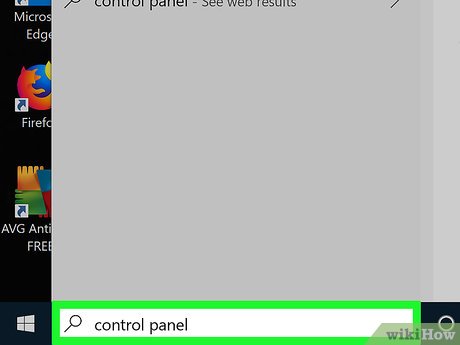

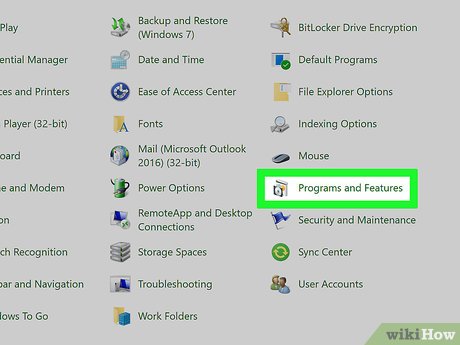
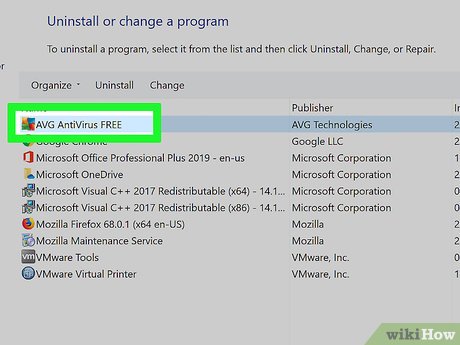
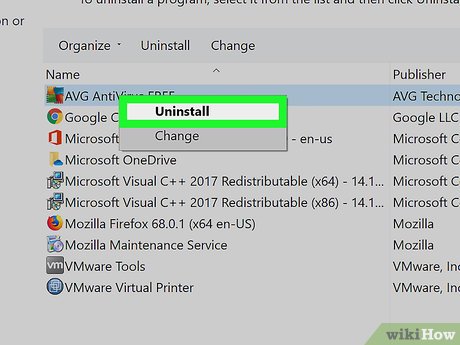
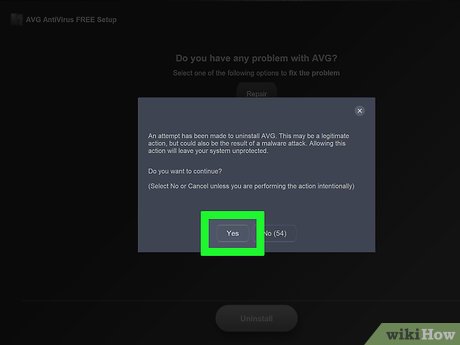
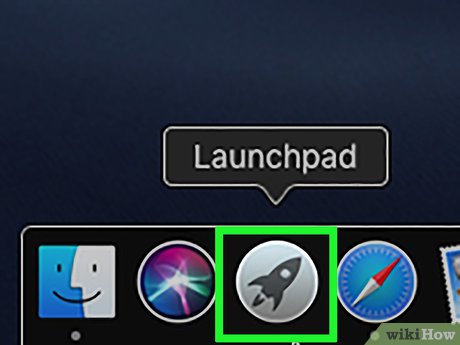
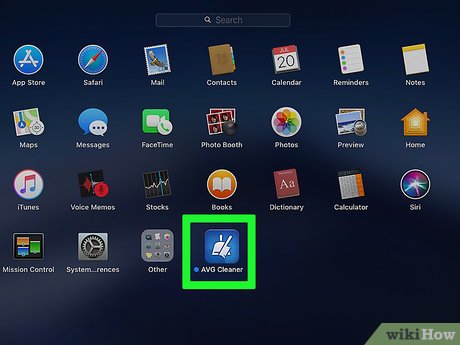
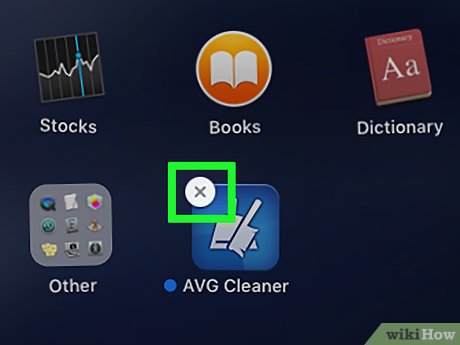

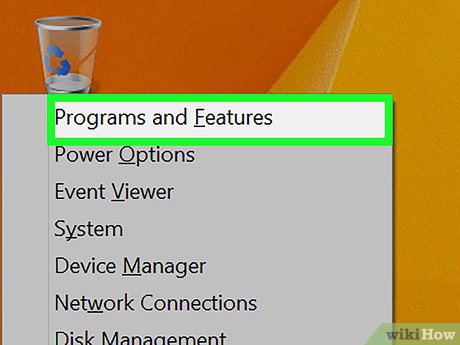
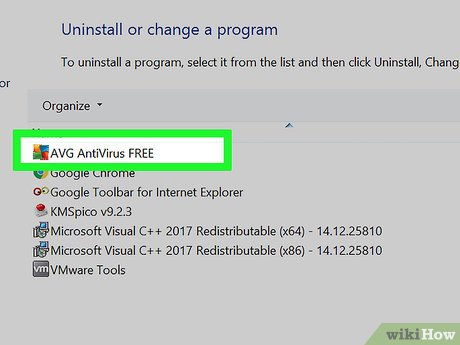
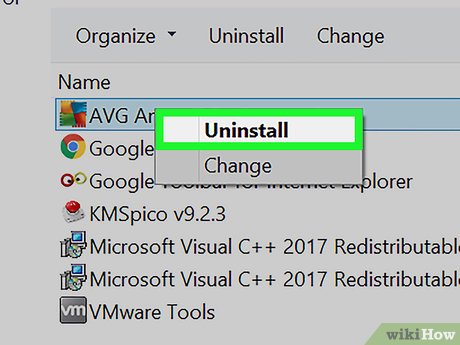

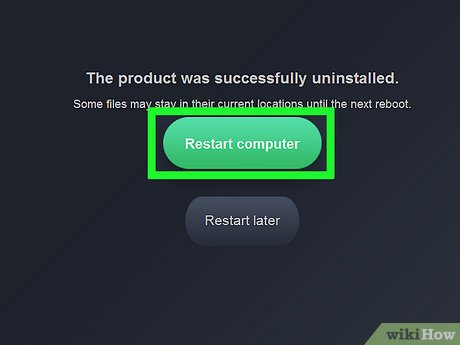
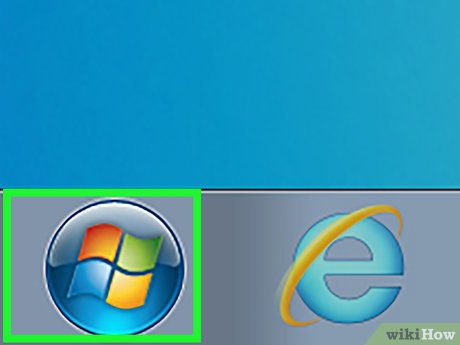
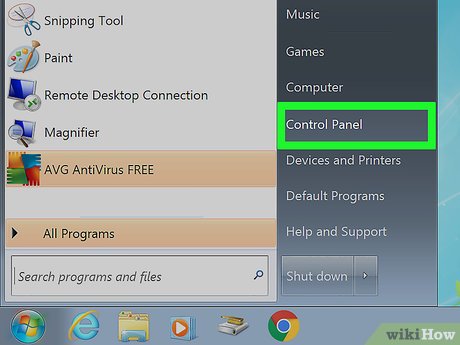
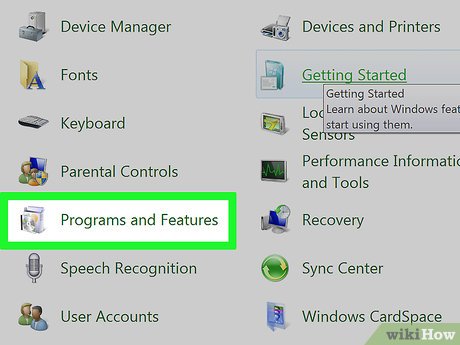
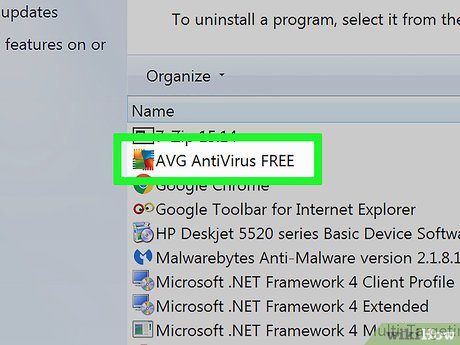
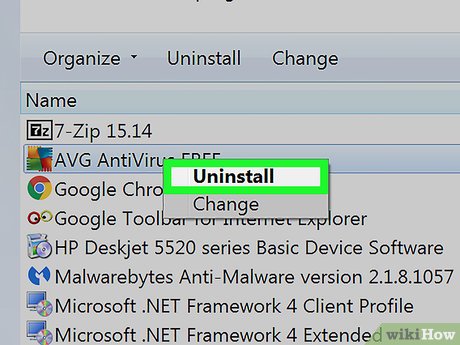
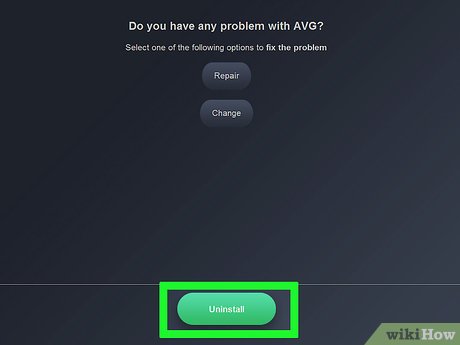


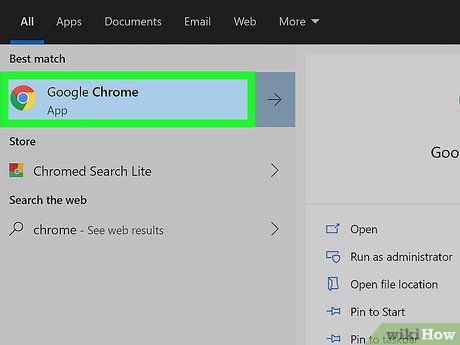
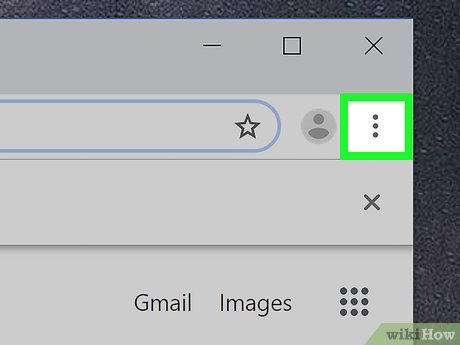
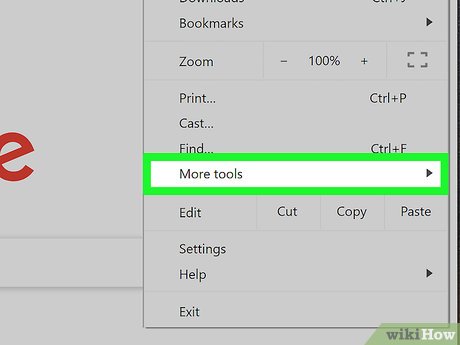
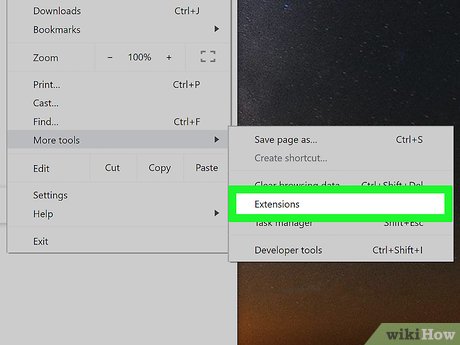
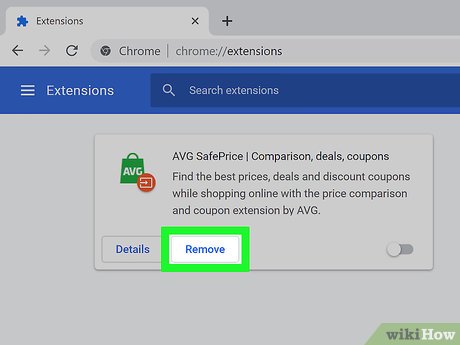
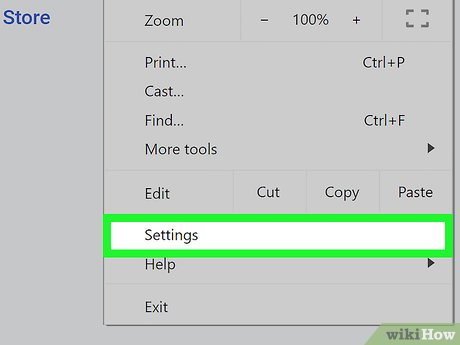
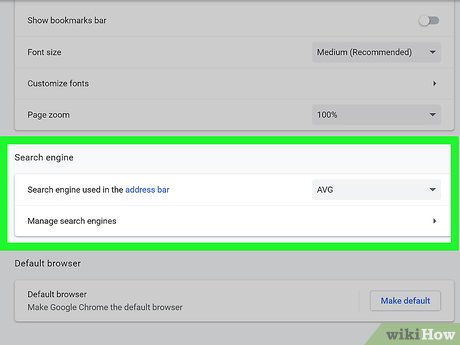
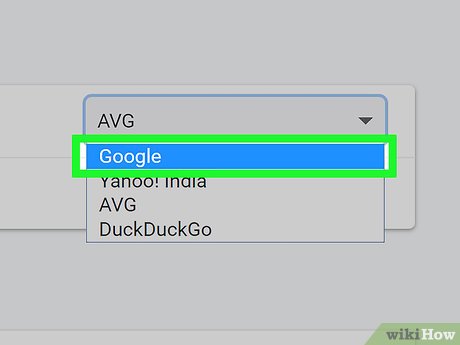
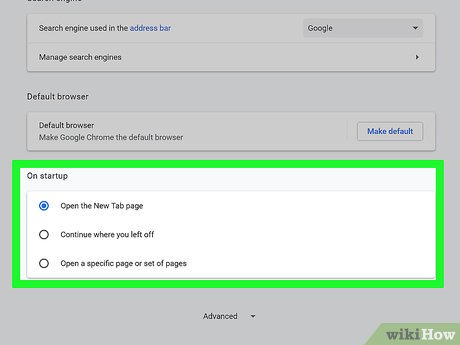
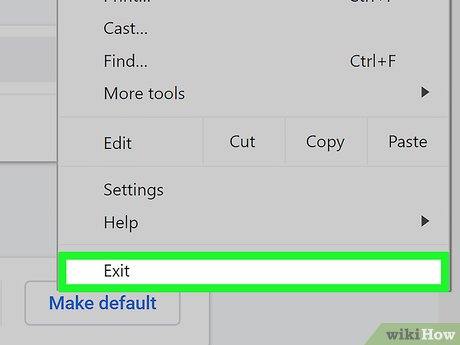
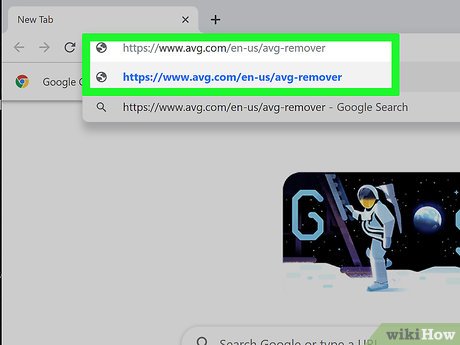
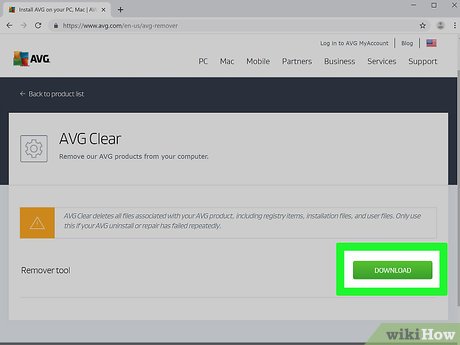

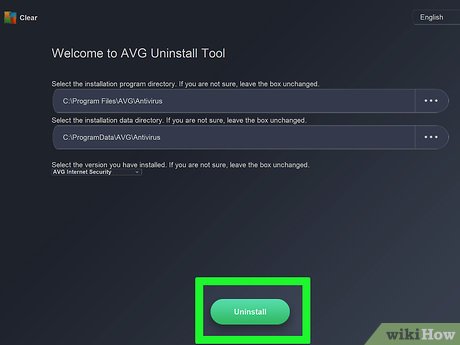
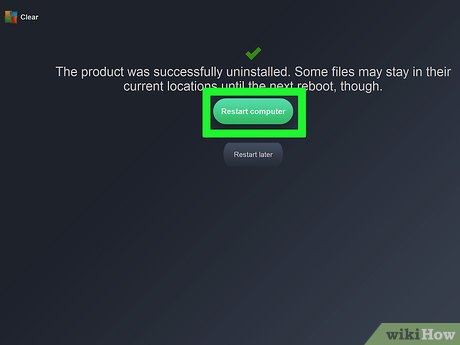

 How to Uninstall AVG Antivirus Free Edition 2012
How to Uninstall AVG Antivirus Free Edition 2012 How to Remove OtShot
How to Remove OtShot How to Reset the System Management Controller (SMC) on a Mac
How to Reset the System Management Controller (SMC) on a Mac How to Uninstall Norton 360 2013 (Beta)
How to Uninstall Norton 360 2013 (Beta) How to Install Roblox
How to Install Roblox How to Uninstall Nvidia Drivers
How to Uninstall Nvidia Drivers