How to Reset the System Management Controller (SMC) on a Mac
Method 1 of 4:
On MacBooks with a Non-Removable Battery
-
 Click. It's the apple icon in the upper-left corner in the menu bar. This opens the Apple drop-down menu.
Click. It's the apple icon in the upper-left corner in the menu bar. This opens the Apple drop-down menu.
-
 Click Shut Down. It's in the Apple menu in the menu bar at the top.
Click Shut Down. It's in the Apple menu in the menu bar at the top. -
 Press and hold ⇧ Shift+Control+⌥ Option + Power Button. Press the buttons on the left side of the keyboard along with the power button.
Press and hold ⇧ Shift+Control+⌥ Option + Power Button. Press the buttons on the left side of the keyboard along with the power button.- The Touch ID button is also the power button if you have a newer MacBook Pro.
-
 Release the buttons after 15 seconds.
Release the buttons after 15 seconds. -
 Press the power button. Your MacBook will reboot as normal.
Press the power button. Your MacBook will reboot as normal.
Method 2 of 4:
On MacBooks with a Removable Battery
-
 Click. It's the apple icon in the upper-left corner in the menu bar. This opens the Apple drop-down menu.
Click. It's the apple icon in the upper-left corner in the menu bar. This opens the Apple drop-down menu.
-
 Click Shut Down. It's in the Apple menu in the menu bar at the top.
Click Shut Down. It's in the Apple menu in the menu bar at the top. -
 Remove the battery. Locate the latches on each side of the battery and slide them up. Lift the battery out. Make sure your Notebook is completely shut down before removing the battery.
Remove the battery. Locate the latches on each side of the battery and slide them up. Lift the battery out. Make sure your Notebook is completely shut down before removing the battery. -
 Press and hold the power button for 5 seconds. Release the power button.
Press and hold the power button for 5 seconds. Release the power button. -
 Reinstall the battery. Place the battery back in the battery compartment.
Reinstall the battery. Place the battery back in the battery compartment. -
 Press the power button. Reboot your Mac notebook as normal.
Press the power button. Reboot your Mac notebook as normal.
Method 3 of 4:
On iMac
-
 Click. It's the apple icon in the upper-left corner in the menu bar. This opens the Apple drop-down menu.
Click. It's the apple icon in the upper-left corner in the menu bar. This opens the Apple drop-down menu.
-
 Click Shut Down. It's in the Apple menu in the menu bar at the top.
Click Shut Down. It's in the Apple menu in the menu bar at the top. -
 Unplug the power cord. Unplug the power cord from the wall, or the back of the monitor.
Unplug the power cord. Unplug the power cord from the wall, or the back of the monitor. -
 Wait 15 seconds. Allow your computer to sit for a moment.
Wait 15 seconds. Allow your computer to sit for a moment. -
 Press and hold the power button for 5 seconds.
Press and hold the power button for 5 seconds. -
 Plug the computer back in. Reattach the power cord to the back of the monitor and plug it into a power outlet.
Plug the computer back in. Reattach the power cord to the back of the monitor and plug it into a power outlet. -
 Press the power button. Reboot your iMac as you normally would. The power button is located on the lower-left side of the back of the monitor.
Press the power button. Reboot your iMac as you normally would. The power button is located on the lower-left side of the back of the monitor.
Method 4 of 4:
On iMac Pro
-
 Click. It's the apple icon in the upper-left corner in the menu bar. This opens the Apple drop-down menu.
Click. It's the apple icon in the upper-left corner in the menu bar. This opens the Apple drop-down menu.
-
 Click Shut Down. It's in the Apple menu in the menu bar at the top.
Click Shut Down. It's in the Apple menu in the menu bar at the top. -
 Press and hold the power button for 8 seconds.
Press and hold the power button for 8 seconds. -
 Release the power button and wait 5 seconds.
Release the power button and wait 5 seconds. -
 Press the power button. Reboot your iMac as you normally would. The power button is located on the lower-left side of the back of the monitor.
Press the power button. Reboot your iMac as you normally would. The power button is located on the lower-left side of the back of the monitor.
4 ★ | 1 Vote
You should read it
- Power user optimization guide Windows 10 menu
- Change the Power button function on Windows 7
- How to restart iPhone on iOS 11 when not using the power button
- How to fix Win X menu errors doesn't work on Windows 10
- Apple was sued collectively in the US because of a power button error on iPhone 4, 4s and 5
- How to turn on / off Xiaomi (no need power button and have power button)
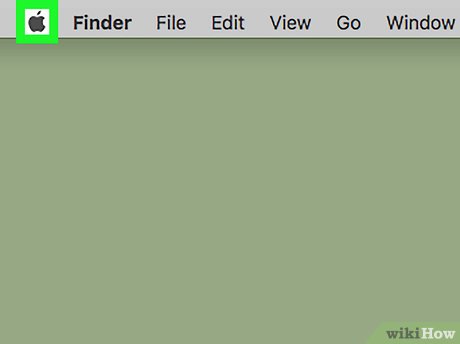


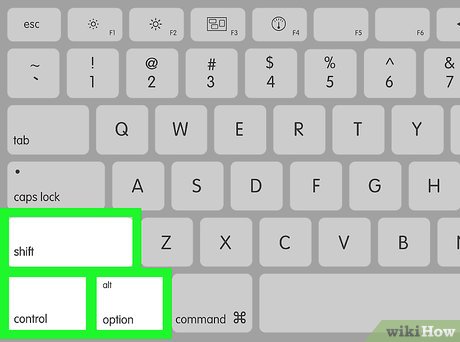




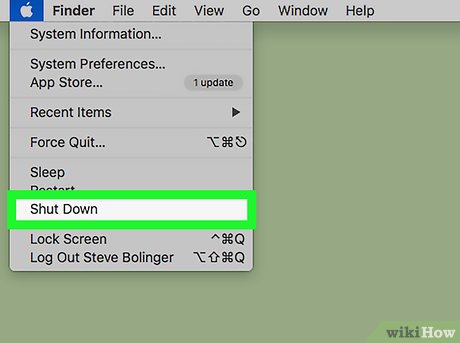

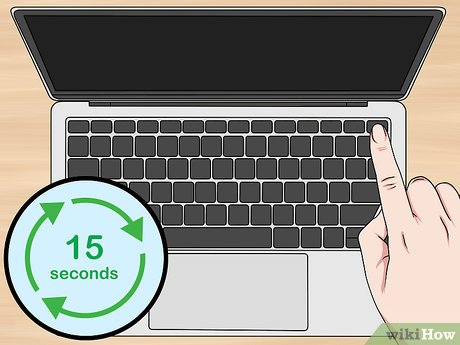


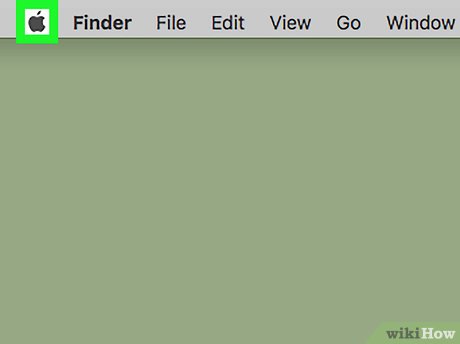
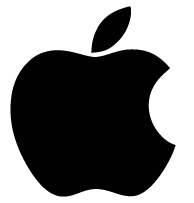
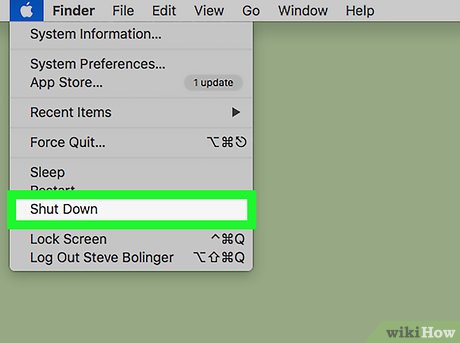


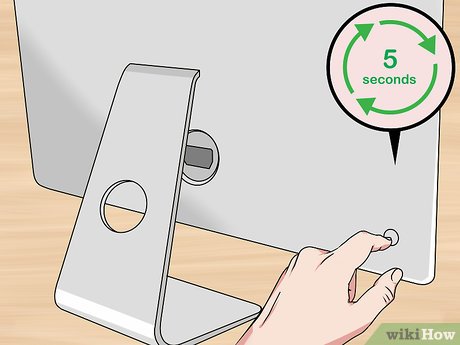

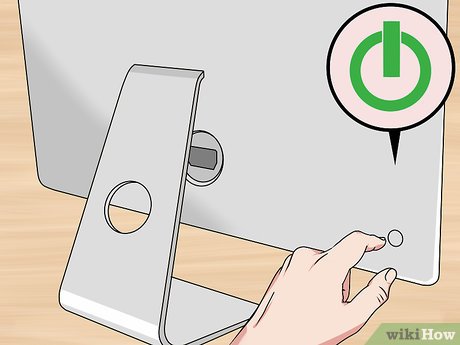
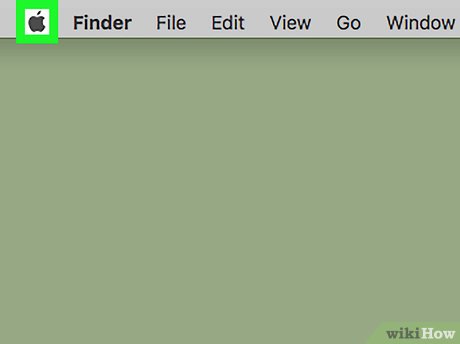
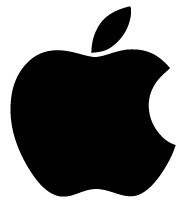
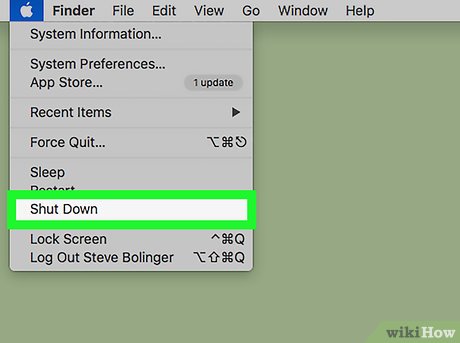
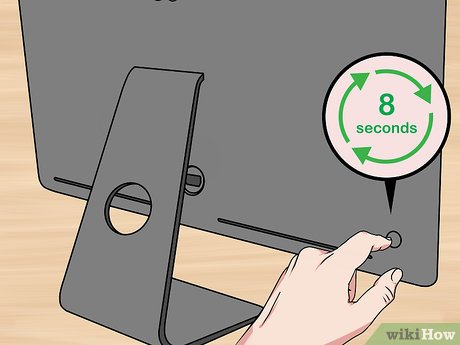


 How to Uninstall Norton 360 2013 (Beta)
How to Uninstall Norton 360 2013 (Beta) How to Install Roblox
How to Install Roblox How to Uninstall Nvidia Drivers
How to Uninstall Nvidia Drivers Link to download the latest Windows 10 installer
Link to download the latest Windows 10 installer Change language on CCleaner
Change language on CCleaner 8 tools to hide programs running on Taskbar or Traybar
8 tools to hide programs running on Taskbar or Traybar