How to Uninstall Facebook Messenger
iPhone, iPad, and iPod Touch
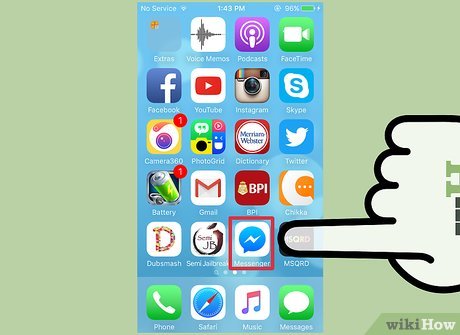
Press and hold the app on the Home screen. If you want to uninstall the Messenger app on your iOS device, press and hold the app on the Home screen until the entire app jiggled.
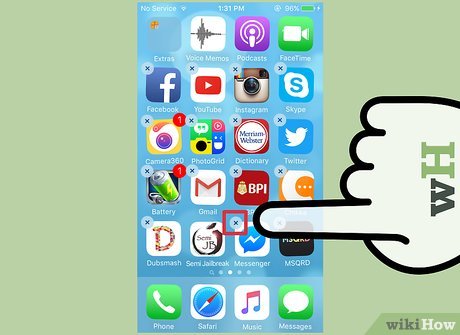
Click the "X" next to the Messenger app on the Home screen. You will be asked to confirm that you want to delete the application.
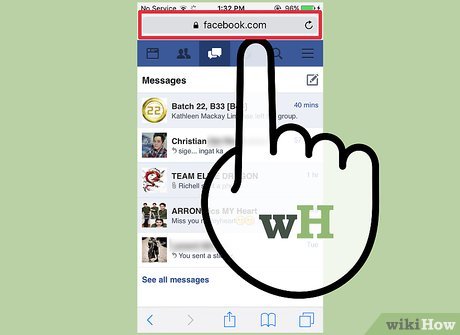
Use Facebook's website to check messages. Now you can still view Facebook messages on its website.
Android
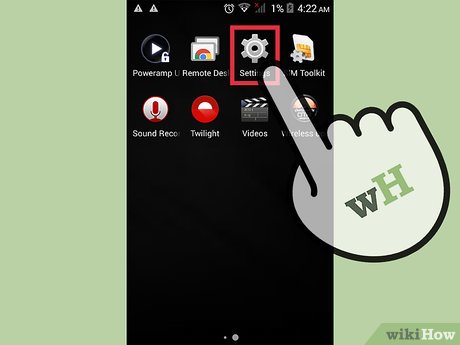
Open the Settings app on the device. This step will open your device's Settings menu.

Select "Apps," "Applications," or "App Manager." This step will display the list of applications installed in the Android device.
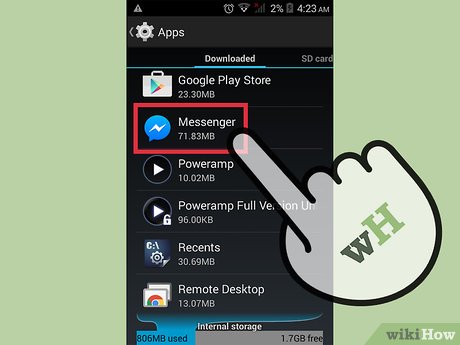
Find Messenger in the list of applications. You need to choose the right Facebook Messenger, because there are many applications with the same name Messenger. Look for the Messenger icon with a lightning bolt.
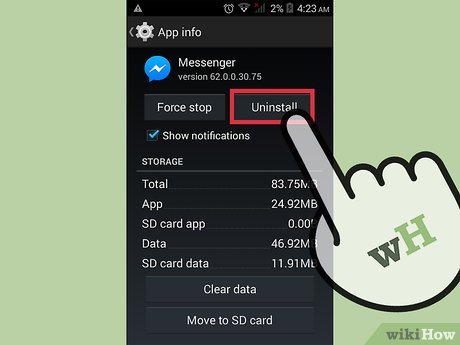
Click "Uninstall" on the Messenger App Info page. Once confirmed, Messenger will be uninstalled on the Android device.
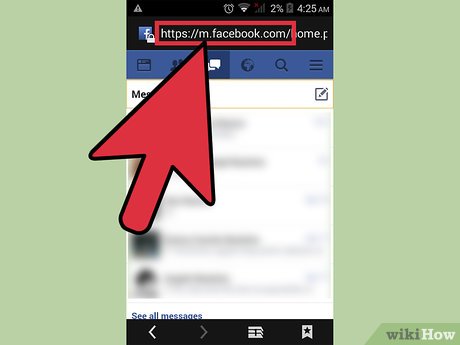
Use the Facebook website to view and send Facebook messages. After you uninstall Messenger, you can still view your Facebook messages anytime, anywhere by visiting the Facebook page on your mobile device in your favorite browser.
Windows Phone
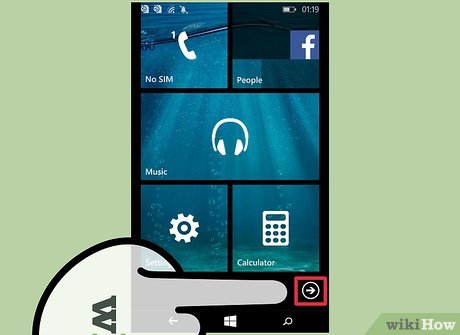
Open the application list. Select "All apps" to display all apps on your device.
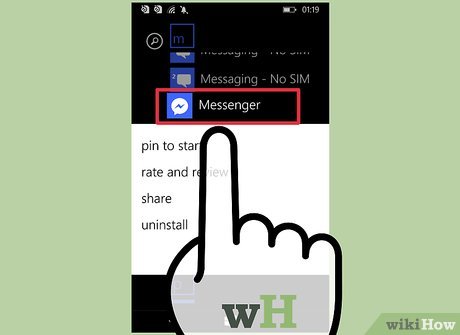
Press and hold Messenger. After a while the menu will appear.
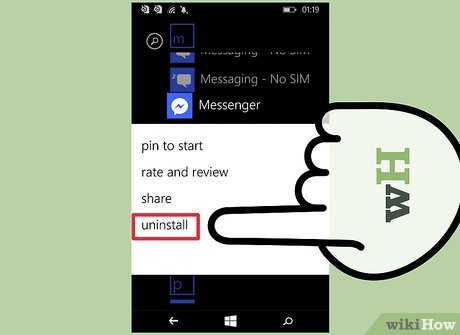
Select "Uninstall" in the menu. Once confirmed, the Messenger app will be removed from the device.
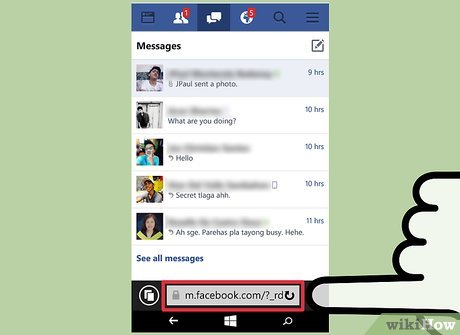
Check Facebook messages on the website. Although the Facebook app doesn't allow checking messages, you can view and send messages on the website.
 How to Find Information About Someone Using Pictures
How to Find Information About Someone Using Pictures How to Recover Overwritten Data
How to Recover Overwritten Data How to Write Your First Program with Java
How to Write Your First Program with Java How to Create Your Own Podcast
How to Create Your Own Podcast How to Download Videos from Youtube
How to Download Videos from Youtube How to Remove Bing from your computer
How to Remove Bing from your computer