How to Ungoogle Yourself
Part 1 of 3:
Using General Practices
-
 Know what's out there about you. Whether you call it self-search, vanity search, or ego-googling, it's a good idea to check in with yourself from time to time. This is especially true when you're thinking about taking on a new career or attempting to forge a new relationship.
Know what's out there about you. Whether you call it self-search, vanity search, or ego-googling, it's a good idea to check in with yourself from time to time. This is especially true when you're thinking about taking on a new career or attempting to forge a new relationship.- Search for your full name—with and without middle name—as well as your family name, any nicknames and aliases you might have, and any other variation of your name that you can think of.
- For example, if you regularly comment on a political blog under the name "AlwaysRight," for example, Google that, then Google "AlwaysRight" "Your Realname", quotation marks and all. This will force the search engine to return a very specific result that contains both sets of words to see if the two names can be linked.
-
 Understand Google's stance on content removal. Google displays links to content, but they don't host the content itself; this means that they'll rarely remove legal content (even if it's controversial) from search results unless at least one of the following circumstances are met:
Understand Google's stance on content removal. Google displays links to content, but they don't host the content itself; this means that they'll rarely remove legal content (even if it's controversial) from search results unless at least one of the following circumstances are met:- The person or company hosting the website on which the content is posted (also known as the "webmaster") removes the content from the site itself.
- The content is proven to be slanderous, inaccurate or revealing to the point of being damaging, or otherwise in a legal "grey" area.
-
 Determine whether or not your information is worth removing. If your information is technically legal to host, Google won't remove the information for you; you'll have to contact the webmaster directly in order to request that the information be taken down.
Determine whether or not your information is worth removing. If your information is technically legal to host, Google won't remove the information for you; you'll have to contact the webmaster directly in order to request that the information be taken down.- If the information in question isn't so much harmful as just embarrassing, the process of requesting its deletion might be more effort than it's worth.
-
 Ask friends to remove posts for you. If the content that you want to remove was posted by a friend, you should be able to contact them and ask for them to take it down.
Ask friends to remove posts for you. If the content that you want to remove was posted by a friend, you should be able to contact them and ask for them to take it down.- Again, you'll have to contact the website's webmaster to take down non-friendly content that you can't remove.
-
 Make changes to existing content. For content that you can control, such as Facebook pages or Twitter tweets, make changes to the page linked to in the Google results.
Make changes to existing content. For content that you can control, such as Facebook pages or Twitter tweets, make changes to the page linked to in the Google results.- You can do this by following the link from the search result itself, logging in if prompted, and then either deleting the post or editing it. Be aware that sites like Facebook show edit history, so people will be able to see the old version of the edited post.
-
 Delete obsolete accounts. While old accounts may not contain embarrassing information, it's always a good idea to remove information that's no longer current.
Delete obsolete accounts. While old accounts may not contain embarrassing information, it's always a good idea to remove information that's no longer current.- For example, if you had a Myspace page back at the turn of the century, you might want to close it in order to avoid old information coming back to haunt your online presence.
- Even if you don't want to delete an entire account, removing old posts from your account is a good idea. Facebook's "On This Day" option makes this easy, whereas other social media accounts may require you to scroll down to the post(s).
-
 Be proactive. Google cannot crawl what they cannot see, and you cannot be identified by what you do not choose to share. Be very selective on when, where, and with whom you share any personal information.
Be proactive. Google cannot crawl what they cannot see, and you cannot be identified by what you do not choose to share. Be very selective on when, where, and with whom you share any personal information.- This is especially true in online forums or games.
- For professional or commercial accounts such as cable or Netflix, keep your user name abbreviated.
- Use these techniques whenever you are asked to put your name out in a public location that Google bots can find and index. You can't stop them from finding you, but you can prevent them from pointing to the real you.
-
 Bury the content you don't want to be found. By posting to multiple sites under the name that is generating the unwanted content, your offending content will eventually be moved down the Google page, or even onto a second or third page.
Bury the content you don't want to be found. By posting to multiple sites under the name that is generating the unwanted content, your offending content will eventually be moved down the Google page, or even onto a second or third page.- This isn't guaranteed to work right away, but you should see results after a while if you keep posting on the other sites while ignoring the one on which the content you want to hide is located.
Part 2 of 3:
Contacting the Webmaster
-
 Open the Whois website. Go to https://www.whois.com/ in your computer's web browser. This website allows you to figure out who to contact for specific sites.[1]
Open the Whois website. Go to https://www.whois.com/ in your computer's web browser. This website allows you to figure out who to contact for specific sites.[1] -
 Search for the website. Type the address of the website (e.g., www.website.com) into the search bar in the upper-right side of the page, then click WHOIS to the right of the text box.
Search for the website. Type the address of the website (e.g., www.website.com) into the search bar in the upper-right side of the page, then click WHOIS to the right of the text box. -
 Scroll down to the "ADMINISTRATIVE CONTACT" heading. You'll find this near the middle of the page. This heading is at the top of a box that contains information about the webmaster, including the proper email address at which to contact them.
Scroll down to the "ADMINISTRATIVE CONTACT" heading. You'll find this near the middle of the page. This heading is at the top of a box that contains information about the webmaster, including the proper email address at which to contact them. -
 Review the "Email" heading. You should see an email address to the right of the "Email" heading; this is the address that you'll use to file your request.
Review the "Email" heading. You should see an email address to the right of the "Email" heading; this is the address that you'll use to file your request. -
 Address an email to the webmaster. Open a new email window in your preferred email inbox, then type the "Email" heading's address into the "To" text box.
Address an email to the webmaster. Open a new email window in your preferred email inbox, then type the "Email" heading's address into the "To" text box. -
 Write a professional request. In the email's main text box, politely request that the webmaster remove the post from their website.
Write a professional request. In the email's main text box, politely request that the webmaster remove the post from their website.- Your request should be brief. For example, you might send "Hello, I notice that you posted [content about you] on [date]. I would like to request that you remove it from your site, as [reason for wanting the content deleted]. Best, [Name]"
- If the post is illegal, you can ditch manners in favor of explaining the post's illegality, though you may instead want to contact an attorney to do the work for you.
- Never threaten legal action if the content that you want to remove isn't illegal to post.
-
 Send your email. Once you've proofread and confirmed your email, send it to the webmaster. You should expect to hear back from within a few days to a couple of weeks.
Send your email. Once you've proofread and confirmed your email, send it to the webmaster. You should expect to hear back from within a few days to a couple of weeks. -
 Wait for a response or an action. This step largely depends on the website itself. If the website is large enough, you may not receive an email, or the email that you do receive may be automated. In this case, just check the website after a few days to see if your content is gone.
Wait for a response or an action. This step largely depends on the website itself. If the website is large enough, you may not receive an email, or the email that you do receive may be automated. In this case, just check the website after a few days to see if your content is gone.
Part 3 of 3:
Removing Archived Information
-
 Understand how this method works. In the event that the content you want to remove has been deleted from its site but is still showing up on Google searches, you can request that Google remove the content from its archives.
Understand how this method works. In the event that the content you want to remove has been deleted from its site but is still showing up on Google searches, you can request that Google remove the content from its archives.- Google often shows archived versions of content for several weeks after the content disappears.
- This method will not work if the webmaster has not deleted the content from the site.
-
 Perform a Google search for the information. You'll do this in order to find the link to the content.
Perform a Google search for the information. You'll do this in order to find the link to the content. -
 Find the information's link. Scroll through Google search results until you find the link to the content that you want to remove.
Find the information's link. Scroll through Google search results until you find the link to the content that you want to remove.- If you're doing this with a photo, go to the photo in the Images tab, then click the photo in question.
-
 Copy the link's address. Right-click the link (or photo), then click Copy Link Address in the resulting drop-down menu. Do not click Copy Link, as doing this will not provide Google with the proper link.
Copy the link's address. Right-click the link (or photo), then click Copy Link Address in the resulting drop-down menu. Do not click Copy Link, as doing this will not provide Google with the proper link.- If your mouse doesn't have a right-click button, click the right side of the mouse, or use two fingers to click the mouse.
- If your computer uses a trackpad instead of a mouse, use two fingers to tap the trackpad or press the bottom-right side of the trackpad.
-
 Open the "Remove outdated content" tool. Go to https://www.google.com/webmasters/tools/removals?pli=1 in your computer's web browser. This form allows you to direct Google to an archived link which you want to remove.
Open the "Remove outdated content" tool. Go to https://www.google.com/webmasters/tools/removals?pli=1 in your computer's web browser. This form allows you to direct Google to an archived link which you want to remove. -
 Paste in the link. Click the "Example URL" text box near the bottom of the page, then press Ctrl+V (Windows) or ⌘ Command+V (Mac).
Paste in the link. Click the "Example URL" text box near the bottom of the page, then press Ctrl+V (Windows) or ⌘ Command+V (Mac). -
 Click REQUEST REMOVAL. It's a red button to the right of the text box. Doing so will submit your link to Google for authentication.
Click REQUEST REMOVAL. It's a red button to the right of the text box. Doing so will submit your link to Google for authentication. -
 Follow any additional instructions. Once Google determines that the link's content has in fact been deleted, you may have to fill out a form or answer a couple of questions in order to complete the process.
Follow any additional instructions. Once Google determines that the link's content has in fact been deleted, you may have to fill out a form or answer a couple of questions in order to complete the process.- This step will vary depending on the content itself.
5 ★ | 1 Vote
You should read it
- How to shorten the link and create a QR code using goo.gl
- How to cancel sharing Google Drive link
- How to turn off Update Link notification in Excel
- How to block adult websites and set up parental controls on Google Chrome?
- Trick to check the true link of the shortlink quickly
- How to create advertising content in shared links
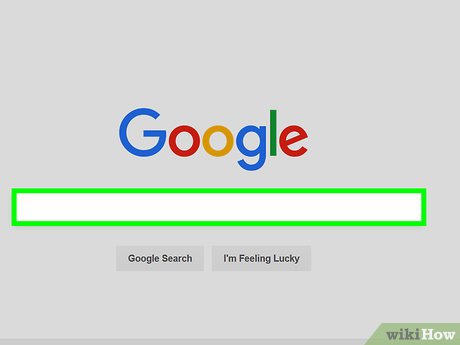

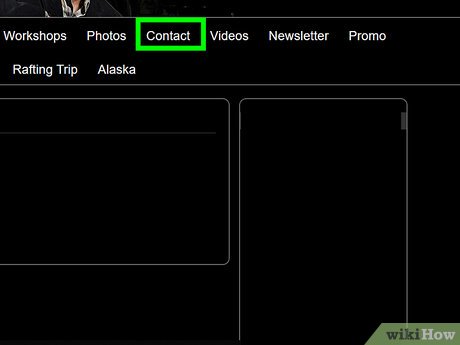
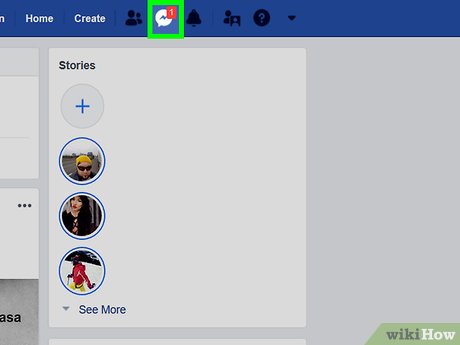

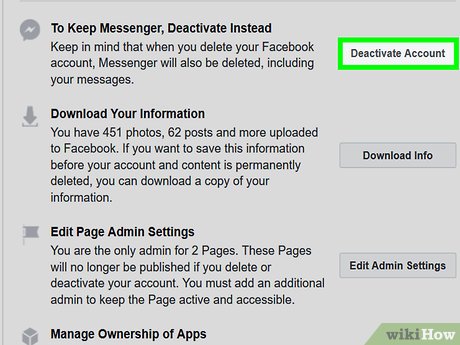
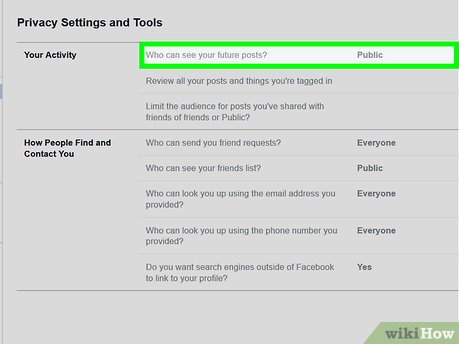
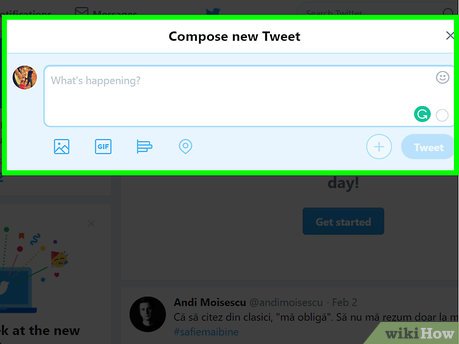
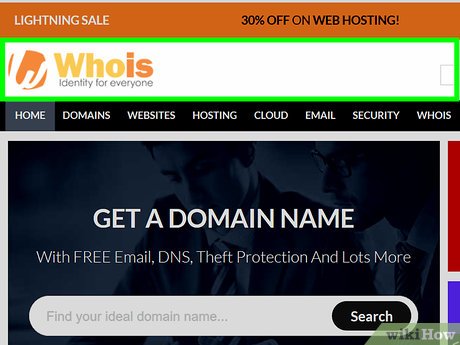

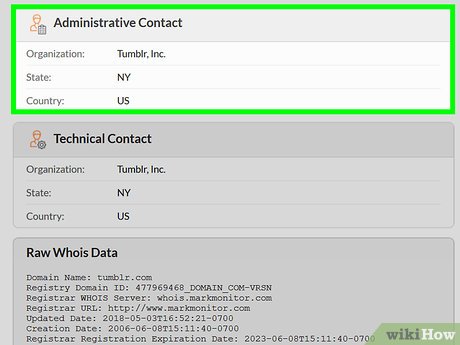
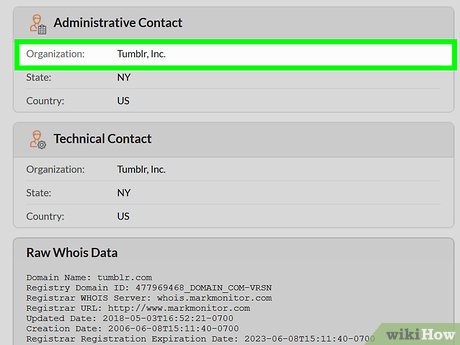

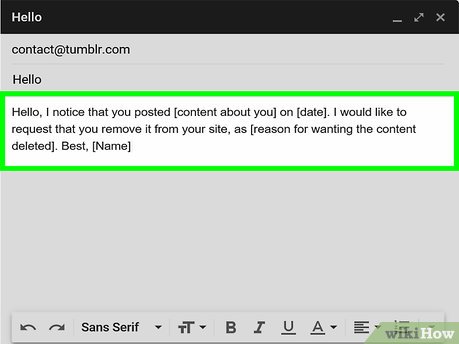
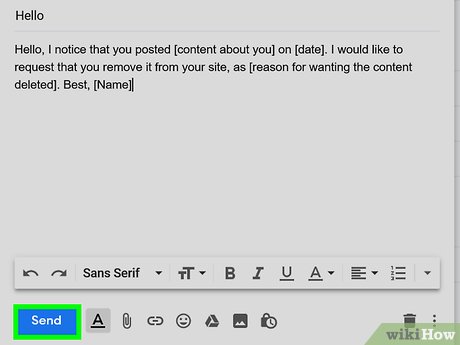
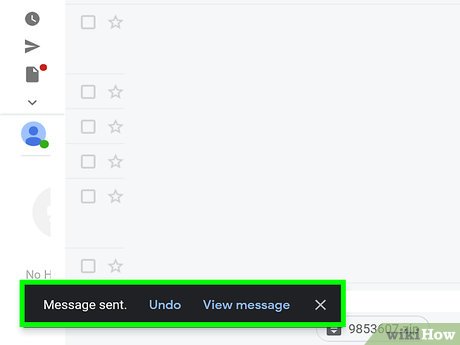
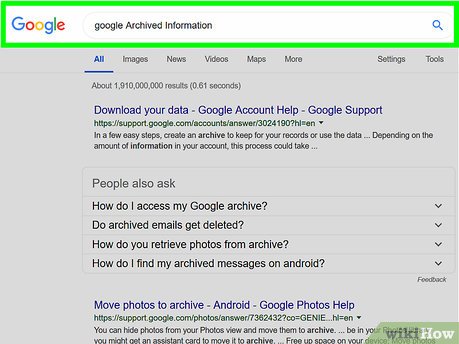
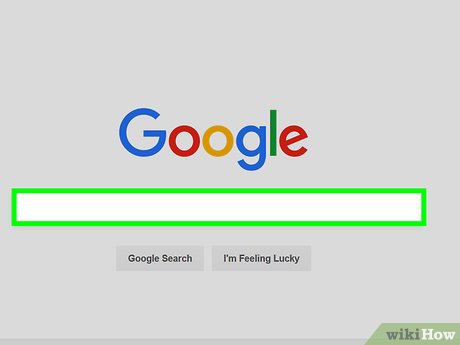






 How to Surf the Web Anonymously with Proxies
How to Surf the Web Anonymously with Proxies How to Delete Messenger Contacts on Android
How to Delete Messenger Contacts on Android How to Create a Website Privacy Policy
How to Create a Website Privacy Policy How to Delete Your Name from Search Engines
How to Delete Your Name from Search Engines How to Detect Hidden Cameras and Microphones
How to Detect Hidden Cameras and Microphones How to Survive Without the Internet on Vacation
How to Survive Without the Internet on Vacation