How to Remove OtShot
Method 1 of 2:
Manually Removing OtShot
-
 Close OtShot. Before you can uninstall OtShot, you will need to close the program. OtShot is most likely running in the background, and you should be able to see its icon (a heart) in the system tray at the bottom-right corner of your desktop, next to the clock. You may need to click the arrow to show hidden icon.
Close OtShot. Before you can uninstall OtShot, you will need to close the program. OtShot is most likely running in the background, and you should be able to see its icon (a heart) in the system tray at the bottom-right corner of your desktop, next to the clock. You may need to click the arrow to show hidden icon.- Right-click on the icon and select Exit.
- If the icon is not present, press Ctrl+Alt+Del to open your Task Manager. Click the Processes tab and look for 'otshot.exe'. Once you find the program, click on it and select End Process.
-
 Delete the OtShot files. Once the program has finished running, open your file explorer and navigate to the OtShot folder. OtShot should be located in your 'Program Files' or 'Program Files (x86)' folder in your hard drive.
Delete the OtShot files. Once the program has finished running, open your file explorer and navigate to the OtShot folder. OtShot should be located in your 'Program Files' or 'Program Files (x86)' folder in your hard drive.- Right-click on the OtShot folder and select Delete. If you receive a message that the files are in use, make sure that OtShot has been completely disabled first.
- Also check to see if there is an OtShot folder in the 'Programs' folder on your hard drive. If there is, delete it as well.
- If you are having difficult deleting the files, try starting your computer in Safe Mode and then deleting them.
-
 Delete the OtShot registry entries. Once the files are deleted, you will need to remove the entries in your Windows registry to keep it from reinstalling itself. To open the registry, press the Windows key + R to open the Run dialog box, and then enter 'regedit' and press Enter.
Delete the OtShot registry entries. Once the files are deleted, you will need to remove the entries in your Windows registry to keep it from reinstalling itself. To open the registry, press the Windows key + R to open the Run dialog box, and then enter 'regedit' and press Enter.- The registry is organized into several folders that you can navigate in the left frame. Click the '+' icons next to the folder name to expand them.
- Navigate to and delete the following entries. Right-click on the entry and select Delete:
- HKEY_CURRENT_USERSoftware
MicrosoftWindowsCurrentVersionRunOtShot - HKEY_CURRENT_USERSoftwareOtShot
- HKEY_LOCAL_MACHINESOFTWARE
ZalmanInstaller_otshot[1]
- HKEY_CURRENT_USERSoftware
-
 Remove OtShot from your startup list. Once you've removed all traces of OtShot from your computer, you can remove its entry from your startup list. While OtShot shouldn't load because all of its files are gone, it is still good to make sure it isn't trying to load when your computer restarts.
Remove OtShot from your startup list. Once you've removed all traces of OtShot from your computer, you can remove its entry from your startup list. While OtShot shouldn't load because all of its files are gone, it is still good to make sure it isn't trying to load when your computer restarts.- Open the Run dialog box (Windows key + R) and enter 'msconfig' This will open the MSCONFIG tool, which will allow you to modify your startup programs.
- Click the Startup tab and browse the list for OtShot. Uncheck the box to keep OtShot from starting with your computer.
-
 Reboot your computer to finalize the uninstallation. After rebooting, you should not see any trace of OtShot remaining on your computer. If you are still having difficulties removing it, refer to the next section.
Reboot your computer to finalize the uninstallation. After rebooting, you should not see any trace of OtShot remaining on your computer. If you are still having difficulties removing it, refer to the next section.
Method 2 of 2:
Using an Uninstaller
-
 Find an uninstaller program. There are several programs available online that will scan your computer for programs like OtShot and remove them for you. You may want to download more than one, because some programs catch things that others don't. Popular programs include:
Find an uninstaller program. There are several programs available online that will scan your computer for programs like OtShot and remove them for you. You may want to download more than one, because some programs catch things that others don't. Popular programs include:- Spybot Search and Destroy
- Revo Uninstaller
- Malwarebytes Anti-Malware
- HitmanPro
-
 Scan your system. All of the programs listed above will need to scan your system before you can remove OtShot. Depending on the size and speed of your computer, this scan may take a while. The exception to this is Revo Uninstaller, which asks to you to designate which program you wish to uninstall.[2] The downside to this is that Revo Uninstaller will not automatically find any other programs that you may be infected with.
Scan your system. All of the programs listed above will need to scan your system before you can remove OtShot. Depending on the size and speed of your computer, this scan may take a while. The exception to this is Revo Uninstaller, which asks to you to designate which program you wish to uninstall.[2] The downside to this is that Revo Uninstaller will not automatically find any other programs that you may be infected with. -
 Remove the OtShot program. Once the scan is complete, OtShot should appear on the list of programs that need to be removed. Follow the instructions for your program of choice to remove it. Some will delete the files, while others will quarantine the files to be deleted later.
Remove the OtShot program. Once the scan is complete, OtShot should appear on the list of programs that need to be removed. Follow the instructions for your program of choice to remove it. Some will delete the files, while others will quarantine the files to be deleted later. -
 Reboot your computer. To make sure that the uninstallation finalizes, reboot your computer. OtShot should no longer be present on your system. If you still have issues with OtShot, try downloading one of the other programs listed above and repeat these steps.
Reboot your computer. To make sure that the uninstallation finalizes, reboot your computer. OtShot should no longer be present on your system. If you still have issues with OtShot, try downloading one of the other programs listed above and repeat these steps.
5 ★ | 1 Vote
You should read it
- Remove 'root' programs that haven't been uninstalled completely on Windows 7, XP
- How to Set Program Access in Windows 8
- How to Uninstall Programs in Windows 10
- How to Learn a Programming Language
- How to remove malicious programs GS.Enabler, SK.Enabler, SK.Enhancer, WS.Enabler?
- Top 5 software to remove the best program on your computer
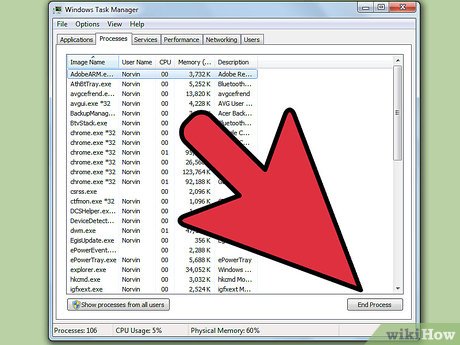
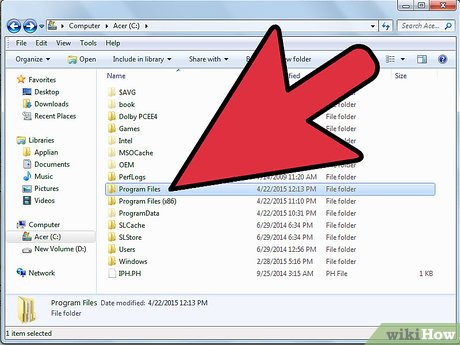

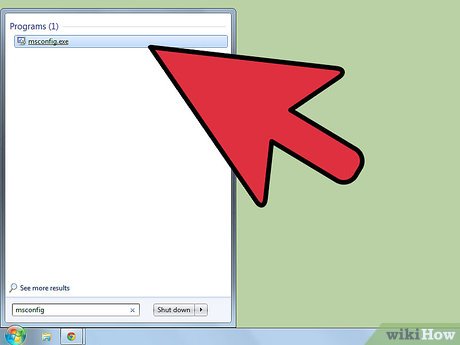
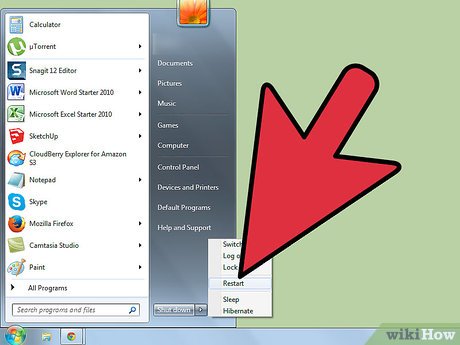
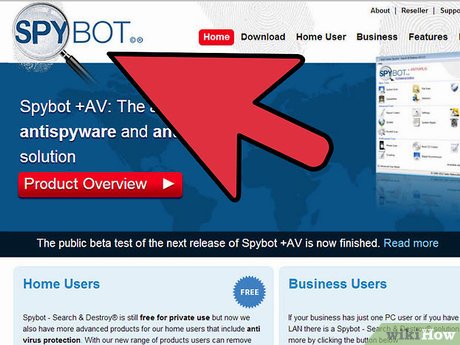
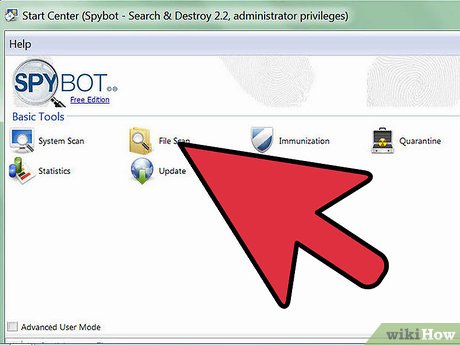
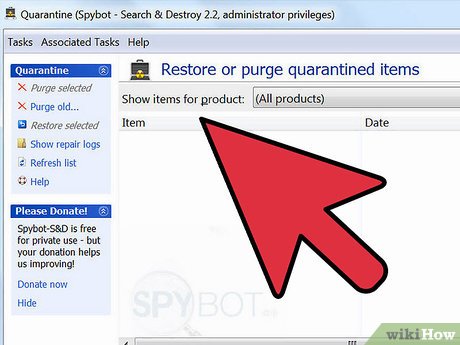
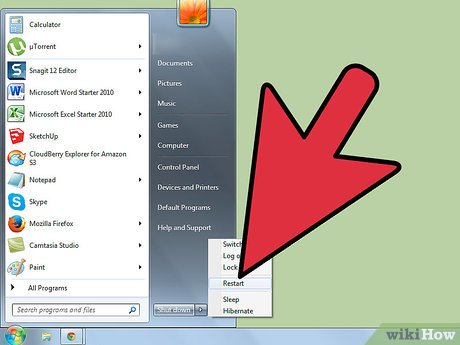
 How to Reset the System Management Controller (SMC) on a Mac
How to Reset the System Management Controller (SMC) on a Mac How to Uninstall Norton 360 2013 (Beta)
How to Uninstall Norton 360 2013 (Beta) How to Install Roblox
How to Install Roblox How to Uninstall Nvidia Drivers
How to Uninstall Nvidia Drivers Link to download the latest Windows 10 installer
Link to download the latest Windows 10 installer Change language on CCleaner
Change language on CCleaner