How to draw dashed lines in AI
One of the most common features we use in Illustrator is drawing, but drawing a dash is difficult to find in Illustrator. In this article, the Software Tips will guide you how to draw dashed lines in Illustrator.

Step 1: First, select the Selection tool (A) and select the subject you want to draw the dashed line.
If you have grouped many subjects together, then remove the group (Ungroup) before creating dashed lines, otherwise the whole group (Group) also has dashed lines.
(In this article, the subject is the curve)
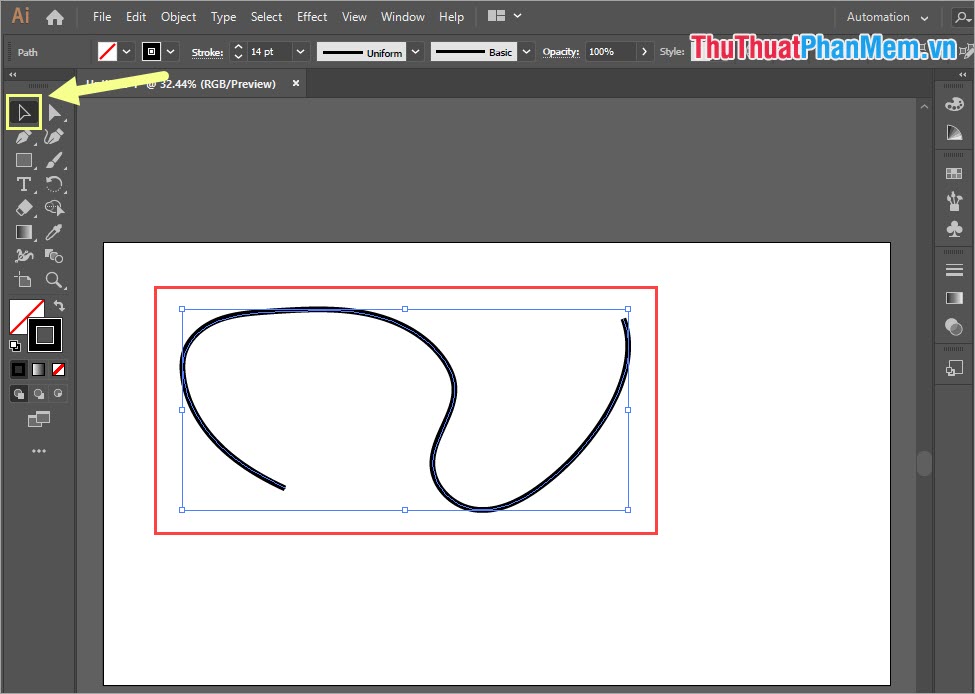
Step 2: Next, select the Stroke (1) and change the Cap: Round Cap (2). Finally, tick the Dashed Line (3) to proceed at the dashed line for the subject.

Step 3: In AI, when you turn on dashed, the default will not happen if you do not set Dash (dash) and Gap (space).
In Illustrator there will be 03 Dash boxes and 03 Gap cells , you just need to enter the pattern for 06 cells that are finished. The next dashed lines will be repeated like the parameters entered in the first 06 cells.
- Dash: Length of dash (Pt units)
- Gap: Length of the gap (Pt unit)
The 6 Dash and Gap boxes in the table will correspond to the first 3 dashes and the first 3 spaces (starting from the beginning of the line, line .) The next dashes and spaces will repeat like the 06 paragraphs. dash and first space.
- If you want to create dashed lines with horizontal lines and equal spaces, enter the size Dash = Gap (same parameters).
- If you want to create dashed lines with horizontal lines longer than equal gaps, enter the size Dash> Gap.
- If you want to create dashed lines with horizontal lines shorter than equal spaces, enter the size Dash
For example, the dash is longer than the space (Dash> Gap)

For example, dash is shorter than space (Dash
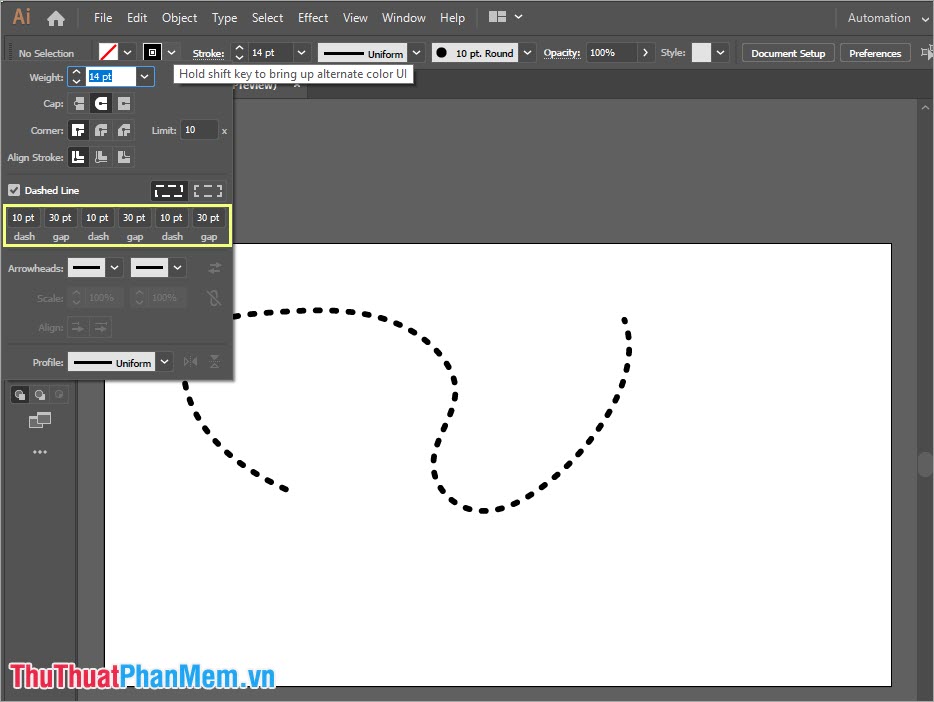
Example of a long dash in the style of 2 long lines 1 short dash (short in the middle)

In this article, the Software Tips guide you how to draw dashed lines in Illustrator. Good luck!
 How to split an online photo background
How to split an online photo background How to blur images online
How to blur images online Instructions on how to crop a circle image online
Instructions on how to crop a circle image online How to change the tail image with Paint
How to change the tail image with Paint How to copy colors in Photoshop
How to copy colors in Photoshop Instructions on how to cut photos as you like in Photoshop
Instructions on how to cut photos as you like in Photoshop