Recover corrupted Word 2016 files
While working with Word 2016 editing software or newer versions such as Word 2019, 2016, 2010,. sometimes the screen appears with the message: " Word experienced an error trying to open the file. . " then my condolences to you. This means that the Word file has been corrupted and cannot be used anymore.
However, if you apply some of the tips that Taimienphi shares below, you can still quickly retrieve part or even all of the corrupted text content.
Instructions for recovering corrupted Word 2016 files
Using the trick to restore Word files when errors occur is only a temporary solution. In the long run, you need to find out the cause of the error in the head to find a way to fix it. It's best for you to update or install the latest version of this office utility tool , the quick download link for Word 2016 will be shared by Taimienphi shortly.
- Download Word 2016 32bit software here: Download Word 2016 32bit
- Download Word 2016 64bit software here: Download Word 2016 64bit
In addition, you can also refer to and download the latest Word 2019 installer with many common utilities. work smarter and more stable.
- Download Word 2019 software here: Download Word 2019
Next, choose one or do the following methods one by one to restore corrupted Word 2016 files on your computer.
Method 1: Use the content recovery feature
By default, recent Office versions have a built-in feature to restore edited content. However, whether this feature works effectively or not depends greatly on how you set up the time to automatically save text.
Step 1: Open any Word file as usual, then select File .

Step 2 : Click on Open in the function list, select Browser .

Step 3 : In the Open window , find the path to the folder where you saved the corrupted file. In the File display options dialog box, change the setting to Recover Text from Any File(*.*) . Then you choose Open .
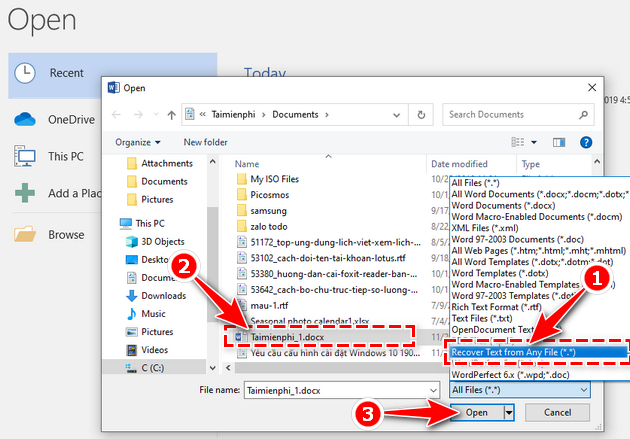
Method 2: Exploit the automatic backup feature In fact
, this is another way to effectively exploit the Auto-save document feature of Word software.
Step 1 : You also open Word and click File .
Step 2 : Click the Open button , and find the path to the folder where you saved the corrupted file.
Step 3 : Click the File display options dialog box and change the setting to All Files . Find the file named " AutoRecovery save of,. ", click and select Open .

Method 3: Use the file error correction feature.
With this method, you will force Word to forcefully open the corrupted file. Normally you will only be able to get back a part, but not the entire content of the file.
Step 1: Similar to the above methods, open Word software , then click File and select Open .
Step 2: Select the file youwant to open, then click the arrow icon next to the Open button and select Open and Repair .

Method 4: Search in the Temp folder
If you cannot search for any files with Word, try checking the Temp folder, which contains temporary files of the operating system.
Step 1: Open File Explorer on your computer and access the following path: C:UsersYour_computer_nameAppDataLocalTemp.
For example: C:UsersTaimienphiAppDataLocalTemp

Step 2: Here, you will find many files with different formats, but for now you only need to pay attention to files in TMP or WBK format with names set in the following format: wrdxxxx.tmp : Memo table of a regular Word file . wrfxxxx.tmp: Clipboard of a Word file. wraxxxx.tmp: Auto-recovery memo pad of a Word file. xxxx.wbk: Complete backup file of a certain Word file. Note: XXXX is the default number sequence, automatically set by the system for the file, you do not need to care. Step 3: Open all files in TMP or WBK format to find the correct Word file containing the content you need.
Recently, Tipsmake described for you 4 ways to recover corrupted Word 2016 files quickly and effectively. In addition, you can also use this method to retrieve corrupted data files on other Office software such as Excel, PowerPoint,. You can read more about how to fix the error of Word File failing to open here. .
You should read it
- How to recover a corrupted or lost Word 2016 document
- How to recover files from a completely corrupted computer
- Recover and repair corrupted Word files - Repair Doc files
- How to repair or restore corrupted PDF files
- Complete guide Word 2016 (Part 2): Get familiar with OneDrive, create, save and share documents
- How to Recover Corrupt Excel Files
- How to edit PDF files with Word 2016
- Complete guide Word 2016 (Part 1): Familiarize yourself with the Ribbon interface
- Summary of ways to recover corrupted Excel files
- Full Word tutorial 2016 (Part 4): Formatting text
- Word 2016 Complete Guide (Part 3): Get familiar with basic text manipulation
- How to find and recover unsaved word files (save) in Word
May be interested

Summary of functions that handle character strings in Excel, syntax and examples

Microsoft Word and Google Docs, Compare the two tools, which one should you use?

Difference between Doc and Docx, compare Doc vs Docx

The simplest way to install additional fonts for computers and laptops

Typing with 10 fingers, practice typing with 10 fingers quickly

Software to Convert PDF to Word online, Pdf to Doc online, Full page, no font errors






 How to recover a corrupted or lost Word 2016 document
How to recover a corrupted or lost Word 2016 document How to recover files from a completely corrupted computer
How to recover files from a completely corrupted computer Recover and repair corrupted Word files - Repair Doc files
Recover and repair corrupted Word files - Repair Doc files How to repair or restore corrupted PDF files
How to repair or restore corrupted PDF files How to Recover Corrupt Excel Files
How to Recover Corrupt Excel Files How to Recover Unsaved Word Documents on Mac
How to Recover Unsaved Word Documents on Mac