How to use Head Pointer on a Mac
MacOS 10.15.4 has introduced a number of notable features including Screen Time Communication Limits and the ability to allow developers to create a unique binary code containing code for macOS, iOS and tvOS. But the most interesting feature is the 'Head Pointer' .
If you're wondering what this new feature is, it's an Accessibility feature that lets you control the cursor on the screen with head movement, via a Mac camera. Here's a quick guide to how to use the Head Pointer feature on a Mac
Note : Currently macOS 10.15.4 is in beta. If you are in the stable version, it will take several weeks for this update to reach you.
Control the cursor on the screen with head movement on the Mac
Designed primarily for people with problems with motor skills, Head Pointer offers full customization. Therefore, users can personalize it to better suit their needs. Although Accessibility has many useful features such as Voice Control and Color Filters, Head Pointer will further enhance Accessibility 's reputation .
Quite simple to get started with Head Pointer on Mac. But before you put it into action, you need to adjust it to suit your needs. To finish, click the Apple menu in the top left corner of the screen, then select System Preferences> Accessibility .
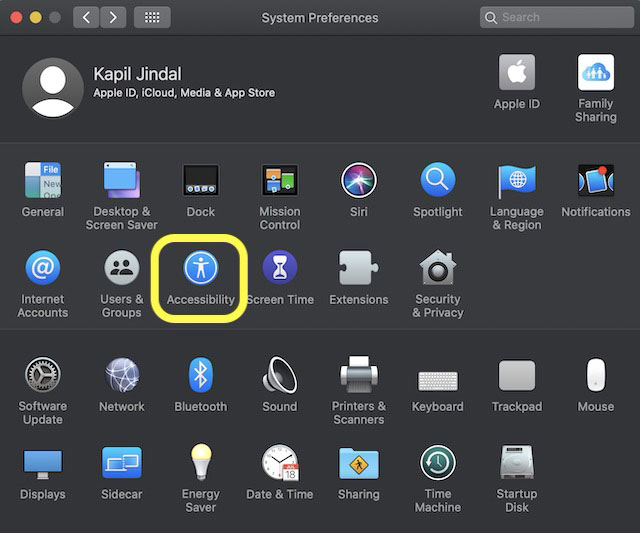
Now, click on Head Pointer . Here, you can tweak how this feature works on the Mac. For example, you can adjust the speed and movement of the cursor, etc. Set ideal settings to ensure that the cursor follows your head movement regardless of the face. Note that moving the head faster will make the cursor move faster.
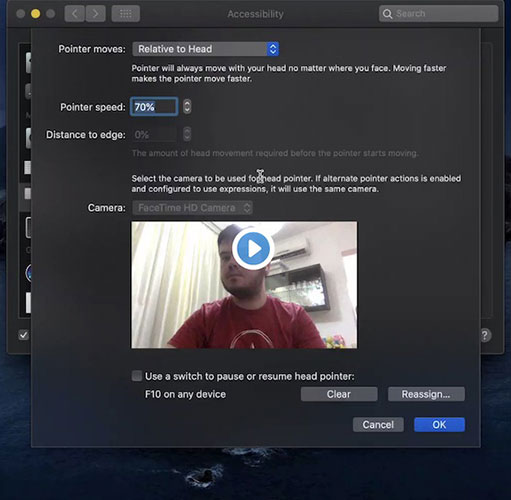
Another notable setting is 'Distance to edge' , which allows you to determine the amount of head movement needed before the cursor starts. Although Head Pointer is set to take input from a Mac's built-in camera, you still have the option to choose another device. To do so, click the menu next to the camera options and then select the external camera connected to your Mac.
Depending on your needs, you can choose to create custom keystrokes to pause or resume Head Pointer. Once everything is adjusted, click OK to finish.
You should read it
- How to fix the mouse pointer disappearing on Windows 10
- Cursor NULL in C / C ++
- How to change the mouse pointer on Windows 11 with many styles and colors
- How to Clean Your Printer's Print Head
- Italian doctor declares successful implementation of a human head transplant on the body
- How to change the mouse pointer size and style in Windows 11
 How to share a Mac screen with Messages
How to share a Mac screen with Messages How to restart the Touch Bar on macOS
How to restart the Touch Bar on macOS How to perform a clean install of macOS 10.15 Catalina
How to perform a clean install of macOS 10.15 Catalina How to fix corrupted macOS installer errors
How to fix corrupted macOS installer errors How to convert Automator action into an application on Mac
How to convert Automator action into an application on Mac How to reduce the image size on macOS with Preview
How to reduce the image size on macOS with Preview