Annoyed because your laptop lost the Windows 10+11 Shutdown button? Refer to how to fix it
Turning off the computer power seems extremely simple because we just need to click Shutdown on the screen. But in reality, it doesn't always happen like that. There are quite a few people complaining about the loss of the Shutdown button on Windows 10+11. This makes it impossible for them to turn off the computer after work. However, if you are encountering this error, there is no need to worry too much. With just a few tips introduced below, your problem will be solved.
Why is the laptop missing the Windows 10+11 Shutdown button?
The fact that the laptop lost the Shutdown button seems quite unreasonable. But in reality, this situation is completely real. And according to the information I learned from users. The vast majority of cases of this error are due to updating the operating system. Maybe during the process of updating or upgrading the operating system, a problem has arisen. This will cause the Shutdown button on the laptop to disappear unreasonably and many other problems.

What should I do when my laptop loses the Windows 10 shutdown button?
Surely you will be extremely confused when you cannot find the shutdown button on your computer. If the laptop is not turned off for a long time, it may cause damage. But if your laptop has only been turned off for a short time, you don't need to worry. Now try some of the methods below to see if the shutdown button reappears or not!
1: Restart your laptop
First, try finding a way to restart your laptop. If you can't find the shutdown button. You can try performing a key operation to reboot.
- Step 1: Press the Windows + D key combination to return to the desktop.
- Step 2: Press the key combination Alt + F4 to display the shutdown window. Use the arrow keys or mouse to select shutdown or Restart and then press ok. Your computer will shutdown or restart. If you turn off the device, you just need to press the restart button afterwards.
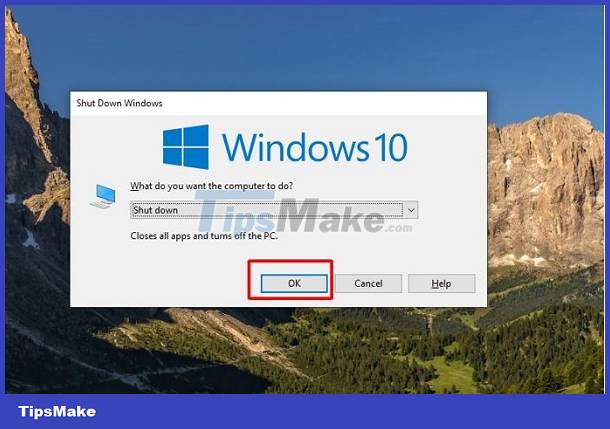
If you can't do this, try pressing the laptop's power button for a moment to restart the laptop. This method can also be applied when the laptop loses the Windows 11 Shutdown button.
2: Use command to fix Windows 11 shutting down error
If you cannot do the above method. Stay calm and come up with how to use commands to fix the error. This method, as far as I can see, is very simple and easy to do.
- Step 1: Enter the keyword Command Prompt into the search bar on your computer and then select run as administrator. This will help you run CMD with admin rights.
- Step 2: When the CMD window appears, enter the command sfc /scannow and press enter. This command will help you scan and fix errors for the entire system.
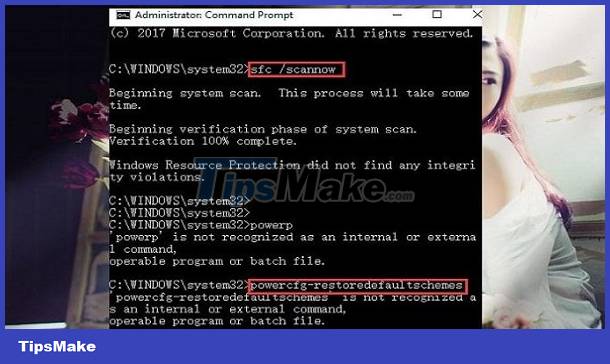
- Step 3: After scanning, enter the command powercfg –restoredefaultschemes and press enter.
- Step 4: Enter the command DISM /Online /Cleanup-Image /RestoreHealth and then enter again. Finally, restart the computer to see if the error has been resolved or not.
3: Fix errors in Registry
With this method, you can try it to fix errors on most operating system versions.
- Step 1: Enter the keyword Regedit in the search bar, enter then select yes to open Registry Editor.
- Step 2: Search for the path HKEY_CURRENT_USER Software Microsoft Windows CurrentVersion Policies Explorer
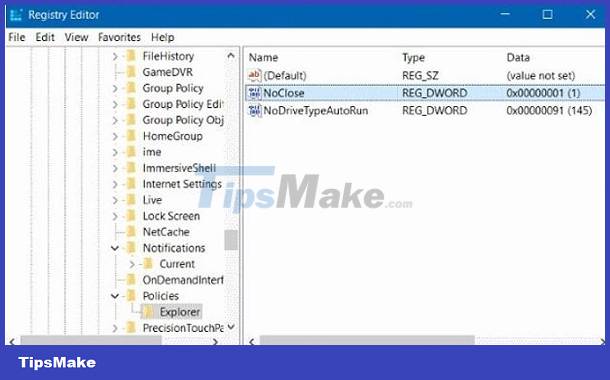
- Step 3: On the window on the right, double click on NoClose. Then change the value of Value data to 0 and select ok. Then try restarting the laptop to see if the error has been resolved.
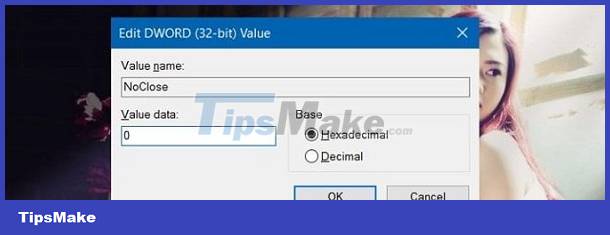
4: Reinstall Windows for your laptop to fix the problem of losing the Shutdown button
Finally, when you have tried everything above but it still doesn't work. Consider reinstalling the operating system for your laptop. Although this process will take a bit of time, the ability to fix errors is extremely high.
You should read it
- How to Make a Shutdown Shortcut in Windows
- Fix 'This App is Preventing Shutdown' error on Windows 10
- Shutdown command - Schedule the shutdown of Windows 10 with the Shutdown command
- Instructions for creating Slide to Shut Down shortcut on Windows 10 computer
- How to add Shutdown to the right-click menu on Windows 10
- How to turn on the Windows 10 shutdown sound
 Robot dog sets world fastest running record
Robot dog sets world fastest running record 5 best cheap motherboards for gaming
5 best cheap motherboards for gaming Alienware launches a wireless mouse and keyboard designed specifically for professional gamers
Alienware launches a wireless mouse and keyboard designed specifically for professional gamers What are Smishing, Phishing and Vishing? How are they different?
What are Smishing, Phishing and Vishing? How are they different? 5 best multi-port USB chargers in 2024
5 best multi-port USB chargers in 2024 The 5 best Cat 8 Ethernet cables of 2024
The 5 best Cat 8 Ethernet cables of 2024