How to turn on the new search interface in Windows 10 Build 17040
The latest version of Windows 10 comes with several fixes and some new features. One of the new features is not enabled by default and is not even mentioned as the new Immersive Search search interface. From appearance to function, this new search interface seems to be "copied" from Mac OS. After enabling this new search feature, it will display the search bar near the top of the screen and can use it to search for files and documents on your computer and on the Internet.
This new feature was discovered by an Italian blogger, the post was deleted for a number of reasons, but instructions on how to enable this new search feature were spread online.
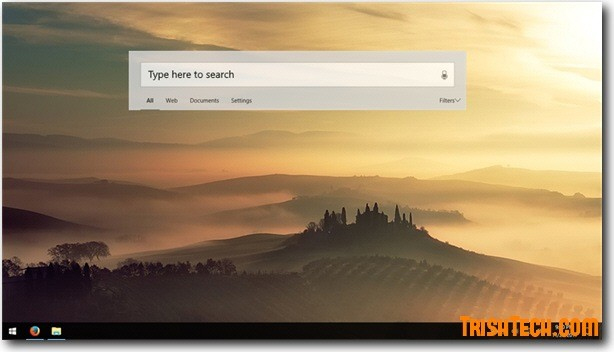
How to turn on the new search interface in Windows 10 build 17040:
Step 1: Open Registry Editor by pressing Win + R , type regedit and press Enter .
Step 2: In Registry Editor, navigate to the following key: HKEY_CURRENT_USERSoftwareMicrosoftWindowsCurrentVersionSearchFlighting .
Step 3: Under Flighting key, create a new subkey named Override .

Step 4: In Override create a new DWORD-32 bit value named Immersion .
Step 5: Change the Immersion value from 0 to 1.
Step 6: Restart Windows.
After Windows restarts, you can access the search box using the Win + S shortcut and search for files, videos, audio, images, documents, etc., online search with the tool. Bing search. You can filter search results with a number of options such as Web, Documents and Settings. If you click on any of these search results, they will be opened in the Web Edge browser. The search box is 'floating' on the screen and can be dragged to any convenient location on the Desktop.
I wish you all success!
See also: Microsoft released a new update for Windows 10 and these are its new features
You should read it
- How to search from the Search box on the New Tab Chrome
- 10 free search tools for Windows 10
- Advanced search in Windows 7 is similar to Windows XP
- Small tips to improve Windows Search Indexing
- How to turn off the SafeSearch feature on the Google search engine
- How to use iOS's anonymous search feature on Google Search
 Is Windows Virtualization (Virtualization) testing enabled?
Is Windows Virtualization (Virtualization) testing enabled? How to turn off the computer automatically
How to turn off the computer automatically How to sign in by face, install Face ID on Windows 10
How to sign in by face, install Face ID on Windows 10 5 ways to 'Show desktop' super fast for Windows
5 ways to 'Show desktop' super fast for Windows How to open the Registry Editor on Windows
How to open the Registry Editor on Windows How to open Command Prompt on Windows 10, 8, 7, Vista and XP
How to open Command Prompt on Windows 10, 8, 7, Vista and XP