How to turn off the SafeSearch feature on the Google search engine
SafeSearch is enabled by default, so if you have a need to make your search results page more 'adult', you must manually disable it. Find out how to do it right here.
(Note: You only need to turn off SafeSearch on one of your signed in accounts. Setup will be synced across all devices using the same Google account).
Turn off SafeSearch in Google Search on your computer
To turn off Google Search's SafeSearch filter on a Windows, Mac, Linux, or Chromebook computer, first open any web browser and go to Google Search.
In the bottom right corner of the Google website, click 'Settings'.
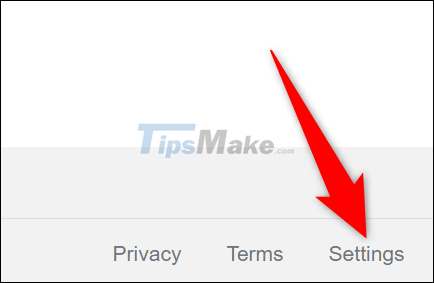
On the 'Settings' menu that appears, select 'Search Settings'.

You will be taken to the 'Search Settings' page. Here, in the 'SafeSearch Filters' section, turn off the 'Turn On SafeSearch' option.
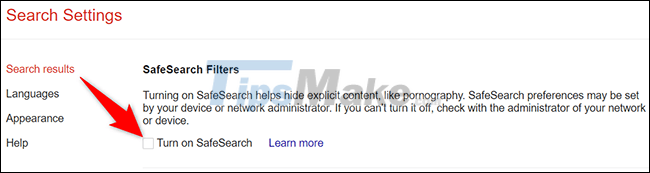
Save your changes by scrolling down the page and clicking the 'Save' button at the bottom.

A message will appear, indicating that your settings have been saved. Click 'OK' to confirm.
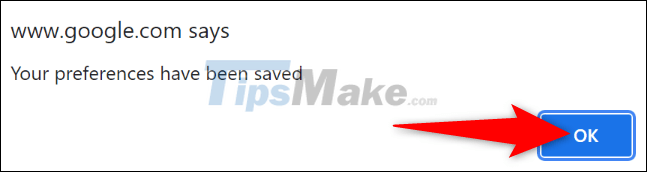
Turn off SafeSearch in Google Search on mobile devices
First, open any web browser on your phone and go to the Google search page.
Look to the bottom of the page and tap on 'Settings'.
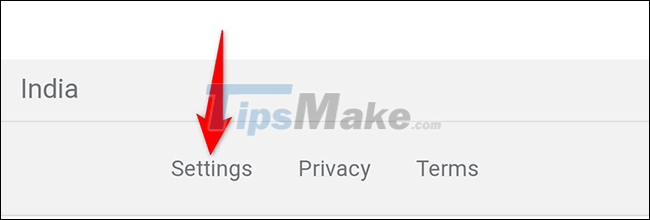
In the menu that opens, click on 'Search Settings'.
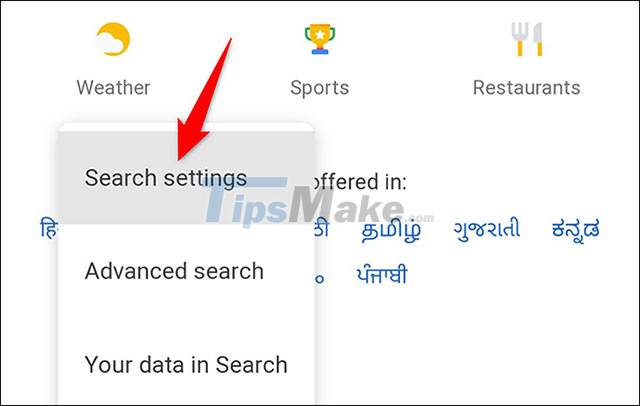
On the 'Search Settings' page, under 'SafeSearch Filters', enable the 'Show Explicit Results' option.

Scroll to the bottom of the page and tap 'Save' at the bottom.

You will see a message that your settings have been saved. Click 'OK' to confirm.
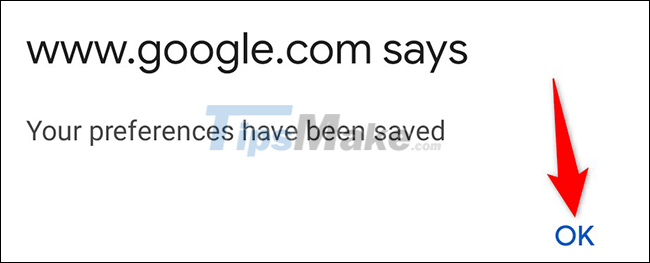
SafeSearch is now disabled.
You should read it
- Search for what when Google 'sudden death'?
- Interesting search engines on Google that you may not know yet
- Google improves Search to provide more in-depth results for questions
- Google announced a major change in search functionality
- Google Search Android encounters strange errors, automatically escaping when users search for these keyword phrases
- This is the most effective way to search on google
 10 Tips for taking great photos with your smartphone
10 Tips for taking great photos with your smartphone 9 Tips to fix your computer freezes and crashes 100% effectively
9 Tips to fix your computer freezes and crashes 100% effectively Does the keyboard shortcut Win + Ctrl + Shift + B make Windows computers run faster?
Does the keyboard shortcut Win + Ctrl + Shift + B make Windows computers run faster? 4 Extremely useful MacBook security tips, did you know?
4 Extremely useful MacBook security tips, did you know? Tips to fix the error that the computer cannot find WiFi
Tips to fix the error that the computer cannot find WiFi How often should I restart my computer?
How often should I restart my computer?