How to turn off search personalization on Google
Google uses data from your searches to tailor future search results when you use it to look up information. However, you can turn this feature off if you are concerned about your privacy. With a recent update, Google makes it super easy to turn off personalized search. Here's how to turn off personalized search on Google
Instructions to turn off personalization from Google search page
First, you enter the keyword or content you want to search on Google as usual.
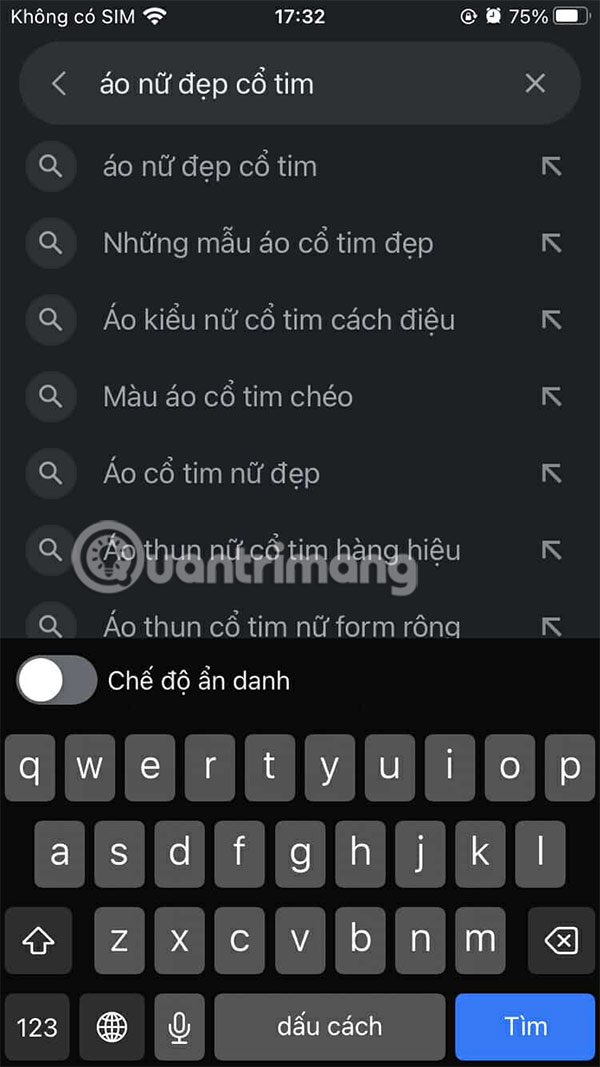
To display search results, scroll down to the bottom of the results interface and click Try without personalization .
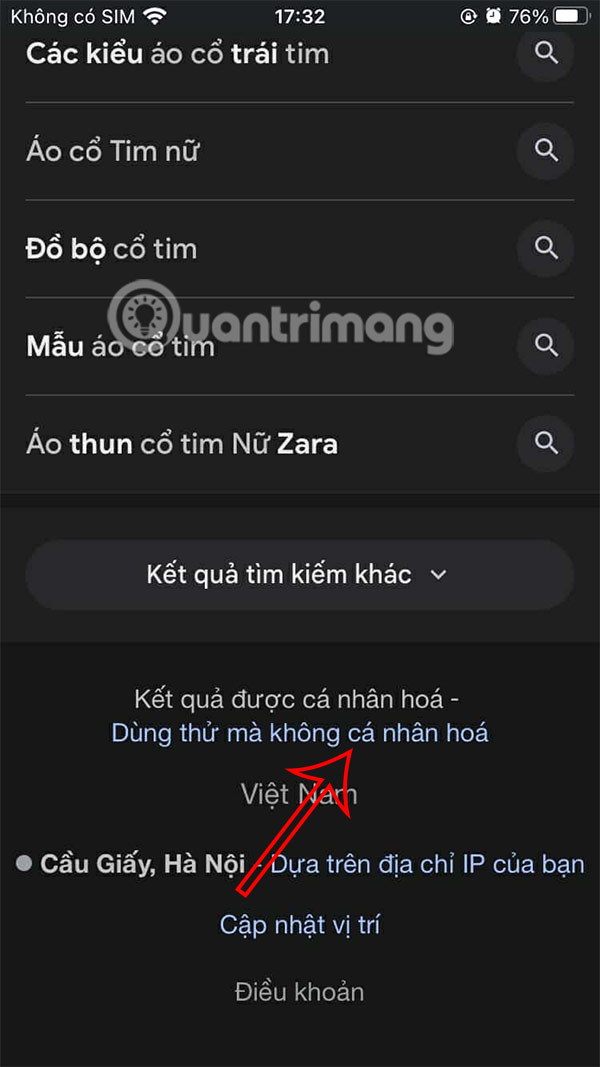
Immediately the Google search results interface is reloaded and you see the message Results are not personalized as shown below.
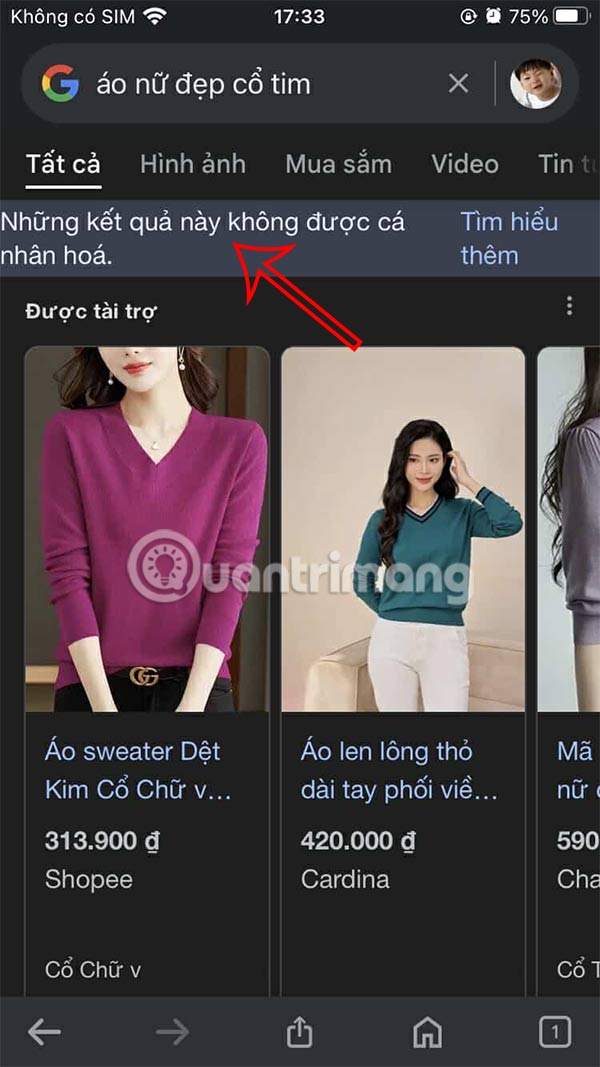
If you want to turn off personalized search results on multiple devices, you'll have to do it manually for each device using this method.
How to turn off Google search personalization from Settings
Step 1:
We click on the account avatar and then select Personalize search feature in the list displayed for the account.
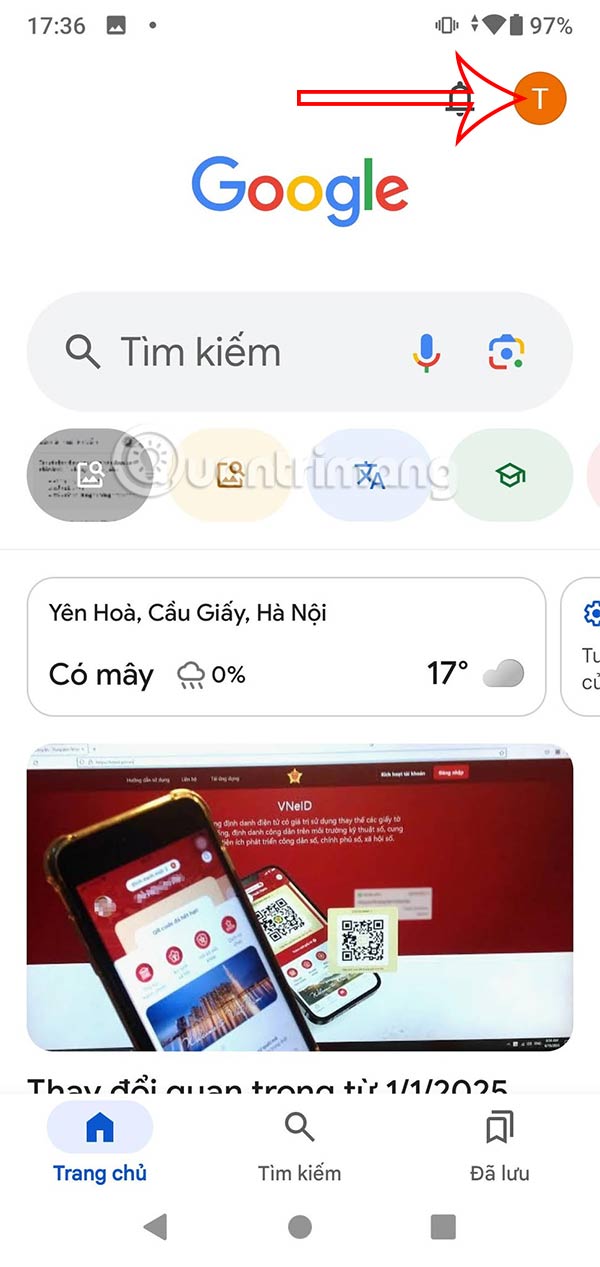
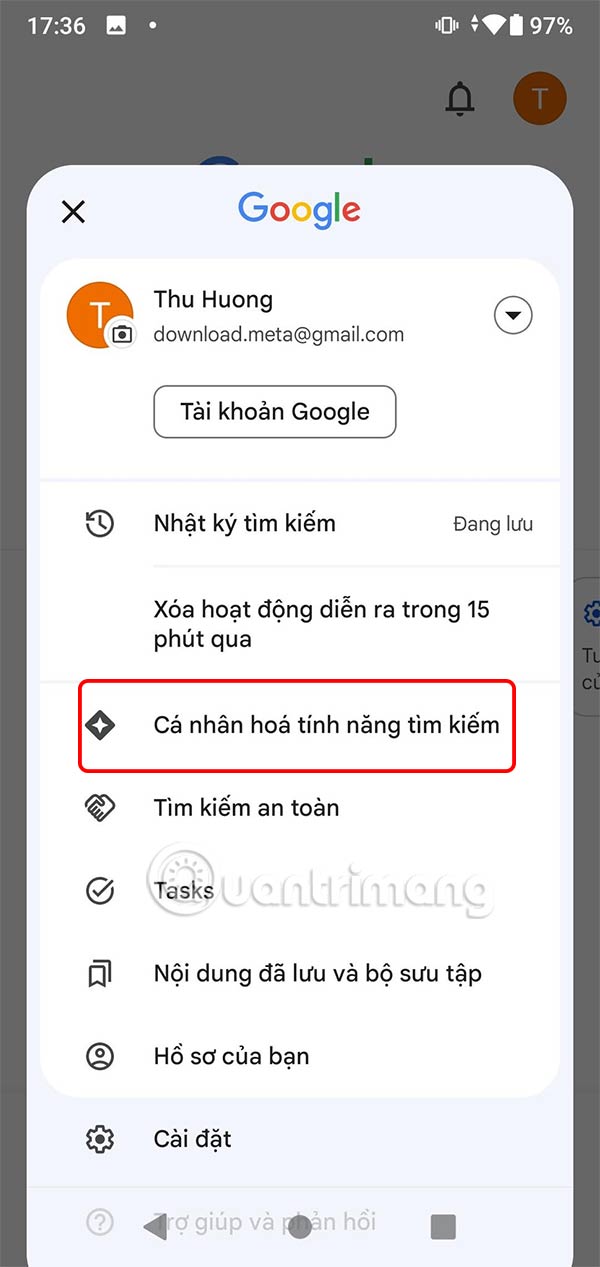
Step 2:
Go to the settings interface for your Google account. Here you scroll down and see the Search Personalization setting is enabled by default.
Slide the circle button to the left to turn off personalization of Google search and you're done.
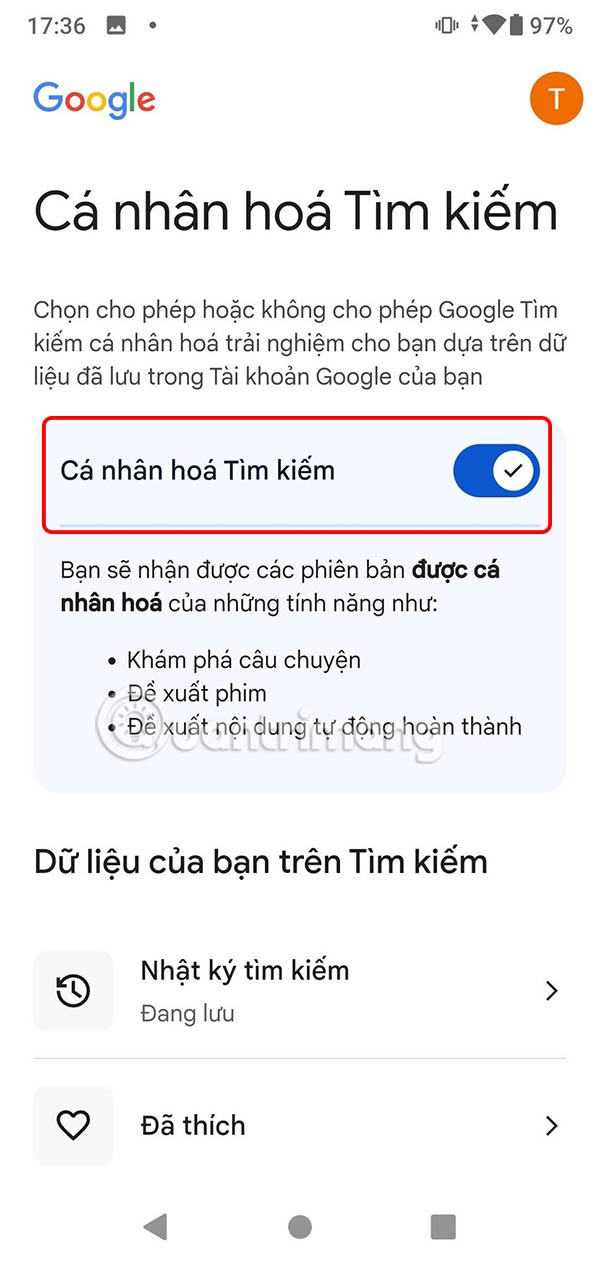
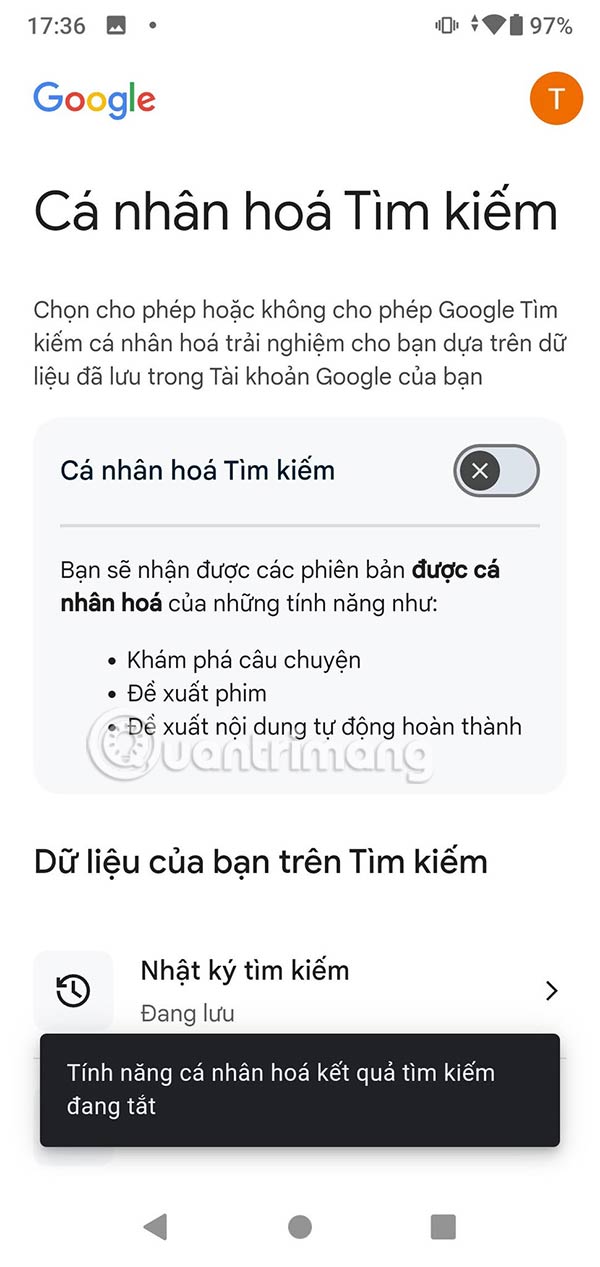
So when you search on Google, the entire search content and results are not saved.
You should read it
- Search for what when Google 'sudden death'?
- Google improves Search to provide more in-depth results for questions
- This is the most effective way to search on google
- How to turn off the SafeSearch feature on the Google search engine
- Interesting search engines on Google that you may not know yet
- Google Search Android encounters strange errors, automatically escaping when users search for these keyword phrases
 7 AI Features You Really Need on Your Smartphone
7 AI Features You Really Need on Your Smartphone 7 AI features every photo editing app should have today
7 AI features every photo editing app should have today How to hide and show sheets on Google Sheets
How to hide and show sheets on Google Sheets How to Browse Reddit Anonymously
How to Browse Reddit Anonymously 7 best farm games on phone and computer
7 best farm games on phone and computer