How to turn on and off UAC on Windows 10
In the process of using a computer, do you realize that every time you run an application or install an application, there is a window that appears so let us choose Yes or No to confirm whether we run the application. Use that or not. This is the UAC feature in Windows, this feature will help protect our computer to prevent software from automatically running or changes affecting the computer system. However, most users feel uncomfortable when these messages appear. So in the following article TipsMake.com will guide you how to turn off UAC extremely fast and simple, please refer.
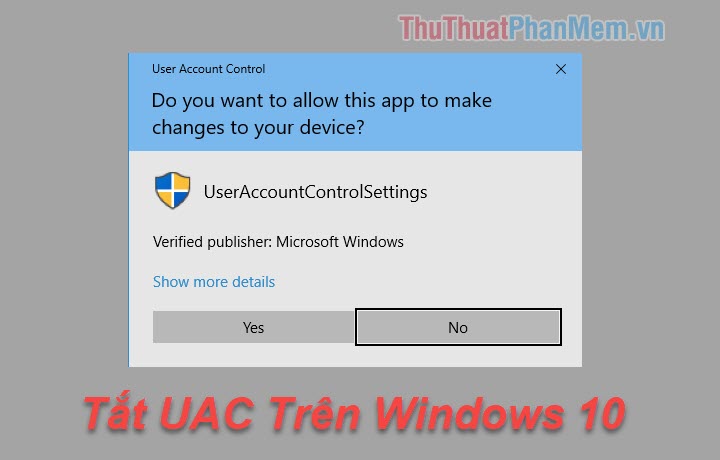
When the UAC notice pops up, click the Show more detail item

Next select Change when these notifications appear
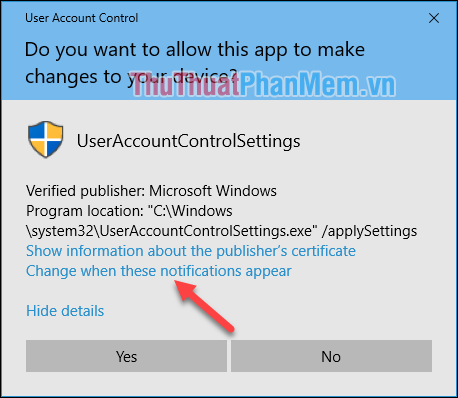
Now the User Account Control Settings window pops up, drag the slider to the bottom (Never notify) then click OK to save.
So, UAC has been turned off.
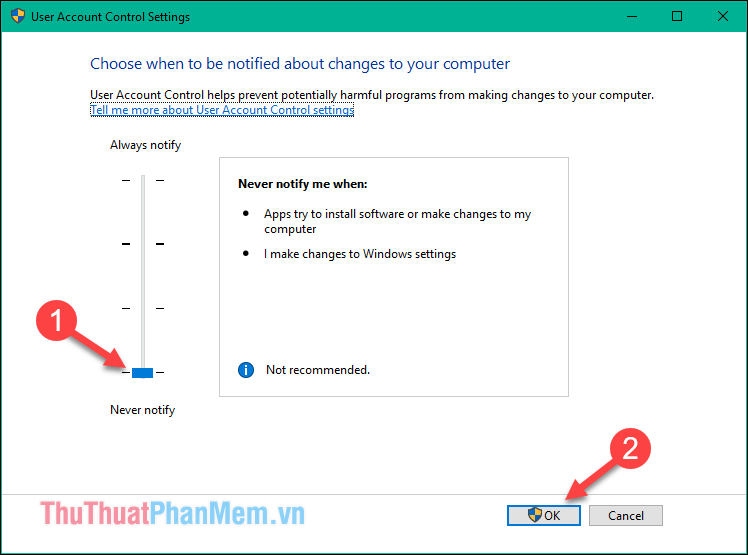
Method 2 : This way is the fastest way we can do.
You open the search window on windows 10 then enter the keyword uac, then the results appear you choose Change User Account Control settings
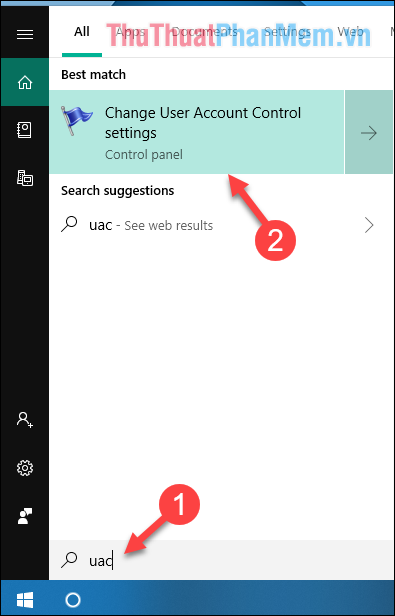
Then User Account Control Settings window appears you perform exactly the same as how 1 is finished.
Thank you for watching, wish you success!
You should read it
- 3 ways to turn off the Windows 10 firewall, steps to turn off the firewall on Windows 10
- How to turn off, turn on Windows Defender in Windows 10
- How to turn on / off volume in Windows 10
- How to turn on AHCI in Windows 8 and Windows 10 after installation
- How to turn on the Windows 10 shutdown sound
- Steps to turn off VBS security on Windows 11 to not lose performance when playing games
 How to turn off Cortana on Windows 10 - How to turn off Cortana on Windows 10
How to turn off Cortana on Windows 10 - How to turn off Cortana on Windows 10 How to change the default font on Windows 10 simple, fast
How to change the default font on Windows 10 simple, fast Theme Win 10 - How to install and use the Theme on Windows 10
Theme Win 10 - How to install and use the Theme on Windows 10 How to turn off Update Windows 10 thoroughly
How to turn off Update Windows 10 thoroughly How to turn off update win10 thoroughly
How to turn off update win10 thoroughly How to turn off, turn on Windows Defender in Windows 10
How to turn off, turn on Windows Defender in Windows 10