How to share data, drives, folders in Windows 10
With LAN system, computers can easily share data easily with fast speed. The following article of TipsMake.com will guide in detail how to share / share drives and folders in Windows 10. This article is very useful for those who work in LAN using shared data.

Step 1 : Right-click the hard drive partition or the folder you want to share and select Properties
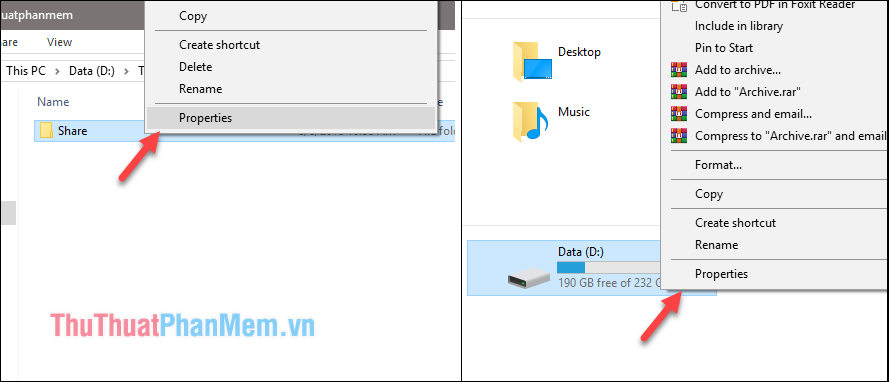
Step 2: In the Properties window select the Sharing tab then select Advanced Sharing .

Step 3: Select Share this folder then select Permissions
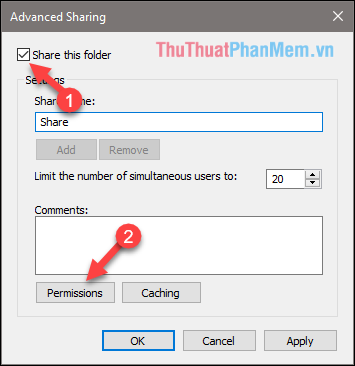
Step 4 : You select Everyone then select Full Control so that the user has full rights to read and write data in the shared folder, finally click OK to finish.
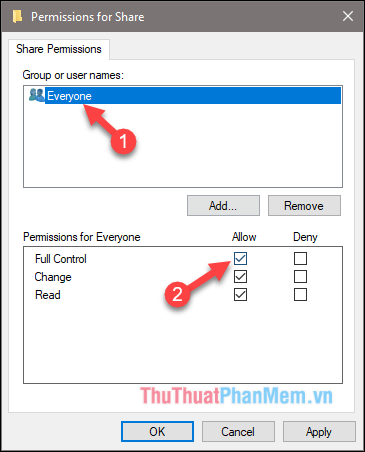
Also with the folder you can also share the folder by selecting the Share item in the Properties window
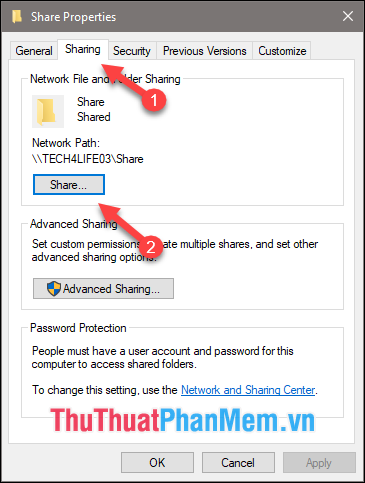
A new window appears, click the down arrow and select Everyone, then click Add to share the file to all computers on the LAN. Finally click Share to complete.
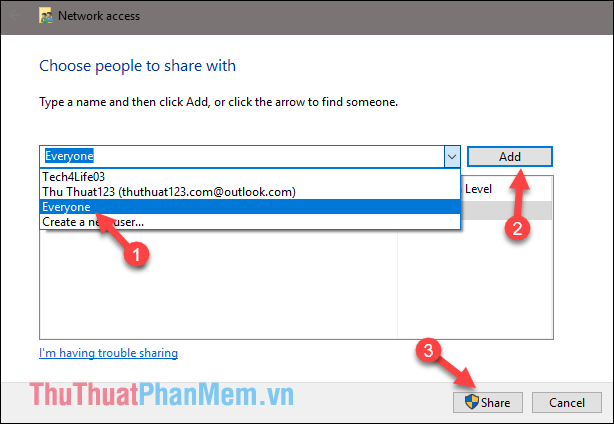
To access a computer on the LAN, press Windows + R to open the Run dialog box, then type the computer's name or IP address of 192.168.xx and press Enter to access that computer.
For example, a computer named Thuthuatphanmem, we will enter Thuthuatphanmem and press Enter .
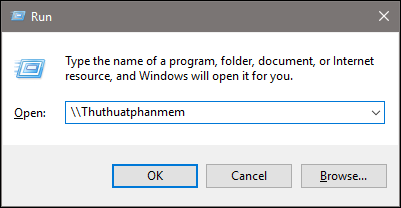
Above is an article on how to share data, drives, folders in windows 10, hope you will find the article useful. Good luck!
You should read it
- Tips to help you easily share folders on Windows with Android
- 7 small tips with folders in Windows
- How to activate the Sharing folder tab on Windows 10
- How to share a folder (folder) via LAN on Windows 10
- How to share files and folders on Google Drive
- Share folders, share data between real and virtual machines in VMware Workstation
 Change the default browser in Windows 10
Change the default browser in Windows 10 How to enable and disable the Sleep mode in Windows 10
How to enable and disable the Sleep mode in Windows 10 How to turn on Hibernate mode in Windows 10
How to turn on Hibernate mode in Windows 10 How to adjust the time to turn off the screen Win 10
How to adjust the time to turn off the screen Win 10 Minimum configuration to install Windows 10, how to check the machine configuration to install Windows 10
Minimum configuration to install Windows 10, how to check the machine configuration to install Windows 10 How to turn off Windows Defender on Windows 10
How to turn off Windows Defender on Windows 10