How to find and delete 2 blank spaces in Microsoft Word
If you find yourself owning a Word document, someone used two spaces between each sentence and you need to change it again, using only one space, Microsoft Word makes it easy to find and replace all cases using 2 spaces with a single command. Here is how to do it.
The debate between a space and 2 spaces
The debate about whether to use a space or two spaces has been ongoing for decades. Traditional typesetting, requires the use of 2 spaces after a period and a colon. This is mainly due to the limitations of technology and it is also the standard style taught by most schools, until about 20 years ago. With the advent of digital printing, the need for using two spaces is no longer available. But many people still follow this.
Even instructions on presentation are not consistent. The latest Chicago Manual of Style and MLA editions all suggest using a space. APA principles still suggest using 2 spaces.
In short, using a space or two spaces depends on your preferences on personal or styled documents, if you write or edit documents for schools, businesses or publishers. , and this article cannot tell you which one you should choose.
However, if you find yourself working on a document that someone used 2 spaces after the dots and you want to use only 1 space, change them all in Word quickly. and easy. Please proceed to the following section for details on how to convert!
How to change 2 spaces into a space
If you don't have any text selected when you start this process, Word will search for places using 2 spaces in your entire document. If you just want to search in a specific part of the document, select that text before you start.
Note: Word will search for all cases using 2 spaces, not just cases using 2 spaces between sentences. This means, for example, if Word finds a place where someone used five spaces instead of a tab to align text, it replaces some places using two spaces there. For that reason, especially in long documents, it is often safer to implement this process on short paragraphs of text at a time, rather than doing it across the entire document.
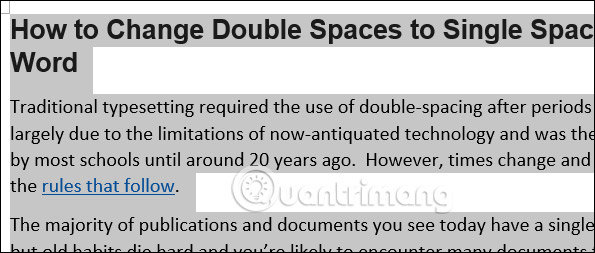
On the Home tab of the Ribbon, click the "Replace" button on the far right to open the Find and Replace window. You can also just press Ctrl + H.
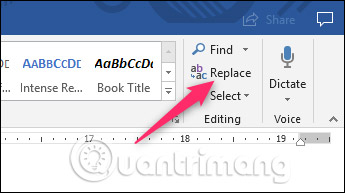
You should now see the Find and Replace window, on the 'Replace' tab . Enter the two spaces in the ' Find and Replace ' box, then enter a space in the ' Replace With ' box. Basically, we're asking Word to search all documents in place using 2 spaces and replacing them with a space.
If you want to continue and replace all cases that Word finds, continue and click the " Replace All " button. You can also click on the text, if you want to check each case before replacing it. It all depends on you.
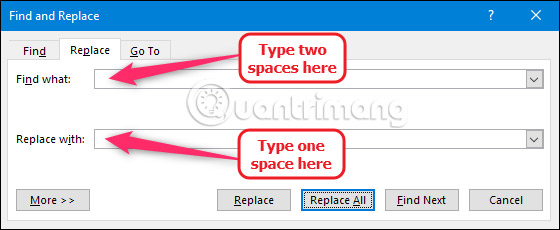
If you click the ' Replace All ' button and let Word search through your entire document, you'll see a simple message telling you the number of replacement cases that Word has made.
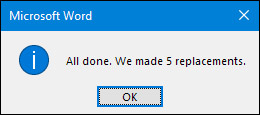
If you only search on a paragraph in your document, Word will also provide the option to search the rest of the document for you.
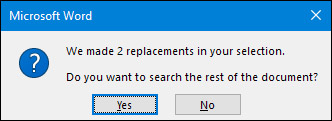
Either way, all instances of using two spaces in your entire document or in your selected text will now be changed to a space.
Good luck!
See more:
- Control formatting when pasting text in Word
- How to copy and paste multiple highlight text at once in Word
- How to use Spike to copy and paste text blocks in Word
 How to use the IFS function in Excel 2016
How to use the IFS function in Excel 2016 How to use Spike to copy and paste text blocks in Word
How to use Spike to copy and paste text blocks in Word How to copy and paste multiple highlight text at once in Word
How to copy and paste multiple highlight text at once in Word How to delete quick recipe on Excel
How to delete quick recipe on Excel How to use MAXIFS function in Excel 2016
How to use MAXIFS function in Excel 2016 Forgot password protected Excel file, what should you do?
Forgot password protected Excel file, what should you do?