How to transfer Windows operating system to a new hard drive (from HDD to SSD)
In case our computer works slowly after a period of use, users often use that way to upgrade the hard drive to an SSD to install the operating system. However, if your old hard drive has a lot of important software and data, instead of installing windows on the new hard drive, we will choose to move the operating system from the old hard drive to the new hard drive, now they You will not need to reinstall software. In this article, TipsMake.com will guide you how to transfer the Windows operating system from the old hard drive to the new hard drive, please refer.

Method 1: Transfer the operating system from HDD to SSD with Norton Ghost.

This is a simple method and the lowest error rate when done. First, create a Ghost from the old HDD and then you use that ghost file to ghost to the new SSD.
For details on how to create ghost file and extract ghost file, please refer to the following article: http://TipsMake.vn/cach-tao-file-ghost-va-bung-file-ghost-bang-norton-ghost/
Method 2: Use Easus Partition Master software
First, download the Easus Partition Master software here: https://www.easeus.com/partition-manager/
Step 1: Connect the 2 HDD and SSD to the computer, then open EaseUS Partition Master software and click on Migrate OS (1) . After the bulletin board displays the status of the two hard drives, select the destination hard drive to transfer the operating system to and click Next (2) .

Step 2: Then EaseUS Partition Master displays a warning line about the hard drive partition that will be deleted after transferring the operating system. Click Migrate to continue.

Step 3: The software displays information about your Windows partition after transferring. Click OK to continue.

Step 4: You wait for the data transfer process to complete and then click Apply to complete.
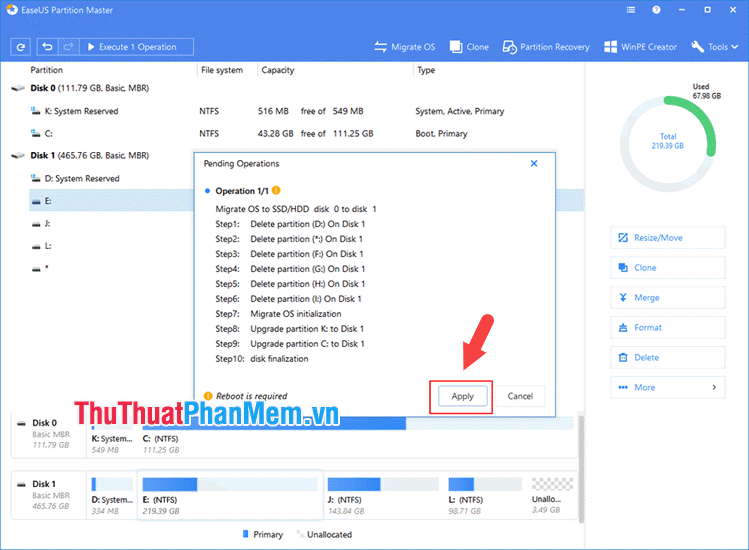
In the process of moving the Windows operating system to the new hard drive, we will encounter a situation where the computer does not recognize the hard drive with the new operating system, you can handle it by disconnecting the old hard drive or entering the settings in BIOS and hard drive boot priority with the new Windows operating system first. Good luck!
You should read it
- Computer hard drive is fast, why?
- Instructions for dividing hard drives right in Windows 10
- How to enable hard drive compression on Windows operating system
- How to transfer data to a new Xbox 360 hard drive
- Install Win 7 from your hard drive, no need for USB, install Win disk
- 6 software to monitor Windows 10 hard drive activity
 How to convert a GPT hard drive format to an MBR while installing Win with the CMD command
How to convert a GPT hard drive format to an MBR while installing Win with the CMD command How to convert an MBR hard drive to a GPT disk using the CMD Diskpart command
How to convert an MBR hard drive to a GPT disk using the CMD Diskpart command How to copy files larger than 4GB to USB
How to copy files larger than 4GB to USB How to fix Runtime error in Windows
How to fix Runtime error in Windows How to customize the Taskbar in Windows 7, change the location, hide the Taskbar
How to customize the Taskbar in Windows 7, change the location, hide the Taskbar How to lock the Laptop keyboard, how to disable the Laptop keyboard
How to lock the Laptop keyboard, how to disable the Laptop keyboard