How to turn off an application that hangs on Mac OS?
Sometimes we use apps or software on a Mac and can't turn them off. This is the state of the application that hangs on the Mac system. This will definitely be annoying and troublesome for users, when we cannot continue to work. So how can I turn off the application and use it again, when the situation hangs on the Mac? In the following article, we will guide you to 6 ways to overcome this situation. Try to turn the way down to turn off the suspended application.
1. Using the keyboard shortcut to exit the application hangs:
This is the first way and is also very easy to do when your Mac applications are in a state that cannot be turned off, or can no longer be used.
Press Command + Option + Shift + Esc and hold for a few seconds until the application is turned off.
2. Turn off the application through the Force Quit Applications window:
First, press Command + Option + Esc to open the Force Quit Applications window. Next, select the application or software you want to exit and click the Relaunch button to turn off the suspended application. We can also use this operation to turn off multiple applications at the same time.

3. Turn off the app that hangs from the Dock:
When you right-click an application icon in Dock, we will see the Quit option to turn off the application.

4. Turn off the application from the Apple Menu:
We hold down the Shift key and click on the Apple Menu icon to find the Force Quit command. We just need to click that command to turn off the suspended application.
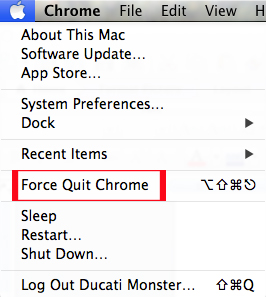
5. Use the Activity Monitor utility:
We press Command + Space to open Spotlight, then enter the Activity Monitor keyword to open this utility. Next, select the suspended applications that you want to turn off with the red icon, and then press the X letter icon on the upper left corner of the application.
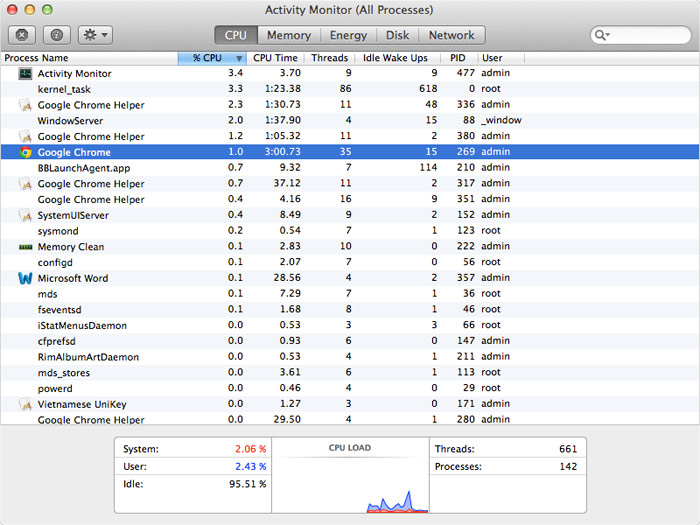
6. Use Terminal and kill command:
The last way is to use the command line to turn off suspended applications. First, open Terminal and type top -u and press Enter to access. Checking the application name running and then looking at the column on the left, will see the PID number of the application, the code of an application process running Process ID.
Next type q, then type sudo kill -9 PID (replace PID with the number of the application) to turn off the suspended application.
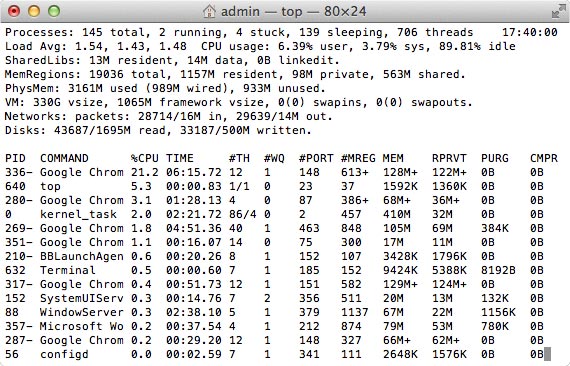
The above are 6 ways to solve the problem of running apps, not disabled on Mac. If you encounter this phenomenon, you should use the shortcut key first, then use the next method if not used effectively.
Refer to the following articles:
- 6 simple ways to fix the situation of iPhone and iPad crashes while downloading applications
- Instructions on how to install macOS Sierra (clean install) 10.12 on Mac
- How to create a MacOS Sierra installed USB drive 10.12
I wish you all success!
You should read it
- Instructions on how to turn off suggestions (Suggested Apps) on Windows 10
- The best Android apps
- 3 ways to turn off suspended applications on Windows 11
- How to mute any application on Windows 10
- 3 ways to disable applications that are hanging on windows computers
- How to turn off the 'Is Displaying Over Other Apps' notification on Android Oreo
 Instructions for changing the name of the Magic Mouse mouse on the Mac
Instructions for changing the name of the Magic Mouse mouse on the Mac Fix the Mac crashed during macOS update
Fix the Mac crashed during macOS update What is NVRAM? Should I reset NVRAM on Mac?
What is NVRAM? Should I reset NVRAM on Mac? Display notification of Caps Lock macOS key with Captin
Display notification of Caps Lock macOS key with Captin How to record videos with QuickTime Player on Mac
How to record videos with QuickTime Player on Mac