How to change DNS Google IPv4 and IPv6 on Windows 10 Fall Creators
One of the ways to increase Internet speed is to change DNS on the computer. Currently there are many DNS to help you access the network stably and quickly like DNS Singapore, DNS VNPT, DNS OpenDNS, . but most commonly still is Google DNS.Google DNS will ensure faster and more stable network access speed on your computer. Not to mention some errors related to Google services, Google DNS will also fix that error.
However, some users after upgrading to Windows 10 Fall Creators could not find DNS settings in the traditional way of implementing previous versions of Windows. In fact, DNS settings have been moved by Microsoft to the Settings group on the computer, in the Network & Internet section. The following article will guide you how to change DNS Google IPv4 and IPv6 on Windows 10 Fall Creators. We can also apply the way to do with other DNS.
- The best, fastest DNS list of Google, VNPT, FPT, Viettel, Singapore
- 6 remarkable security features on Windows 10 Fall Creators Update
Google DNS 8888 for IPv4
Step 1:
First, press the Windows + I key combination to open the Windows Settings interface on the system. Then click on the Network & Internet setup group.

Step 2:
Next, click Status settings in the left menu bar outside the same interface. Users will look to the right content and click on Change connection properties .

Step 3:
This is the interface that will provide all network connection information on the computer, click the Edit button under IP assignment .

Step 4:
The Edit IP Settings dialog box appears so users can change their IP address, click on Manual, then click Save below.
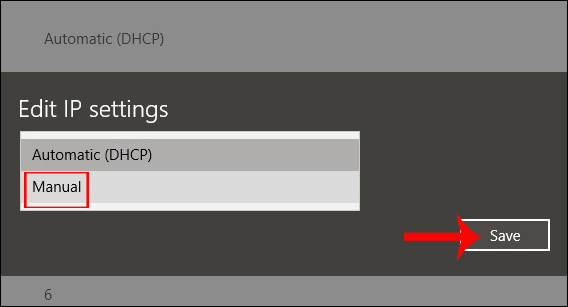
Step 5:
Then at IPv4, push the horizontal bar to the right to switch to On mode.
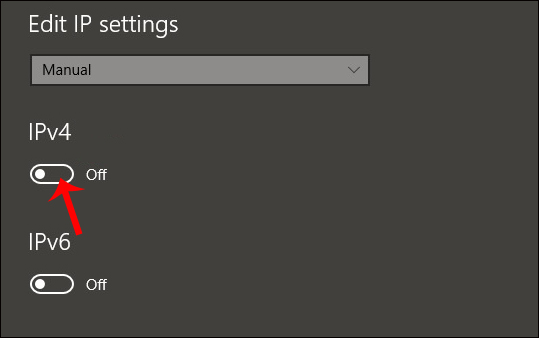
Step 6:
IPv4 options appear in the new interface. Drag the interface down to 2 Preferred DNS and Altemate DNS lines , then enter the Google DNS address information as shown. When done, you need to press Save to save the new changes.
Google DNS:
8.8.8.8
8.8.4.4
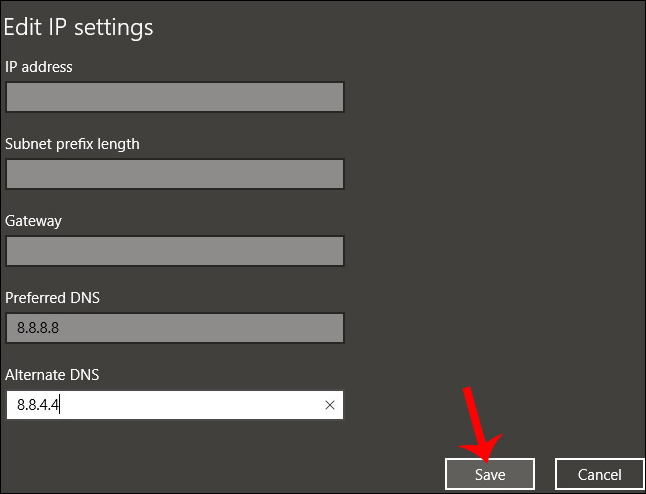
Immediately network connection information on the computer will be changed and supplemented with Google DNS as shown below.
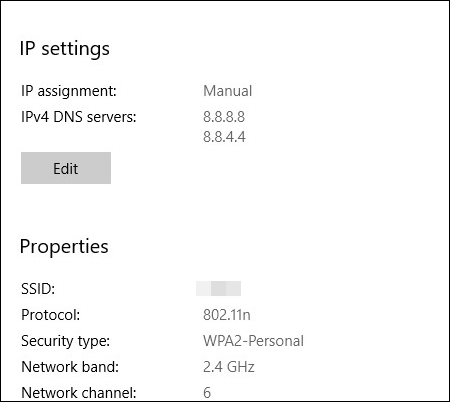
Google DNS for IPv6
If the operator already supports IPv6, then in step 5, you just need to turn on IPv6, and enter this DNS Google IPv6:
- 2001: 4860: 4860 :: 8888
- 2001: 4860: 4860 :: 8844
Some devices use separate fields for all eight IPv6 address sections and do not accept abbreviated syntax :: of IPv6. For such schools, enter:
- 2001: 4860: 4860: 0: 0: 0: 0: 8888
- 2001: 4860: 4860: 0: 0: 0: 0: 8844
Replace 0 items with 0000 if four hex digits are required.
Compared to previous versions of Windows, the operation of changing DNS on Windows 10 Fall Creators is completely different. You need to access the Network & Internet setup group in the Settings interface on the system. From there, you can take steps to change Google DNS or any DNS on Windows.
I wish you all success!
See also: The best and fastest DNS list of Google, VNPT, FPT, Viettel, Singapore
 Fix Windows Explorer crash on Windows 10
Fix Windows Explorer crash on Windows 10 Manual manual and automatic computer screen brightness adjustment
Manual manual and automatic computer screen brightness adjustment 6 ways to fix Bluetooth errors not in Device Manager on Windows 10, 8.1, 8, 7, XP, Vista
6 ways to fix Bluetooth errors not in Device Manager on Windows 10, 8.1, 8, 7, XP, Vista Fix error 0x800F081F when installing .Net Framework 3.5
Fix error 0x800F081F when installing .Net Framework 3.5 How to install Group Policy Editor (GPEdit.Msc) on Windows 10 Home Edition
How to install Group Policy Editor (GPEdit.Msc) on Windows 10 Home Edition How to change the language system in Windows 10
How to change the language system in Windows 10