How to Turn Off a Computer Remotely on a LAN
Find the target computer's IP address
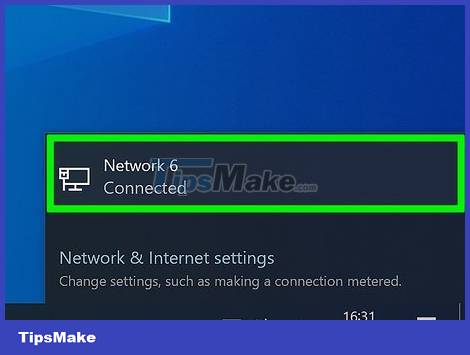
You need to ensure that the computer meets the conditions to be able to turn it off remotely. To remotely shutdown using another computer on the same LAN, the target computer must meet the following criteria:
Is on and connected to the same LAN as the computer you will use to shut down this computer.
Have the same administrator account as the computer you will use to shut down this computer.

Open Start on the computer you want to shut down. Click the Windows icon in the lower left corner of the screen.
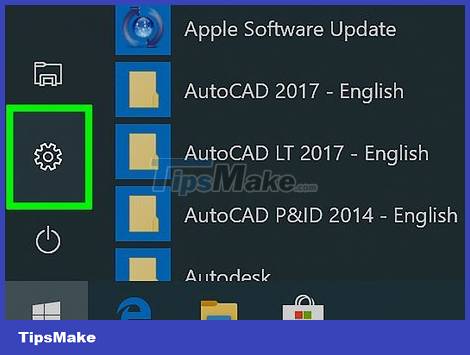
Open Settings. Click the gear icon in the bottom left of the Start window.

Click Network & Internet. It's in the top row of Settings options.

Click the Status tab . It's in the upper left of the window.

Click View your network properties . This link is at the bottom of the page.
You may need to scroll down to find this link.
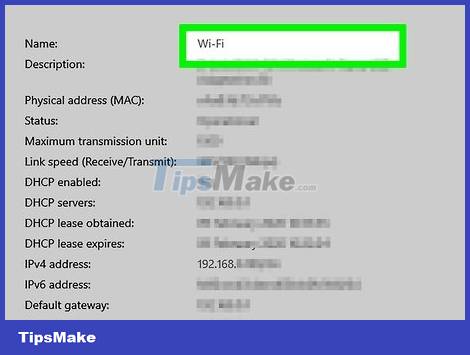
Scroll down to the "Wi-Fi" heading near the middle of the page.
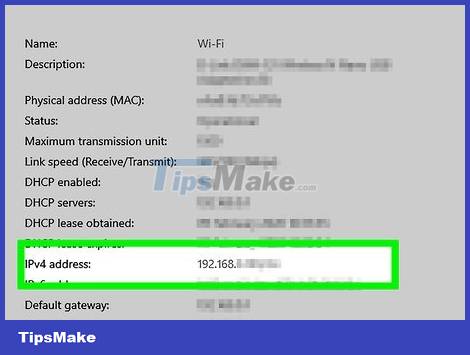
See the "IPv4 address" heading. The series of numbers and dots to the right of the "IPv4 address" title is the IP address of the current computer. Next you will use this IP address to specify the computer to shut down.
It's possible that the IP address will end with a slash and another number (for example, "192.168.2.2/24"). If so, ignore the slash and the number after entering the IP address.
Enable the computer to shut down remotely

Open Start . Click the Windows icon in the lower left corner of the screen.
You need to make sure you are still using the target computer.
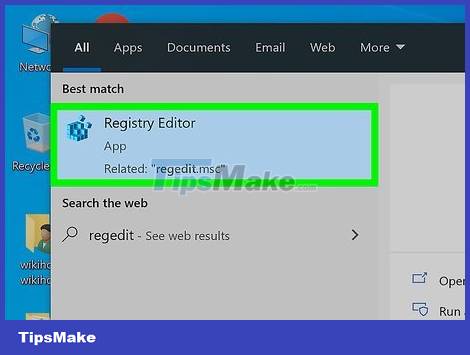
Open Registry Editor as follows:
Enter regedit.
Click ' regedit at the top of the Start window.
Click Yes when it appears.
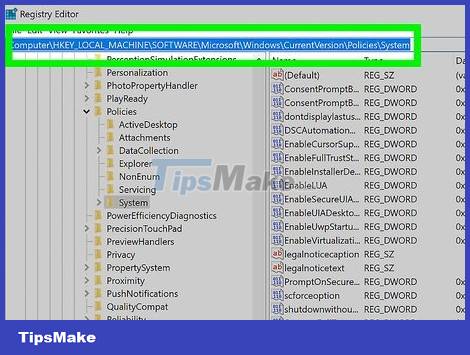
Navigate to the "System" folder. Use the folders in the upper left corner of the Registry Editor window to do this:
Double-click the "HKEY_LOCAL_MACHINE" folder to expand it.
Double-click the "SOFTWARE" folder.
Scroll down and double-click the "Microsoft" folder.
Scroll down and double-click the "Windows" folder.
Double-click the "CurrentVersion" folder.
Scroll down and double-click the "Policies" folder.
Click the "System" folder.
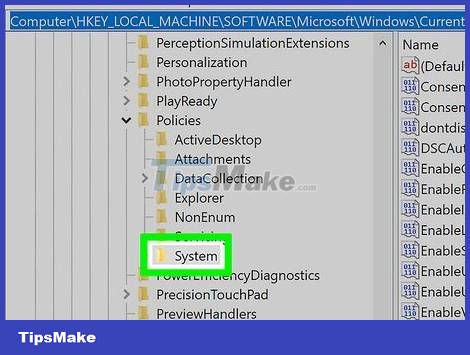
Right-click the "System" folder. A drop-down menu will appear.
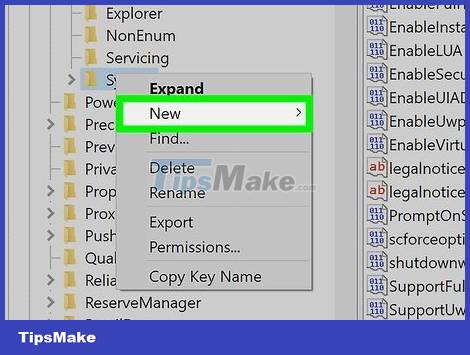
Select New from the drop-down menu. A menu will pop up.
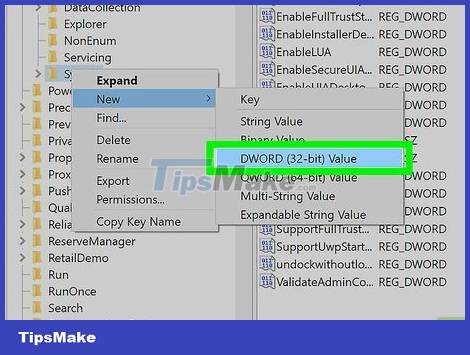
Click DWORD (32-bit) Value . This option is in the pop-up menu. The DWORD value icon will appear on the left side of the page.
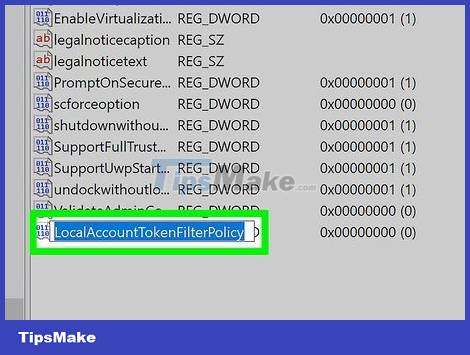
Type LocalAccountTokenFilterPolicyand press ↵ Enter. The DWORD value will be identified.
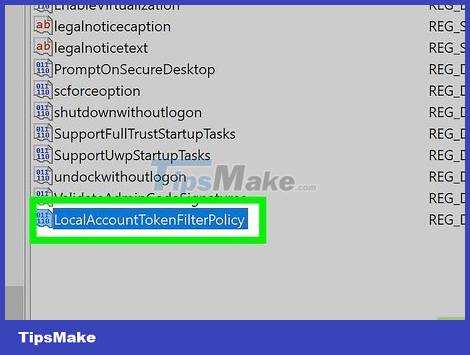
Double-click the "LocalAccountTokenFilterPolicy" value to open it. A window will pop up.
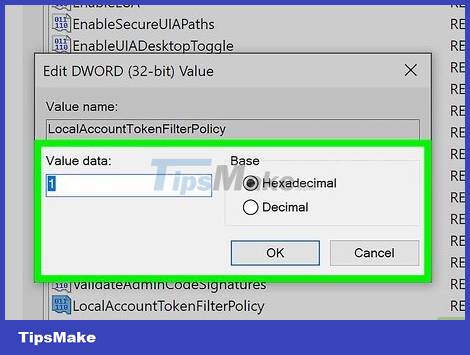
Activate value. Change the "Value data" data field to 1, then click OK at the bottom of the pop-up window.
At this step you can exit Registry Editor.
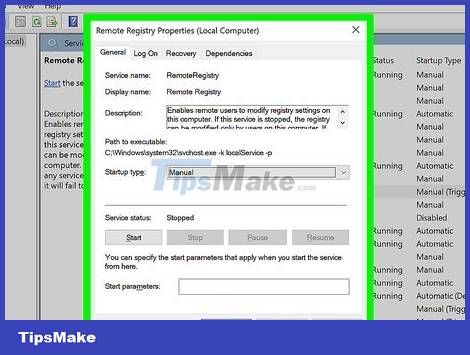
Enable Remote Registry access. To allow the Registry Editor setup to work from another computer on the same network, do the following:
Open Start .
Type services, then click Services at the top of the Start window.
Scroll down and double-click Remote Registry .
Click the "Startup type" drop-down box and select Manual .
Click Apply .
Click Start , then click OK .
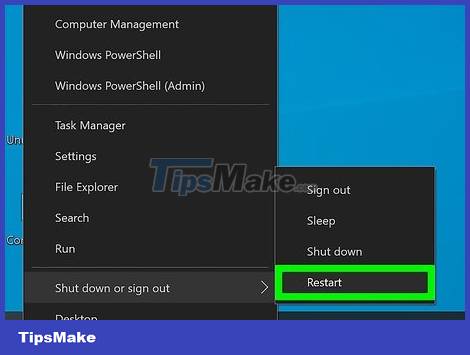
Restart the computer. Click Start , select Power and click Restart in the pop-up window. After the target computer restarts, you can switch to the computer you want to remotely shutdown.
Use the remote shutdown interface

Open Start on the other computer. You can do this on a computer that is on the same LAN and has administrator rights.
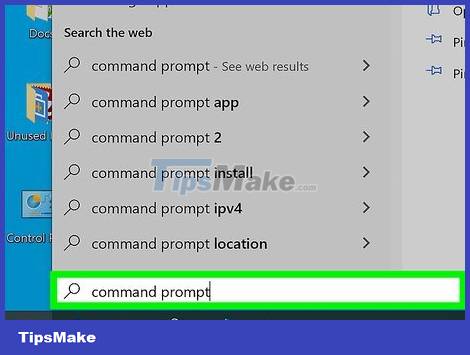
Find Command Prompt. Type command promptto find.
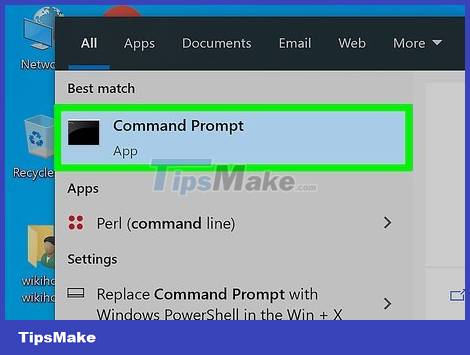
Right click on Command Prompt. The option is at the top of the Start window. A drop-down menu will appear.
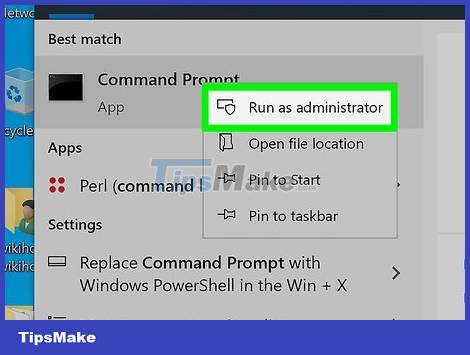
Click Run as administrator . Options are in the drop-down menu.
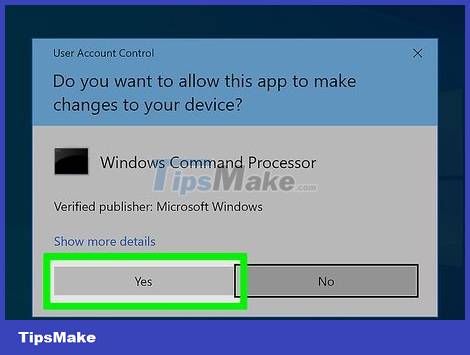
Click Yes when asked. Command Prompt will open in administrator mode.
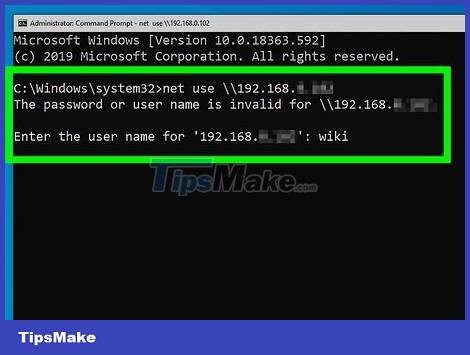
Enter your computer's login information. Enter net use address(remember to replace "address" with the IP address you recorded earlier), press ↵ Enterand enter your email address and administrator login password when prompted.
For example, you can enter net use 192.168.2.2here.
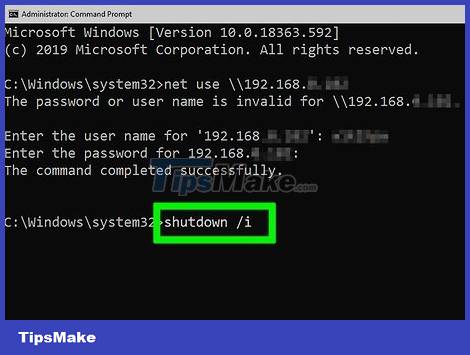
Open the remote shutdown interface. Type shutdown /ithen press ↵ Enter. A window will pop up.
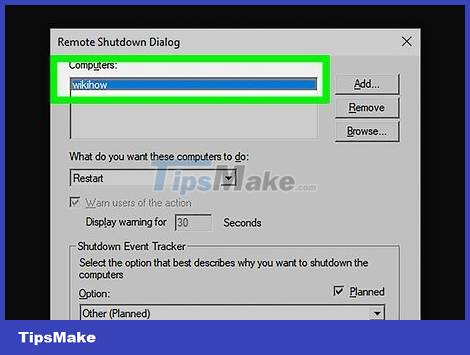
Select computer. Click the computer's IP address or name in the "Computers" text box at the top of the window.
If you don't see the computer's name or IP address, click Add. , then enter the computer's IP address and click OK . Next, you can click the computer's name in the "Computers" text box.
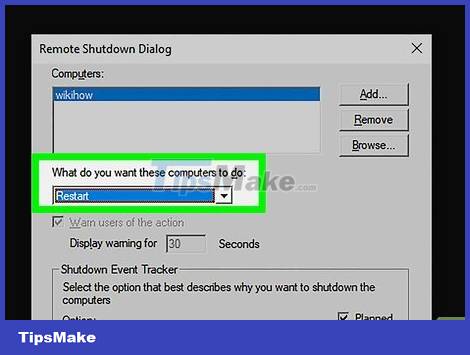
Click the "What do you want these computers to do" drop-down box. This option is in the middle of the page. A drop-down menu will appear.
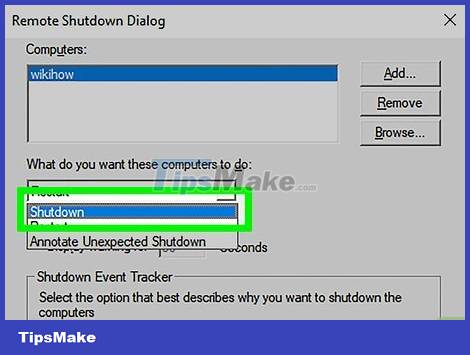
Click Shutdown in the drop-down menu.
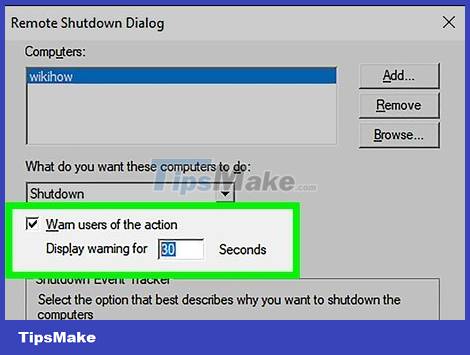
Set a time limit. Enter a time limit (in seconds) in the "Display warning for" text box.
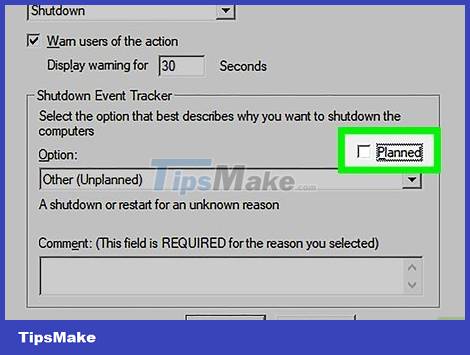
Uncheck the "Planned" box on the right side of the page.
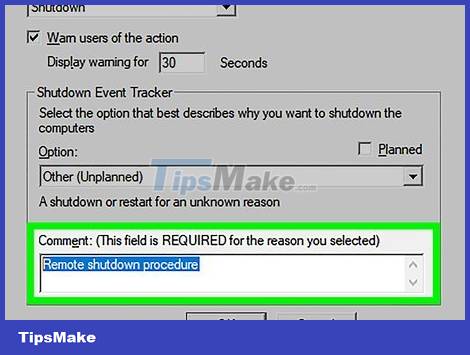
Enter interpretation. In the "Comment" text box at the bottom of the window, enter the comment you want the target computer to display before shutting down.
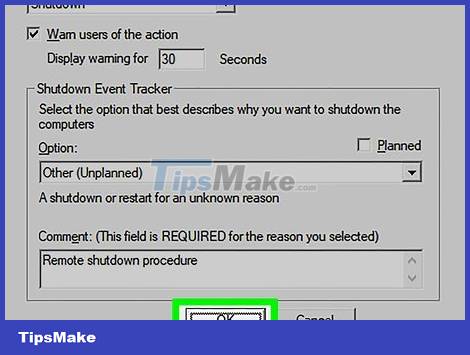
Click OK at the bottom of the window. The specified computer will turn off.
Create batch file to shutdown multiple machines
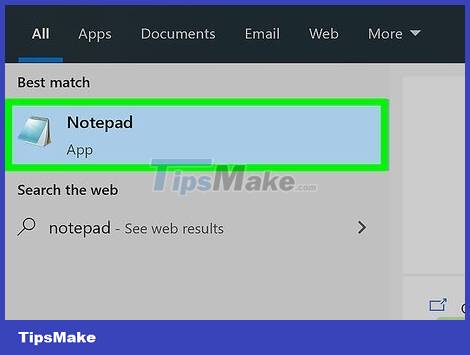
Open Notepad. Click or double-click the blue notebook-shaped Notepad app icon.
You may need to find Notepad in Start.
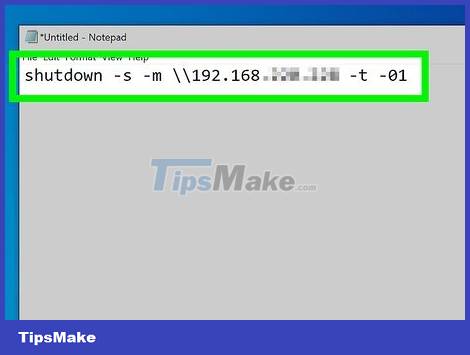
Enter the "shutdown" command along with your computer's IP address. Enter the following command, remembering to replace the necessary content with the target computer's information:
shutdown -s -m address -t -01
You must replace "address" with the IP address of the target computer.
You can change "01" to any numeric value. This is the number of seconds to wait before the computer shuts down.
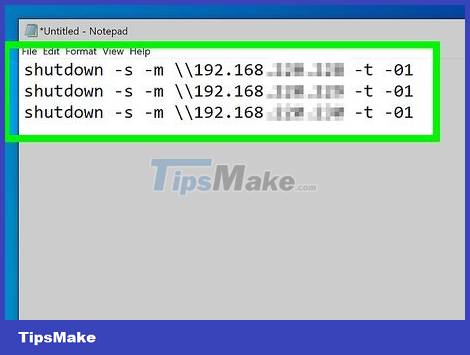
Tap ↵ Enter, then add the line for the other computer. You can repeat this process with multiple computers on the same network if you like.
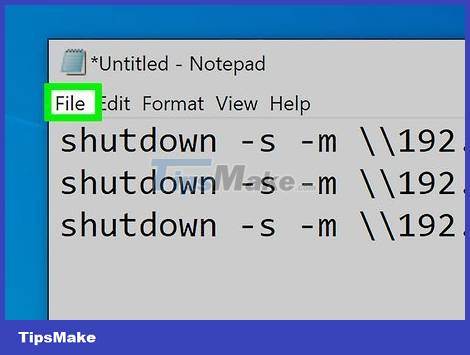
Click File in the upper left corner of the Notepad window. A drop-down menu will appear.

Click Save As… (Save as). This option is in the File drop-down menu . The "Save As" window will open.
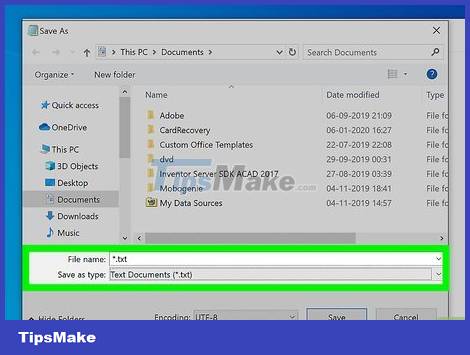
Click the "Save as type" drop-down box. It's near the bottom of the window. A drop-down menu will appear.
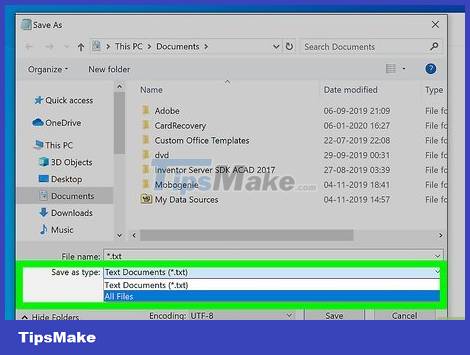
Click the All Files option . It's in the drop-down menu.
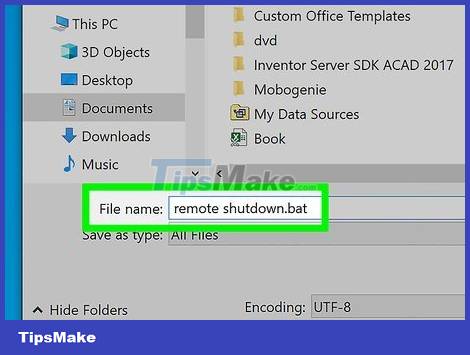
Add the ".bat" extension to the file. Click the "File name" text box and enter a name for the file, followed by a .bat.
For example, if you want to create a batch file called "shutdown", you would type shutdown.bat.
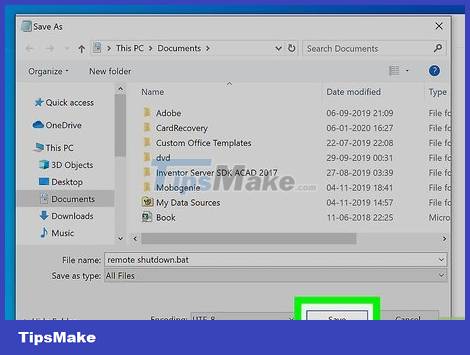
Click Save in the lower right corner of the window. The batch file will be saved to the default location (for example, "Documents").
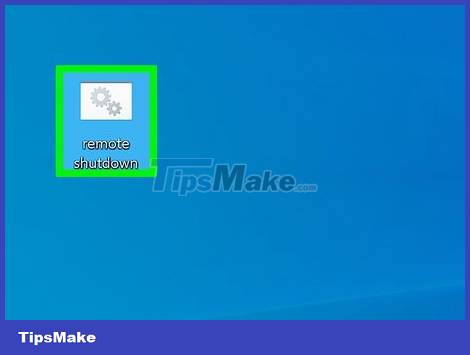
Execute the file. Double click the batch file to execute. All connected and turned on computers listed in the file will turn off.
You should read it
- How to turn on Wake-On-LAN for the computer - Turn on the remote computer in the LAN
- Top 5 software to help access and control the computer remotely 2020
- Instructions on how to control iPhone, iPad remotely with a computer or Macbook
- How to control the Macbook remotely
- How to connect Raspberry Pi remotely to a Windows computer
- Warning: A website appears to help bad guys lock iCloud remotely and turn your iPhone into a brick
 How to Upload Videos to YouTube
How to Upload Videos to YouTube How to Calculate Data Transfer Speed
How to Calculate Data Transfer Speed How to Find Your Computer's MAC Address
How to Find Your Computer's MAC Address How to Use a VPN
How to Use a VPN How to Find Forgotten WiFi Password
How to Find Forgotten WiFi Password How to Search on Instagram
How to Search on Instagram