How to lock your computer temporarily with just 1 click
When we are working but need to leave the computer for a short time, instead of turning off the computer takes time, we can choose a quick and simple way that is temporarily locking the computer. This will help keep your computer safe from strangers, of course, you must set a password for the computer. In this article, TipsMake.com will guide you how to lock the computer screen with just 1 click or a simple operation, please refer.

1. Lock the computer with a shortcut
Locking your computer with a shortcut is the fastest and most effective way that you should use because we can do a screen lock at any time.
To lock the screen, press the key combination Windows + L as shown below:

When pressing Windows + L key combination , your computer will immediately lock the screen, now you can freely go to work without fear of others touching your computer.
2. Lock the computer with 1 click
Step 1 : Right-click on the Desktop and select New -> Shortcut

Step 2 : In the new window, copy the command below and paste it into the box then click Next .
rundll32.exe user32.dll, LockWorkStation
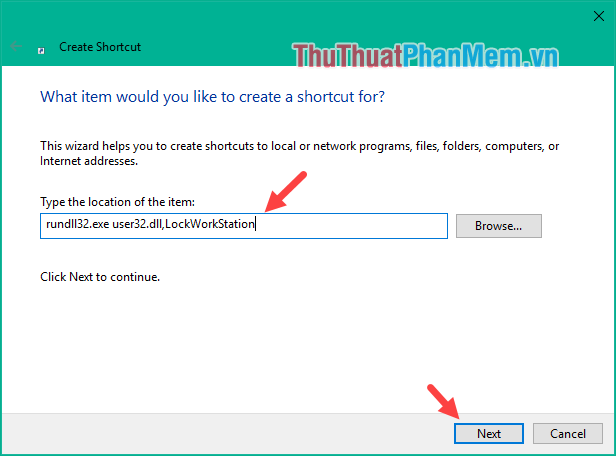
Step 3: You name the Shortcut and then click Finish

So we have a lock icon as shown below, you just double click on this icon and the computer will immediately lock the screen.

Also, if you find the above icon is not beautiful, you can change to another icon by the following.
First, right-click on the shortcut and select Properties , the Properties window appears, select Change Icon .
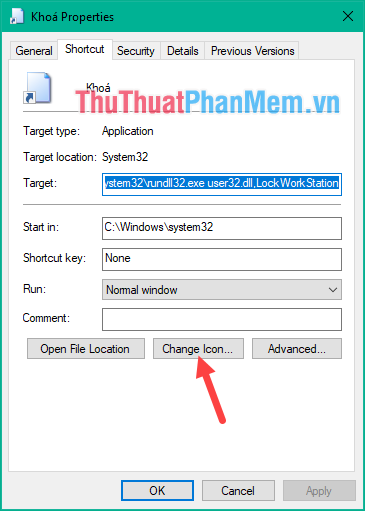
Next select the Icon you like and click OK :
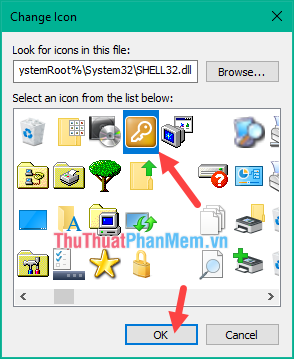
Back to the previous window, click ok to save and we have a pretty and recognizable lock icon:
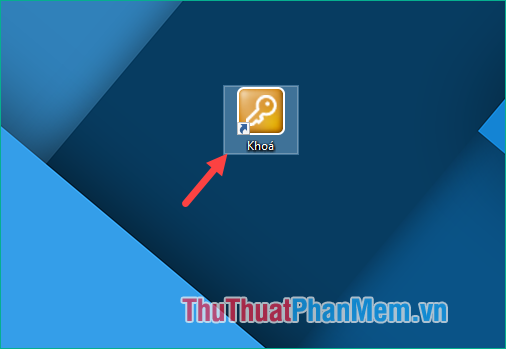
Hopefully, the above methods will help you in locking your computer quickly and simply. Good luck!
 How to fix error sound Win 7
How to fix error sound Win 7 How to fix Operating System Not Found error on Windows
How to fix Operating System Not Found error on Windows How to install Windows from a hard drive with WinToHDD without USB or DVD
How to install Windows from a hard drive with WinToHDD without USB or DVD Cause and how to fix slow computer
Cause and how to fix slow computer Instructions on how to install Windows 7, install Windows 7 with USB from A to Z extremely simple
Instructions on how to install Windows 7, install Windows 7 with USB from A to Z extremely simple Instructions on how to install Windows 8, install Windows 8 with USB from A to Z extremely simple
Instructions on how to install Windows 8, install Windows 8 with USB from A to Z extremely simple