How to delete My AI on Snapchat
How to remove My AI on Snapchat
There are a lot of useful things you can do with Snapchat's My AI, but you can also decide to remove it from the Chat tab if you don't want to use chatbots.
While the ability to remove My AI was previously only available with a Snapchat+ subscription, the feature is now available on free accounts as well. You can use the Clear from Chat Feed option to remove My AI from the Chat tab.
This does not remove My AI from your friends list, so you can find the chatbot again later if you want. There is currently no way to unfriend a chatbot so it will always be present in some form.
But if you're tired of it appearing in your chat list, here's how to remove My AI:
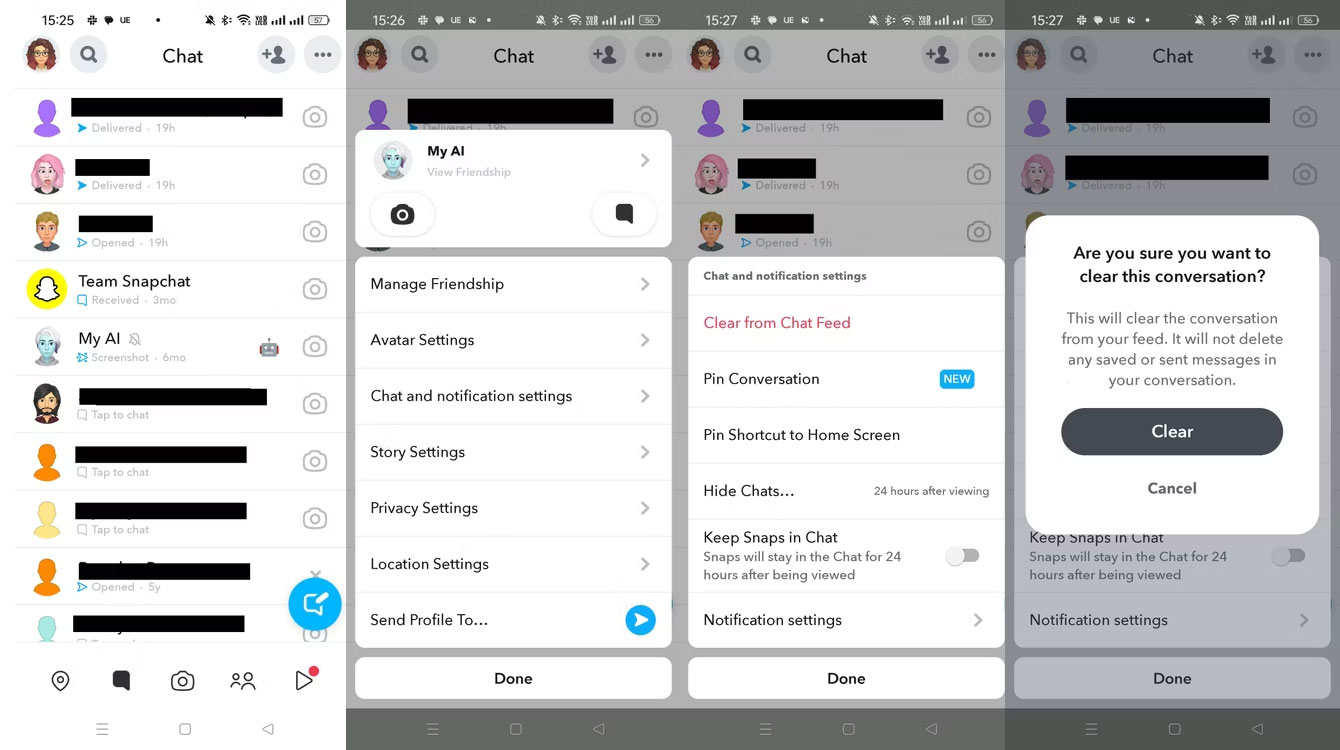
- Open the Chat tab and tap My AI.
- In the pop-up menu, tap Chat and notification settings.
- Click Clear from Chat Feed. Snapchat will ask you to confirm, so select Clear.
My AI will then be removed from your Chat list. If you want to bring My AI back to your chat list, you can start a new chat and select My AI as the contact.
Since you can't remove My AI from your friends list, this is the most effective way to reduce the chatbot's visibility on the app.
Warning: Deleting a chat will not remove the data My AI has about you from your chat. You will need to access your account settings to do this.
How to limit AI access to your data
If you're worried about My AI accessing your data, there are a few ways to reduce its access. First, you can prevent My AI from viewing your Stories.
To do this, open Snapchat and then follow these steps:
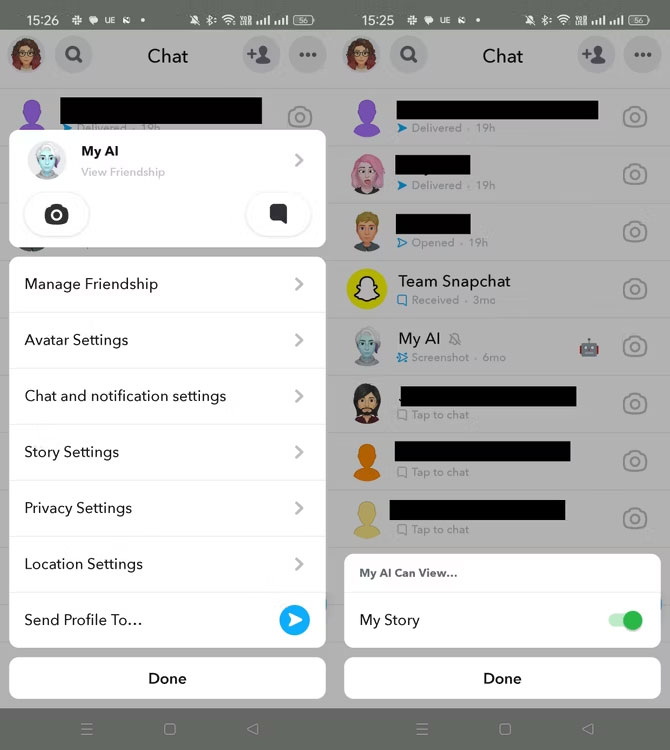
- Switch to the Chat tab and hold the My AI button.
- Select Privacy Settings and turn off the toggle for My Story. Then press Done.
If you've previously chatted with a chatbot, you can also delete the data it has saved about you. To do this, you need to access your account settings. Follow these steps:
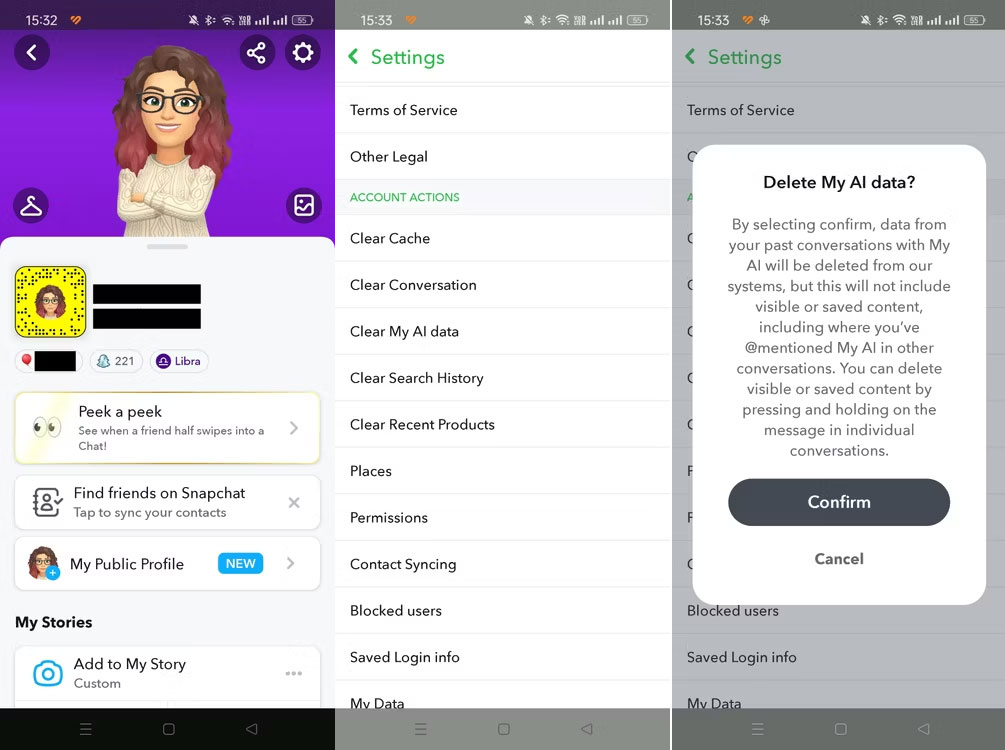
- When Snapchat opens, tap your profile icon in the top left.
- On your profile page, tap the gear icon at the top right.
- On the settings page, scroll down to Clear My AI data.
- Snapchat will display a pop-up window and ask you to confirm.
You can also enable Ghost Mode on Snapchat (in location settings) to try to hide your location. However, it's unclear whether the chatbot will still be able to access your location through app permissions. To be safe, you can remove location permissions from the app.
You can also delete specific messages you've sent to the chatbot in the past.
Hopefully these tips will help you remove My AI on Snapchat and prevent chatbots from accessing your data. But it's important to note that there's no way to unfriend a chatbot, so these are the best workarounds available.
 How to add Admin to WhatsApp channel
How to add Admin to WhatsApp channel Instructions for changing emoji color on Messenger
Instructions for changing emoji color on Messenger Instructions for sharing WhatsApp stickers
Instructions for sharing WhatsApp stickers 10 best sticker packs for WhatsApp
10 best sticker packs for WhatsApp 3 ways to turn off Instagram notifications to avoid being disturbed
3 ways to turn off Instagram notifications to avoid being disturbed How to edit stickers on WhatsApp
How to edit stickers on WhatsApp