How to Take Better Photos on Your Phone: 5 Simple Tips Anyone Can Follow
In fact, it's not an exaggeration to say that newer phone cameras rival digital cameras!
However, taking truly stunning photos on your phone requires more than just pointing and shooting. If you're looking to improve your phone photography skills, there are a few things you should know. In this blog post, we share some simple yet highly effective tips that are easy to implement and that can help you elevate your smartphone photography game.
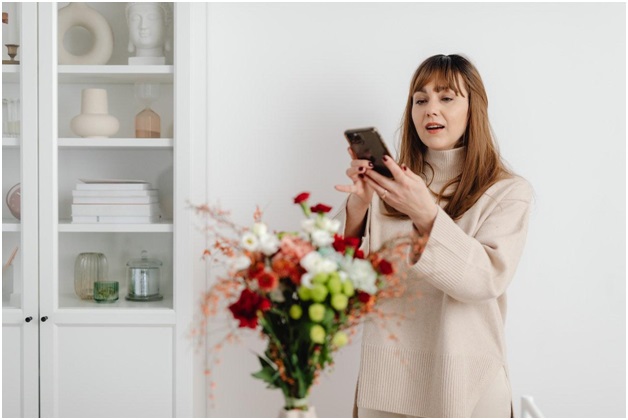 Picture 1 of How to Take Better Photos on Your Phone: 5 Simple Tips Anyone Can Follow
Picture 1 of How to Take Better Photos on Your Phone: 5 Simple Tips Anyone Can Follow
Clean Your Lens for Clearer Shots
This might sound like a no-brainer, but a smudged or dirty camera lens can significantly impact the quality of your photos. So, before you start snapping away, take a moment to give your phone camera's lens a quick wipe.
It's easy for fingerprints, dust, and smudges to accumulate and degrade the quality of your photos. A lens-cleaning solution is best, but a simple microfiber cloth is also great for clearing the smudges and dirt and restoring the clarity of your lens. Remember, a clean lens equals crisp and vibrant shots.
Master the Art of Lighting
Lighting is the cornerstone of photography, and this holds true for phone photography, too.
In general, natural light is your best ally. More specifically, the golden hours: the period shortly after sunrise and just before sunset. During the golden hours, the light is soft, warm, and incredibly flattering.
On overcast days, you'll find a gentle, diffused light that's perfect for portraits and close-ups. However, avoid the harsh midday sun as it can wash out your subjects and cast unflattering shadows.
Get Creative with Angles
Like lighting, angles are everything in photography. If you want to take truly captivating pictures, don't settle for the ordinary when it comes to angles.
Instead of shooting from eye level all the time, experiment with different viewpoints. Lower your phone to ground level for a unique perspective, or go above for an intriguing top-down shot. Likewise, tilting your phone slightly can infuse your photos with energy and movement. Finally, don't hesitate to get close to your subject to capture captivating details.
Utilize the Power of HDR Mode
High Dynamic Range (HDR) mode is a nifty setting for scenes with varying light levels. When activated, your phone takes multiple shots of the same scene but at different exposures and then blends them to create a balanced image. The result is a photo with a greater range of tones and details. Be cautious, though—overusing HDR can lead to overly processed and artificial-looking photos. It's best for situations with a high contrast between light and dark areas.
Focus and Exposure: Your Dynamic Duo
To get the perfect shot, it's important to get the focus and exposure just right. Most newer iPhones and Android phones allow you to tap on the screen to set the focus point, so this part should be easy, but after that, you might want to adjust the exposure manually to control the brightness of your image. Simply swipe up or down to fine-tune the exposure and make sure your subject stands out without being too bright or too dark.
What to Do with Your Best Photos
Now that you know how to take better photos on your phone, you're probably wondering what to do with those fantastic images you've created. After all, your hard work deserves to be showcased and cherished beyond your phone's screen. This is where photo books come into play.
Photo books are a great way to display your best photos and turn them into tangible keepsakes. While there are many photo book services to choose from, Mixbook, a leading online provider of photo books, has to be our favorite. It's super-easy to use and offers a wide range of customizable photo books that allow you to create your very own storybook of memories.
You should read it
- How to add photos to albums in Photos on iOS 13
- Instructions for using Google Photos on Windows 10
- Use Google Photos to store unlimited photos
- How to save photos to Google Photos
- Instructions for editing Live Photos on iOS 10
- Interesting features of Photos app on iOS 12 may not be known
- 21 'weird' photos are real that you can't believe your eyes
- 3 tips to improve low-resolution image quality
- How does Google Photos work? How to make the most of 15GB of free storage?
- How to Use Photos on macOS
- Google Photos vs Apple Photos: Which is better?
- New features in the Photos app on iOS 15
May be interested

How to turn emoji into stickers on iPhone

10 things you should never store in your smartphone

How to create a signature for PDF documents on Android

Foxconn begins production of iPhone 15 in India

How to create a signature for PDF documents on iPhone

How to create a GameBoy Advance SP iPhone simulation wallpaper




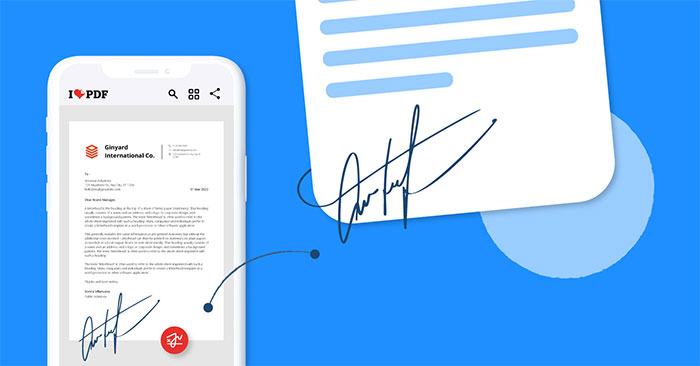

 10 Tips for taking great photos with your smartphone
10 Tips for taking great photos with your smartphone How to capture a sharper image when using the phone camera?
How to capture a sharper image when using the phone camera? 22 tips to help you master Google Photos
22 tips to help you master Google Photos 10 Google Photos Tips and Tricks You Shouldn't Miss
10 Google Photos Tips and Tricks You Shouldn't Miss Instructions for restoring deleted photos on Samsung phones
Instructions for restoring deleted photos on Samsung phones Use your phone properly, making your phone more durable
Use your phone properly, making your phone more durable