Top 5 tips to help you take better photos with your iPhone
With these tips, photos taken with your iPhone will have better color filters, clear layouts, better focus .
1. Use grid mode
During the process of taking pictures, the iPhone camera is very easy to tilt the image, affecting the photos taken on the horizon. Therefore, turn on the grid mode on the camera so that you can compose your photos more clearly (eg 1/3 or 2/3 composition).
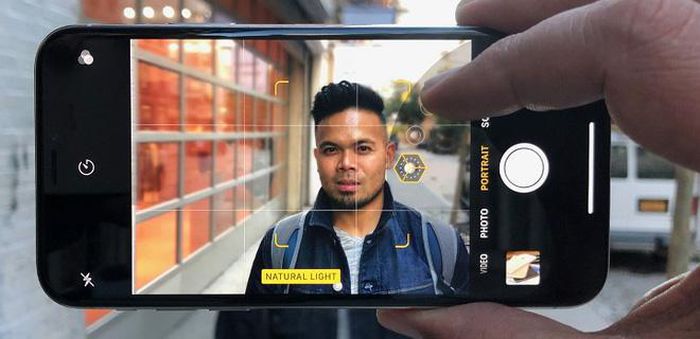
This mode divides the screen into 9 shapes in a 3 × 3 rectangle. To show gridlines, simply go to Settings> Camera> Grid to enable this feature.
2. Turn on the HDR feature
HDR (High Dynamic Range - large dynamic range). The working principle of the HDR mode is that after the user presses the shutter button, the smartphone will automatically take many photos with each different brightness, then combine them into one to balance the light.

This feature will brighten the image in backlit conditions, while it does not cause the image to "burn out". With low-light shooting conditions, HDR is a savior, while giving both bright results but also high detail.
3. Take Live Photos
For many, this feature is not very appealing. A live photo is like a short film in which the captured object will move. So if you want to capture the moment then shoot the Live mode and choose the desired image.

4. Adjust the exposure of the photo
You just need to tap the screen to adjust the exposure of the photo. If a part of the photo is very dark, you can press the dark area to improve exposure.
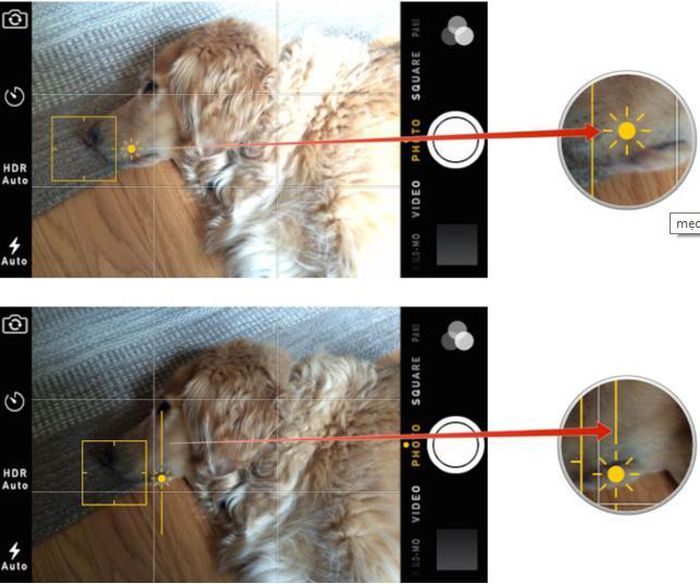
At this point, you see a sun icon on a slider, drag the slider up to increase the brightness or pull down to dim the area of your choice. However, there may be some parts of the image that will be blown out, so you need to adjust it just enough to need to be between light and dark.
4. Shoot with available photo color filters
While taking a photo, swipe up from the bottom to be able to see through the available color filters of the iPhone. Sure, color filters will not disappoint you. Use it for street, landscape, portrait . will be very helpful.
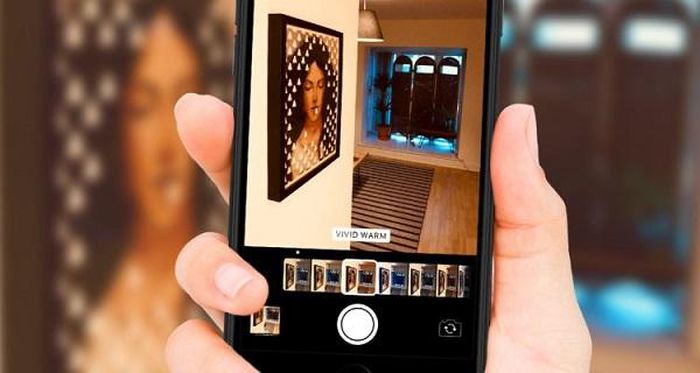
You should read it
- Some tips and tricks on using Camera on iPhone (part 1)
- Some tips and tricks on using Camera on iPhone (end part)
- Tell you 10 simple photography tips that are effective on iPhone
- How to back up photos on iPhone to the computer
- Instructions for taking live and animated photos on iPhone
- Complete the Photos app on iPhone / iPad - Part 4: Edit photos
 Tips to schedule shutdown computer without using software
Tips to schedule shutdown computer without using software 7 simple tips to help you access the web more safely
7 simple tips to help you access the web more safely 5 habits that cause harm to phones and laptops
5 habits that cause harm to phones and laptops Manually set up pictures representing Folder on Windows 10
Manually set up pictures representing Folder on Windows 10 Instructions on how to schedule ON / OFF Wi-Fi network for Modem, Router
Instructions on how to schedule ON / OFF Wi-Fi network for Modem, Router 20 Great Google search tips
20 Great Google search tips