How to install Vietnamese interface for Microsoft Office 2010
Microsoft Office installers all have an interface in English and Office 2010 is no exception. Therefore, some people who are not fluent in this language can lead to slow or wrong manipulation, which greatly affects their performance. The best solution is to convert Microsoft Office 2010 interface to Vietnamese interface, to make it easy to use and perform operations when working on documents, spreadsheets or slides.
In this article, we will show you how to change the Microsoft Office 2010 interface from English to Vietnamese, so that it can be convenient to use.
- Download Microsoft Office 2010
- Download Microsoft Office 2016
1. Download the Vietnamese 2010 Office interface installer:
Step 1:
Click on the link below to download the Vietnamese interface installer for Office 2010.
- Vietnamese installer for Office 2010
Step 2:
In the main interface, the language has been translated into Vietnamese. Click Download .
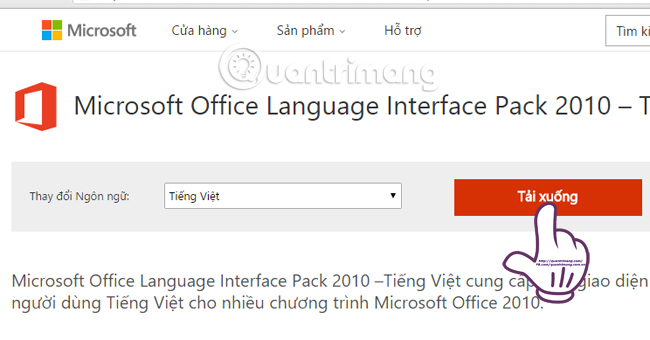
Step 3:
Soon, we will be redirected to the new link. Here, there are 3 options to download:
- LanguageInterfacePack_x86_en-vn.exe : Vietnamese interface for Office 2010 32-bit version.
- LanguageInterfacePack_x64_vi-vn.exe : Vietnamese interface for Office 2010 64 bit version.
- O14LipHelp_en-vn.chm : Microsoft Office English guide.
Depending on the version of Office you are using, select the box to download. Click Next
Soon the Vietnamese interface installer will download to the computer.
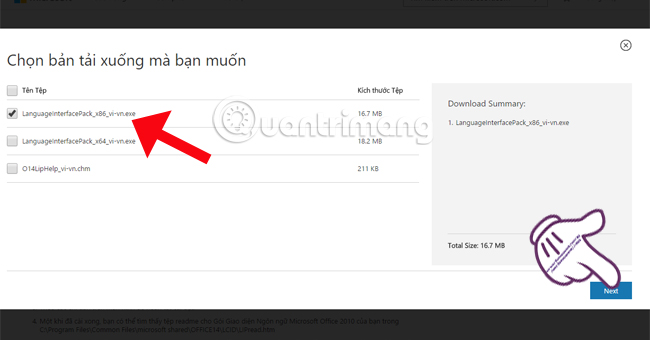
Step 3:
Click on the Vietnamese installer icon. Check the box to accept the terms and press Continue .
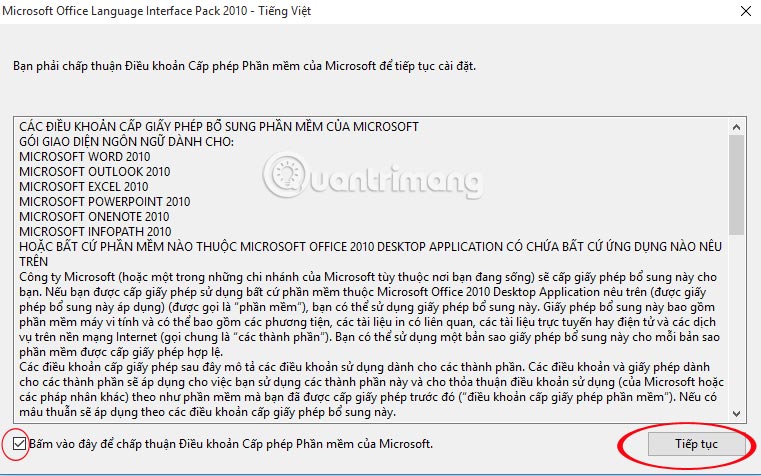
We just need to wait for the installation process to complete.
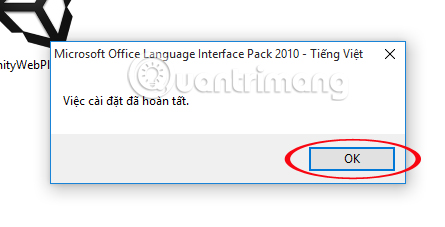
2. Vietnamese language settings for Office 2010:
After downloading the Vietnamese Office 2010 interface successfully, you install the language to use.
Step 1:
At Start , you enter the Office 2010 Language search section and click on Microsoft Office 2010 Language Preferences .

Step 2:
Appears a language customization window. Here we will proceed to adjust the Vietnamese language interface.
Click on Vietnamese and Set as Default items as shown below. Click OK to save the new setting.
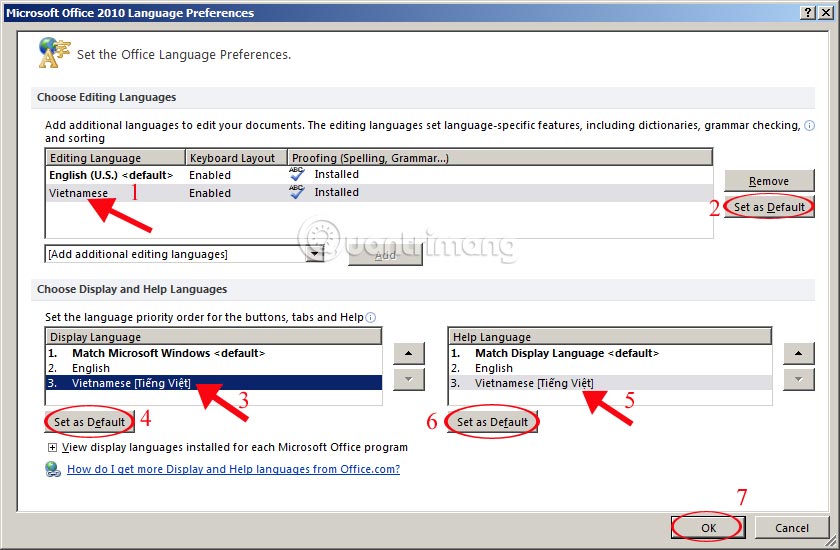
Finally, the Office 2010 interface will change to Vietnamese language as shown below.
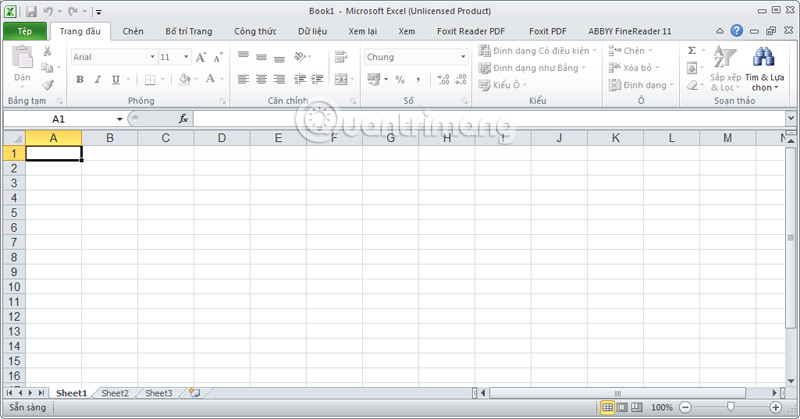
Refer to the following articles:
- What is the Microsoft Office Upload Center? How to disable this tool?
- Simple way to convert PDF files to Word
- How to quickly convert Word files to PDF?
I wish you all success!
 Use Notepad to make the keyboard automatically type any text repeatedly
Use Notepad to make the keyboard automatically type any text repeatedly Add new Stickies notes tool on Windows 10
Add new Stickies notes tool on Windows 10 How to stretch line spacing in Google Docs
How to stretch line spacing in Google Docs How to set PDF file password using Adobe Acrobat
How to set PDF file password using Adobe Acrobat How to reduce image size in Word 2007, 2010, 2013, 2016
How to reduce image size in Word 2007, 2010, 2013, 2016 How many of the best features have you missed on Google Docs?
How many of the best features have you missed on Google Docs?