7 useful Gadgets for Windows
Network Administration - One of the most interesting features in Windows 7 is the ability to add Gadgets to the desktop . There are many small applications that can help display information and allow you to interact with your computer when you don't need to launch other programs. In this tutorial, we will show you how to install Gadget on Windows 7, how to use it and introduce some outstanding Gadget so you can refer and put it into your favorite Gadget store. like her.
Install Gadget on Windows 7
To launch, right-click any blank location on the Windows desktop and select Gadgets .
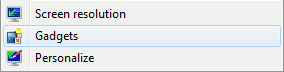
On the interface that appears, you can select Gadgets to add to the desktop by right-clicking on the Gadget and selecting Add. To install a new Gadget via online search, click on Get more Gadgets online .
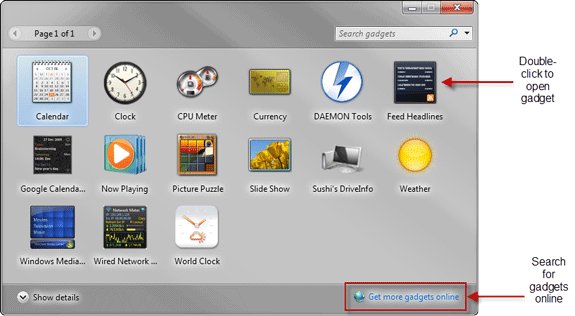
Online archives have a lot of gadgets that deserve attention.

Once you've found the gadget you want to install, select Download and then Install .
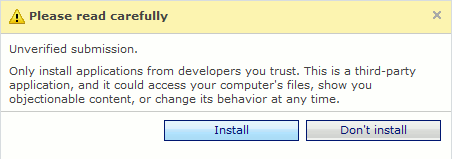
This will download a small file with the '.gadget' extension on your computer.
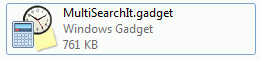
Open the file to install the new gadget. You will be prompted to verify the installation.
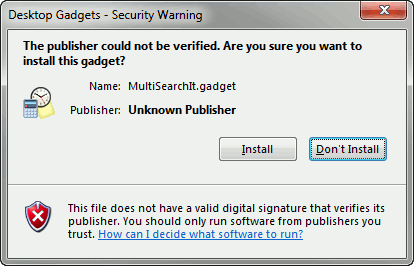
Once the authentication has been installed, the new gadget will appear in the gadget interface on your screen.

A new gadget will appear on the Windows desktop.
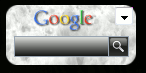
To cancel installing a gadget, simply right-click it in the Gadgets interface on the screen and select uninstall.
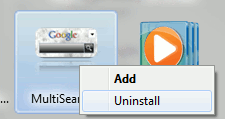
Some good Gadget options for Windows 7
After installing, Gadget will appear on the desktop, then you can adjust some settings (below is the Now Playing gadget).
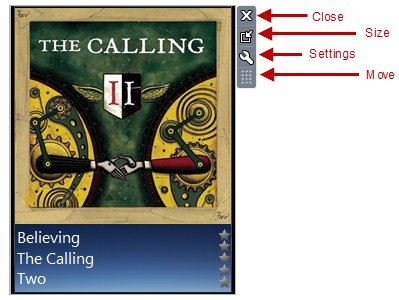
- The first icon will close the gadget but it will not be deleted.
- The second icon allows you to increase or decrease the size of the gadget. This work depends on different gadgets.
For example, when the Now Playing gadget size is reduced, it will look like what you see below:

The small version of the Calendar gadget looks like the image below:
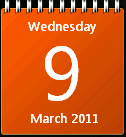
- The third option allows to open the panel of gadget settings. This issue also varies according to each specific gadget.
- Finally, the last option allows you to move gadgets.
Other gadgets
Here are some useful gadgets that we want to introduce to you in this article.
Google Calendar
You need to download and install this gadget here.
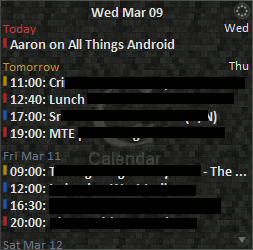
This is a very useful gadget that will display upcoming appointments that you have entered through your Google Calendar account. It should be noted that gadgets only work if you have a Google account and have entered some items in Google Calendar.
After the gadget loads, you must click the settings button to enter your Google account settings, then select the calendar you want the gadget to display.

This gadget provides you with information about upcoming appointments, which will be displayed in a different color for easy identification, in addition to allowing you to add new events.
To create a new event, click the small circle icon located in the top right corner of the gadget, then select the paper icon.
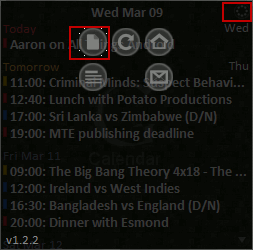
Here you can enter information in the same format as entered in Google Calendar.
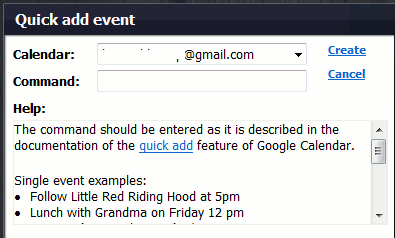
Now Playing
After downloading and installing the Now Playing gadget, you will see a new gadget with many icons of music players.
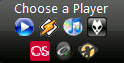
Before the gadget starts, you must select a music player that will link to (in the example using MediaMonkey). The gadget will launch automatically by displaying the currently open song.
Gadget also has some control keys to adjust the features.
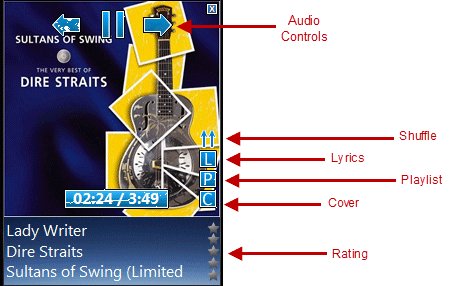
Audio Controls : Play / Pause, previous track, following track
Shuffle : Adjust shuffle options (on / off)
Lyrics : Displays the content of the song currently being opened (works only with Windows Media Player, Winamp, iTunes and requires Lyrics Plugin).
Playlist : Displays all your playlists.
Cover : Track display
Rating : Change the star rating for each track.
Calendar
This default Calendar gadget is quite simple to display the current date and allows you to browse the schedule.
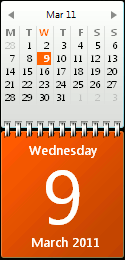
World Clock
The World Clock Gadget is a simple clock gadget that displays the time of various locations around the world, besides it understands the region's weather.
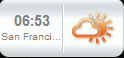
You can use some of these gadget instances to display the time in different parts of the world.
Sushi Drive Info
This Sushi Gadget Drive Info provides an intuitive view of the available disk space.
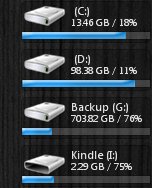
CPU Meter
This gadget will display the amount of CPU and RAM currently being used.
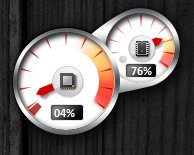
The watch on the left shows the percentage of processing power of the computer being used.
Similarly, the clock on the right shows the percentage of RAM being used.
Daemon Tools
This gadget comes with the Daemon Tools application, so you must download and install this application. Daemon Tools is a very popular program that allows you to create image files and create virtual CD / DVD drives.
This gadget allows you to drag and drop during the loading of CD / DVD images.
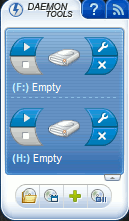
Note: Since Gadget is no longer developed by Microsoft, the Gadget introduced in this article cannot be downloaded anymore. If you want to find more Gadget you can refer to win7gadgets.com .
See more:
- Customize Windows Explorer in Windows 7
- How to switch to Vietnamese interface for Windows 7
- 50 Registry tricks to help you become a true Windows 7 / Vista "hacker" (Part 5)
 How to adjust high contrast mode on Windows
How to adjust high contrast mode on Windows Learn about options to turn off your computer in Windows 7
Learn about options to turn off your computer in Windows 7 How to access SSH on Windows 7 using Cygwin
How to access SSH on Windows 7 using Cygwin How to use the Startup Repair tool to fix problems in Windows 7
How to use the Startup Repair tool to fix problems in Windows 7 Microsoft released non-bootable patches and blue screens for Windows 7 on PCs with AMD chips
Microsoft released non-bootable patches and blue screens for Windows 7 on PCs with AMD chips