Windows 10 update 19H1: Cortana will be separated from Windows Search
In the Windows 10 19H1 update, Microsoft not only removed the volume control interface but also made some changes related to Cortana and Windows Search.
Specifically, Microsoft will separate Cortan from Windows Search, allowing users to activate or deactivate these two functions on the taskbar independently of each other.
Some screenshots taken from the tested Windows 10 19H1 version will show you this change.

The Windows Search search interface is split into a separate window, searching for files in the system. Meanwhile, Cortana will undertake the search for online content.


In addition, Cortana will bring more true virtual assistant experience with a separate window called Conversation Canvas in the future. Meanwhile, Cortana's search interface will no longer be hindered by excess content.
It seems that Cortana will have an interface similar to Clippy, an assistant on Word who has suffered a lot of previous 'stone tiles'.
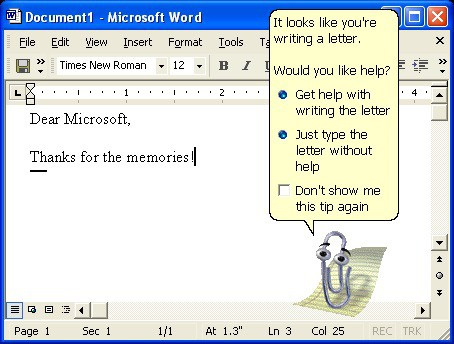
See more:
- Microsoft launched Windows 10 19H1 Preview Build 18272, invited to download the ISO file
- Admire Windows 10 is designed with a unique nostalgic Windows 95/98 style
- Windows 10 after the bug update does not allow users to choose the default application at their disposal
You should read it
- How to use Cortana as a lookup dictionary on Windows 10
- Instructions to turn on Cortana and use this virtual assistant on Windows 10
- How to use Cortana to turn off or restart Windows 10?
- Completely disabling virtual assistant Cortana on Windows 10
- Good commands when using the virtual assistant Cortana on Windows 10
- Virtual assistant of Windows Phone 8.1 officially appears
 Google Maps has been added with a convenient new messaging tool
Google Maps has been added with a convenient new messaging tool October 2018 Update updates causes an error on the mapped network disk
October 2018 Update updates causes an error on the mapped network disk Elon Musk's Starlink network is capable of imbalancing the global network economy
Elon Musk's Starlink network is capable of imbalancing the global network economy After changing the network, how do I know which network I want to call?
After changing the network, how do I know which network I want to call? Download this wallpaper for iOS 12.1, the iPhone screen will be interesting to make the folder become transparent
Download this wallpaper for iOS 12.1, the iPhone screen will be interesting to make the folder become transparent The latest Windows 10 October update has a serious error, Microsoft must cooperate with Apple to fix it
The latest Windows 10 October update has a serious error, Microsoft must cooperate with Apple to fix it