Tips to force Cortana to use Google search engine instead of Bing
Cortana - the search assistant of Windows 10 proved to be a useful tool, but there was an inconvenience that all of her "search results" were through Microsoft Bing. For those "believers" loyal to Google, this is hard to accept. Therefore, TipsMake.com will "tell" you a good tip to force Cortana to use Google instead of Bing with a Google Chrome extension called Chrometana. Please refer to dentist.
Step 1 : Set Google Chrome as your default browser
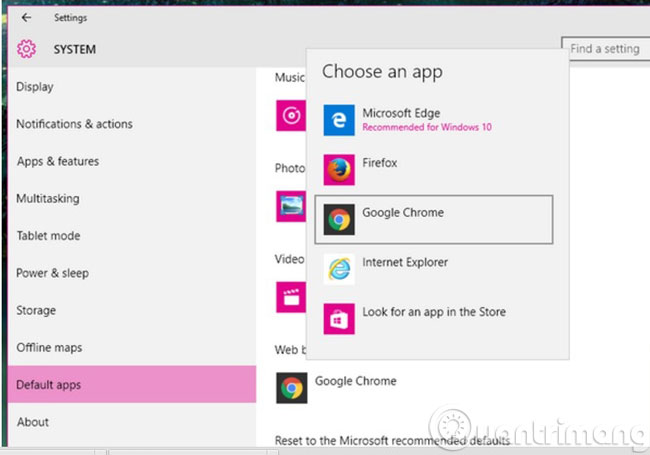
To install Chrometana, you need to have Google Chrome as your default browser. If your default browser is not yet Google Chrome, you can change it by going to Settings > System > Default apps . And select Google Chrome from the pop-up menu. If you don't see Google Chrome in the list, then you should download and install it on your computer.
Step 2 : Install Chrometana
Then open Google Chrome and install the Chrome Chrometana extension. After you add Chrometana , you will see a page asking you to choose your favorite search engine: Google, DuckDuckGo or Yahoo. Click on the search engine (Google) you want to use.

To get back to the fastest request page, you can open Settings in Chrome and go to Extensions > Chrometana > Options .
Step 3 : Search the Web

Open Cortana and try searching for anything - then you'll see the change.
With just 2 simple steps above, you can "force" Cortana to use Google as a search engine instead of Bing as default.
- Instructions for encrypting USB or memory cards with Bitlocker on Windows 10
- Trick to launch Command Prompt easily on Windows 10
- Custom instructions turn on, turn off Autoplay in Windows 10
Good luck!
You should read it
- Microsoft raised the white flag, accepted to turn virtual assistant Cortana into assistant for Assistant and Amazon Alexa
- The best setup guide for Cortana on Windows 10 (Part 1)
- Will Cortana change its name to Microsoft 365 Assistant, built into Teams?
- Virtual assistant of Windows Phone 8.1 officially appears
- Microsoft wants people to meet Cortana on the new WP page
- Virtual assistant Cortana uses age limits
 How to add website shortcuts to Start Menu on Windows 10?
How to add website shortcuts to Start Menu on Windows 10? Tips or help you master the Start Menu on Windows 10
Tips or help you master the Start Menu on Windows 10 How does Windows 7, 8 not automatically upgrade to Windows 10?
How does Windows 7, 8 not automatically upgrade to Windows 10? Instructions for using Sysprep on Windows 7/8/10
Instructions for using Sysprep on Windows 7/8/10 Tips to automatically hide the Taskbar on Windows 10
Tips to automatically hide the Taskbar on Windows 10