How to scan documents directly using WhatsApp
WhatsApp has a feature to scan documents directly to send in the application in PDF format, making it more convenient for users to send and edit files. The feature of scanning documents directly using WhatsApp is similar to other document scanning applications, selecting the data area to scan into a PDF file. The following article will guide you to scan documents directly using WhatsApp.
How to scan documents using WhatsApp
Step 1:
At the chat interface on WhatsApp, we click on the plus icon below, then select Documents to send the document.
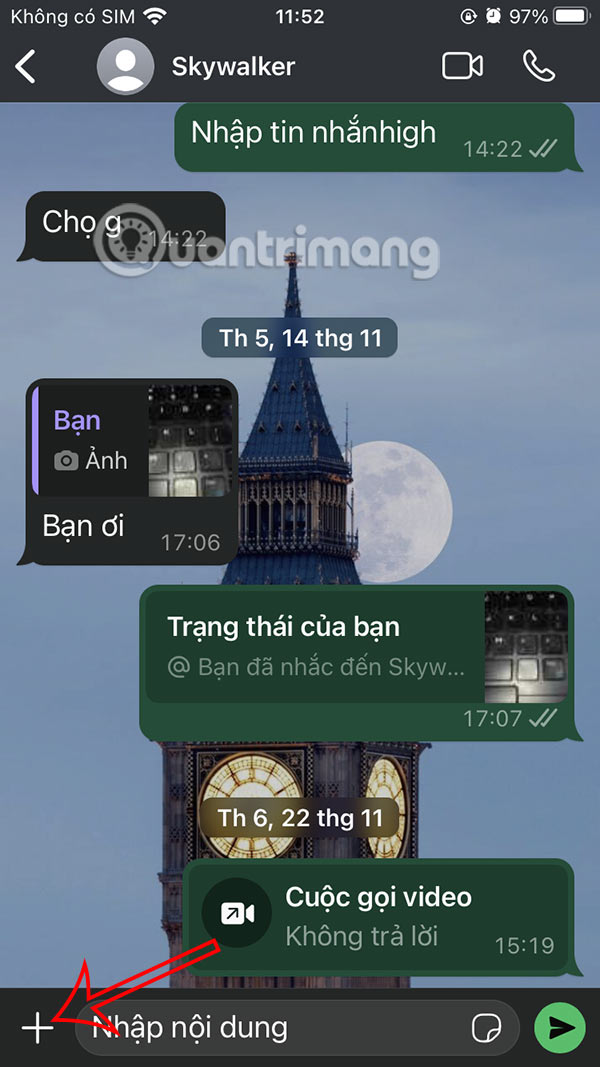
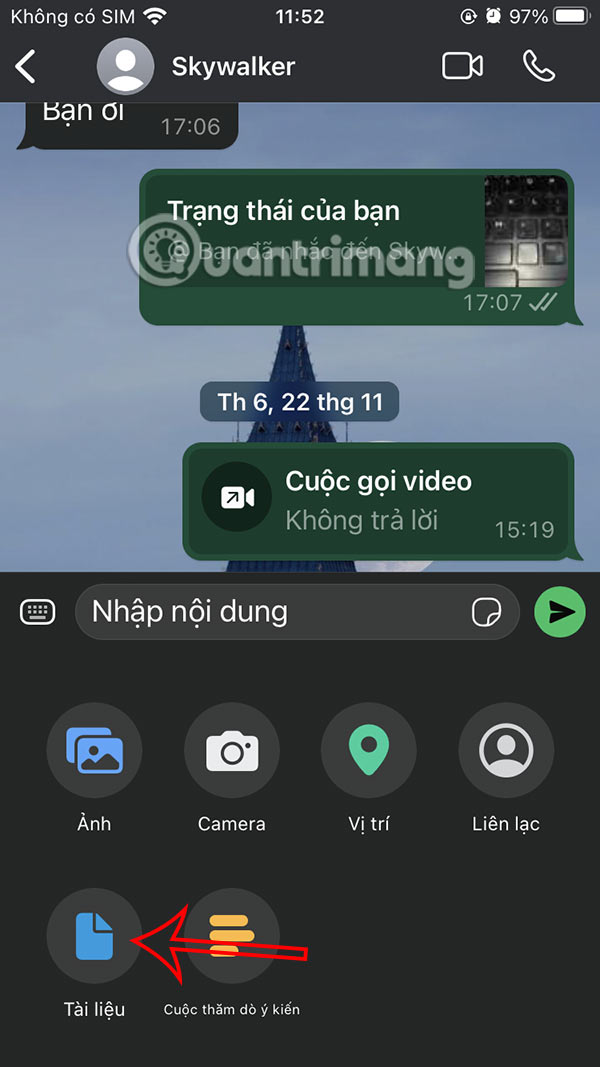
Step 2:
Show the option to send documents on WhatsApp, you tap on Scan Documents to do it on the application.

Step 3:
Display the document scanning interface, you press the white circle button below to take a photo of the document. Then you will see the captured image interface. You adjust the corners to get the area of the document you want to use. After selecting the area, press Keep scan in the bottom right corner.



Step 4:
You scan the document on WhatsApp if needed, then tap on the scan to make adjustments and then tap Done. Finally, tap Save to save the scan.


Step 5:
Display the interface to send scanned documents on WhatsApp. You enter the content and press the send message icon on WhatsApp as usual. The other person receives the PDF file to view as usual.


You should read it
- Applications Scan documents to PDF on iOS
- How to scan documents in Windows
- How to scan documents and manage documents with ZipScan
- How to scan documents on iOS 11 note application
- Adobe's new Adobe Scan application turns your phone into a document scanner
- Instructions for the easiest way to scan documents into PDF files on Android
 How to create poster effect for photos in Photoshop
How to create poster effect for photos in Photoshop How to Export Safari Bookmarks from iPhone
How to Export Safari Bookmarks from iPhone IBM Unveils Breakthrough Optical Data Transmission Technology That Enables 'Light-Speed' AI Training
IBM Unveils Breakthrough Optical Data Transmission Technology That Enables 'Light-Speed' AI Training 15 Best Instagram Filters for Your Photos
15 Best Instagram Filters for Your Photos The tallest land animals in the world
The tallest land animals in the world How to Completely Customize Your Windows Desktop Using Rainmeter
How to Completely Customize Your Windows Desktop Using Rainmeter