How to remove Google Passkey setup device
The Google Passkey tool is used to secure your Google account, when entering your phone's security method to sign in to your Google account. We can use many different devices to set up Google Passkey and can also delete any unused device, in case you no longer use that phone, or lend it to others to ensure privacy. Google account. The following article will guide you to remove the Google Passkey setup device.
Instructions to remove the device to set up Google Passkey
Step 1:
First we log in to our Google account and then click on the account avatar , select Manage your Google Account .

Step 2:
Switch to the new interface, we click on the Security item in the left sidebar of the interface. You look at the content next to click on Passkeys to access this security setting on your Google account.

Step 3:
At this time, an access message is displayed, click Continue to continue to log in to Google via the passkey code used. Click on Use a phone or tablet to use the phone to scan the QR code.

Step 4:
Now you proceed to scan the QR code displayed on the interface to log in with the Passkey code.
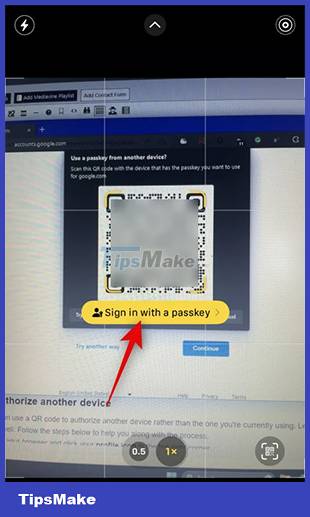
Step 5:
Soon the user will see a list of devices that have used Google Passkey. Tap the x at the device you want to remove from this list.
Finally, click Remove to agree to remove the device from the list of using Google Passkey.
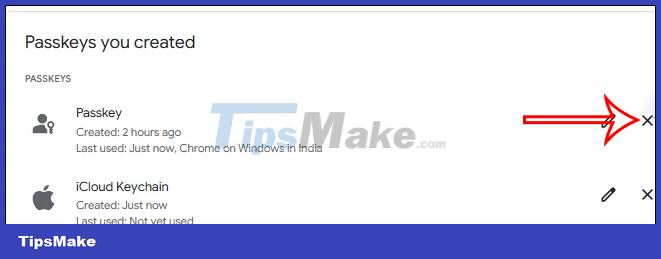
You should read it
- How to Ungoogle Yourself
- Fix 'Setup is already running. Hãy thử khởi động sau khi sau khi gỡ bỏ Avast
- Passkeys: How to log in to GitHub without a password
- Google will start deleting photos, comments, pages and more on Google+ from April
- Steps to initially set up a new SSD on Windows 10
- How to remove scanned document stains on Google Drive
 Instructions for creating podcast covers on Canva
Instructions for creating podcast covers on Canva How to download Microsoft Word for free
How to download Microsoft Word for free Instructions to transfer private YouTube Music playlists
Instructions to transfer private YouTube Music playlists How to lock WhatsApp with fingerprint
How to lock WhatsApp with fingerprint How to Design a Business Card in PowerPoint
How to Design a Business Card in PowerPoint Instructions for coloring cells and text in Google Sheets
Instructions for coloring cells and text in Google Sheets