How to screenshot a certain area on Windows 10
INSTRUCTIONS FOR TAKING A SCREEN AREA OF WINDOWS 10
Step 1: On the Desktop, right-click, select New , then select Shortcut
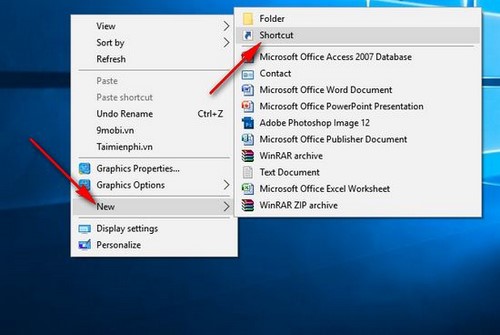
Step 2: On the Create Shortcut window , paste the path snippingtool /clip Type the location of the item Next
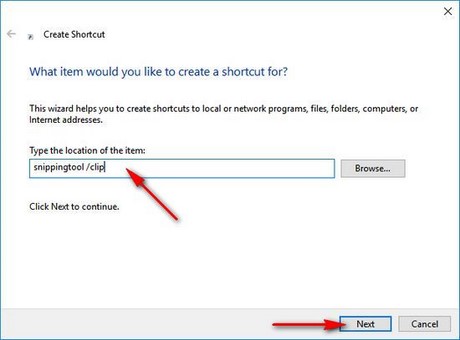
Step 3: Next, enter a name for the shortcut in the Type a name for this shortcut box , then click Finish to complete creating the shortcut to the desktop.
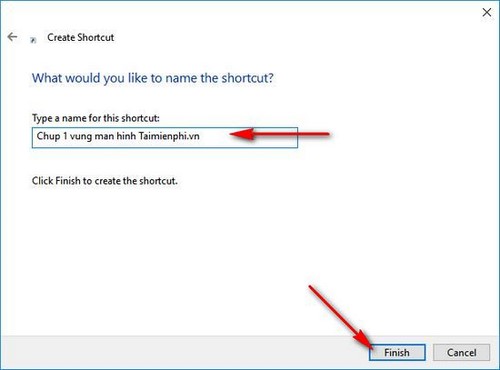
Creating a shortcut to take a screenshot of an area of your screen in Windows 10 is done. Next you need to do is assign a shortcut to that shortcut to quickly turn on the Snipping Tool application to capture an area of the Windows 10 screen with just one key combination.
Step 4: Right-click on the shortcut you just created and select Properties at the bottom
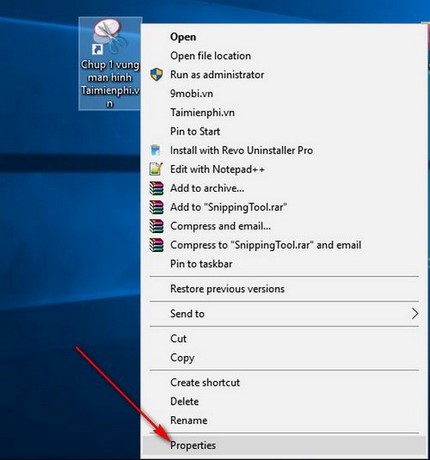
Step 5: Click on the Shortcut key box then press the key combination you want to set the shortcut for the tool to capture an area of the Windows 10 screen and click OK to complete.
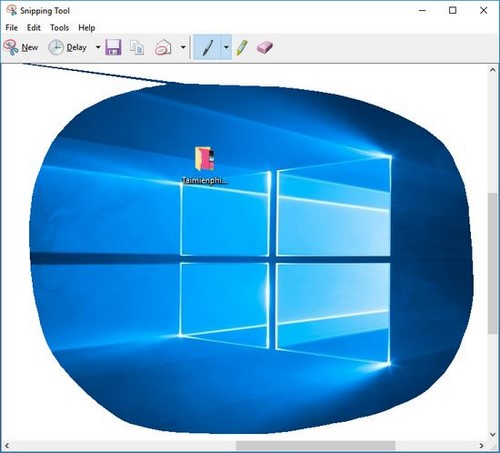
After setting the shortcut, you can press the key combination you just set to check. The Snipping tool application will appear allowing you to choose the options of capturing an area of the windows screen 1, capturing the entire screen, and capturing the window.
So TipsMake has completed a guide to help you take a screenshot of an area of the Windows 10 screen with quick keyboard shortcuts, minimizing time and operations. In addition to the Snipping Tool available on Windows, you can also use Faststone Capture, which is also a very popular third application that helps take screenshots and capture an area of the screen.
In addition, while using Windows 10 if you suddenly hear a sound
You should read it
- How to disable the notification area in Windows 10
- Instructions on how to choose the print area in Excel
- Instructions for fixing blue screen error PAGE FAULT IN NONPAGED AREA or STOP 0x00000050
- Guide to capturing Android device screen scrolls to capture the entire web page
- Instructions to turn off ads on the Screen Lock screen Windows 10
- How to fix the error that hangs at the 'Don't Turn Off' screen when updating Windows
 How to fix a severely BAD hard drive
How to fix a severely BAD hard drive Microsoft changes the way it updates Windows 11
Microsoft changes the way it updates Windows 11 How to download and install fonts on Windows 11 simply
How to download and install fonts on Windows 11 simply 6 ways to copy file and folder paths in Windows 11
6 ways to copy file and folder paths in Windows 11 How to restore WordPad in Windows 11
How to restore WordPad in Windows 11 How to enable Ultimate Performance to optimize performance on Windows 10/11
How to enable Ultimate Performance to optimize performance on Windows 10/11