How to fix a severely BAD hard drive
In your opinion, is there any way to fix a severely BAD hard drive and what will you do when the hard drive is severely BAD? Or simply when you check the bad hard drive and discover it is bad, you should always think about replacing new components. However, when you check the bad hard drive and discover a problem, try to find a way to fix the bad hard drive. BAD is severe or not.
Specifically, in this article TipsMake will guide you how to fix bad hard drives through software running on DOS, of course you can also run it directly on Windows but the results are not accurate because then the hard drive Your device still has to work and multitask.
Instructions on how to fix a severely BAD hard drive
Bad, what is Bad sector?
Bad or Bad sector is easily understood as an error on the disks of the hard drive, only occurring with HDD lines. It is an empty disk space that is no longer capable of writing or reading data.
There are 2 main types of Bad Sectors: Hardware Bad Sectors can be due to impact causing the hard drive reading needle to touch the surface of the disk or due to a long period of use. The second type is software Bad sectors with many causes such as viruses, malicious code or computer power outages and sudden shutdowns can also be caused.
What to do to limit bad sectors?
- Hard drives are devices that need to be fixed, even computers must be kept in one place, limiting both use and movement.
- When moving, avoid strong impacts.
- Regularly check and clean the hard drive.
- Scan for viruses, remove junk from the computer.
- Should be used in a place with a stable power source to avoid sudden stops.
How to fix a severely BAD hard drive
Prepare:
- A USB with a minimum capacity of 4 GB.
- Refer to how to create USB Boot with Hiren Boot here and follow right away.
Step 1: After consulting and following the instructions to create a USB Boot with Hiren Boot, let's start repairing a severely BAD hard drive. First, plug in that USB and restart the computer. Then quickly press the F12 key (possibly F11) to enter Boot mode, select Boot for USB.
- Refer to the Boot shortcut here because each computer and laptop has a different way to enter.
Step 2: Then the interface of Hiren Boot installed on the USB appears, select Hard Disk Tools at the bottom.
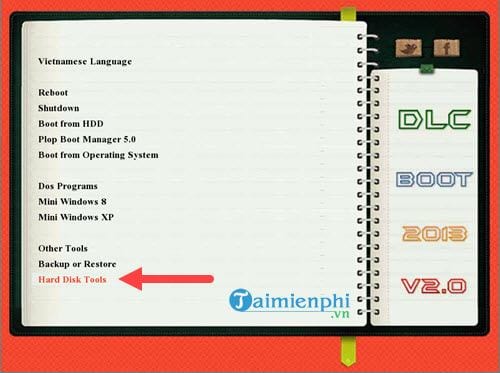
In Hard Disk Tools, choose HDD Regenerator , this is software that helps us repair bad hard drives effectively.
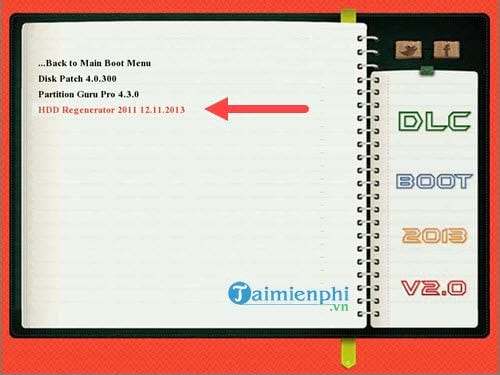
Step 3: The software's DOS interface appears, select the bad drive. In this example there is a drive at position 1 so just press Enter to enter.
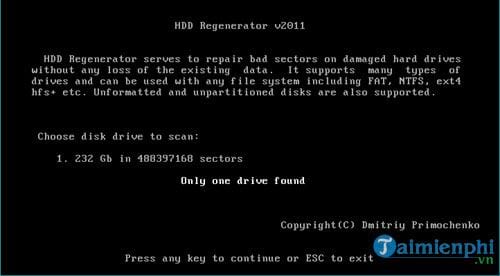
Step 4: Next, to fix a severely BAD hard drive, select number 2 and then Enter . The Normal Scan line will allow you to both scan for Bad and fix errors if possible.
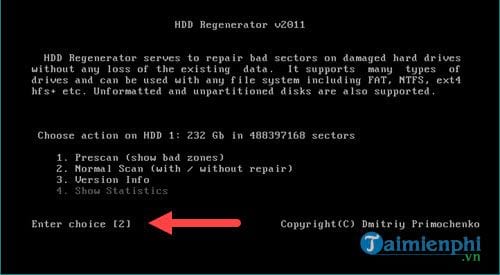
Step 5: Next, choose number 1 so that the software will automatically repair a severely BAD hard drive after scanning.
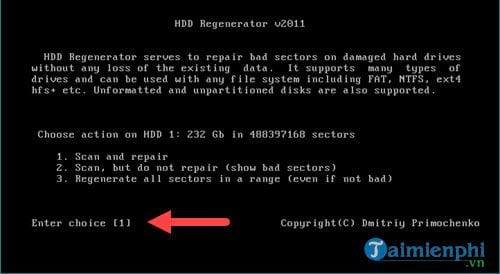
Step 6: Here the system will give you the choice to scan from the beginning or at a certain time. To get the best results from repairing a severely BAD hard drive, scan from the beginning and choose number 1.
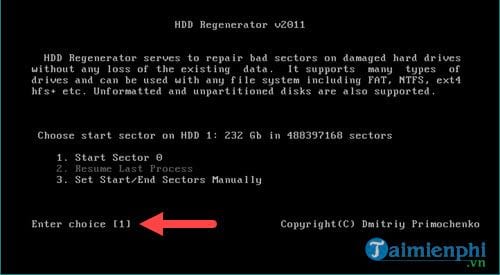
Finally, we just need to wait for the software to run to 100% to fix the severely BAD hard drive. The ability to repair the drive may be more or less successful. But with a hard drive that has been used for a long time and is seriously BAD, you should definitely find a new one.
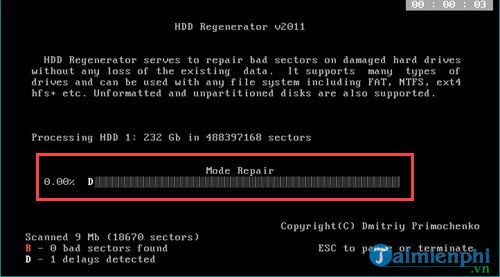
Above, TipsMake has shown you how to fix a severely BAD hard drive using professional software and running on the DOS platform to achieve the highest efficiency. Of course, don't forget the suggestions at the beginning of our article to protect your hard drive and avoid having to repair a bad hard drive. If you know how to use a hard drive, you may need to replace it every 5 to 6 years. On the contrary, if you use it improperly and often have to cut bad and repair bad hard drives, you will have to replace it every 2 years. Already.
 Microsoft changes the way it updates Windows 11
Microsoft changes the way it updates Windows 11 How to download and install fonts on Windows 11 simply
How to download and install fonts on Windows 11 simply 6 ways to copy file and folder paths in Windows 11
6 ways to copy file and folder paths in Windows 11 How to restore WordPad in Windows 11
How to restore WordPad in Windows 11 How to enable Ultimate Performance to optimize performance on Windows 10/11
How to enable Ultimate Performance to optimize performance on Windows 10/11 6 Ways to take screenshots of Windows 11 with extremely easy keyboard shortcuts
6 Ways to take screenshots of Windows 11 with extremely easy keyboard shortcuts