Instructions for capturing entire web pages on Chrome and Firefox
There are many software that can take pictures of web pages on web browsers, but using the software will be quite troublesome for many people who do not know how to install the software. There are utilities on Chorme and Firefox that you can take pictures of the whole site or a part of the web.
Capture the entire web on Chrome browser
Webpage Screenshot helps you capture web pages on Chrome quickly and simply, whether long or short web pages can also be saved as image files.
You can add the Webpage Screenshot app to Chrome by going to the Chrome web store https://chrome.google.com/webstore to find the Website Capture app - Webpage Screenshot and you add this app to Chrome .

- After adding, the camera icon will appear:

- To take a picture of the website, you select the scene icon of Webpage Screenshot with many options for you, you can choose according to your wishes.

Capture the entire web page in Firefox
To capture the entire web page in Firefox you can use the Add-on FireShot (FS). FS is able to take a picture of an entire web page, edit it and save it (PDF, Jpeg, GIF, PNG or BMP), print, copy to clipboard .
Step 1: Install the FireShot Add-on.
- You select the Open Menu icon and choose Utilities .
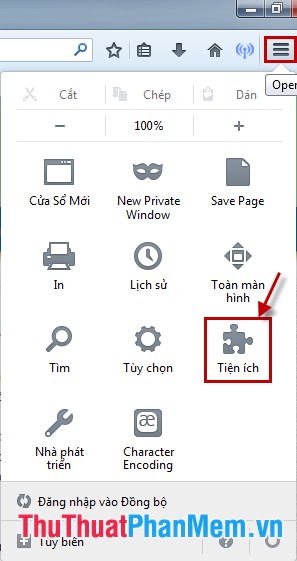
- Firefox browser will open about: addons tab you choose Get more add-ons in the menu on the left. Then type in the search box from FireShot and press the Search icon or Enter .
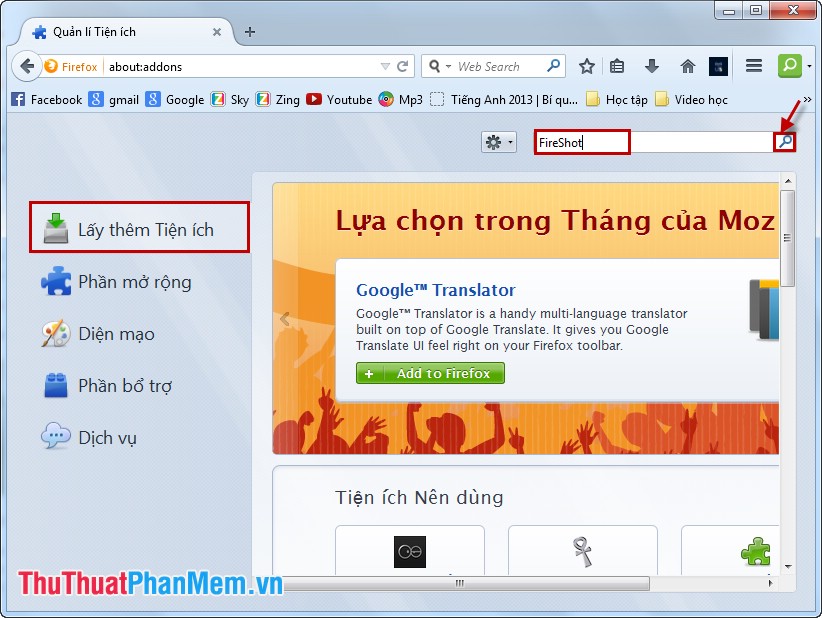
- You choose Webpage Screenshot in Firefox and choose Install to install the add-on.

You wait for installation, when the installation is completed you will receive a notification, restart Firefox to update the add-on.
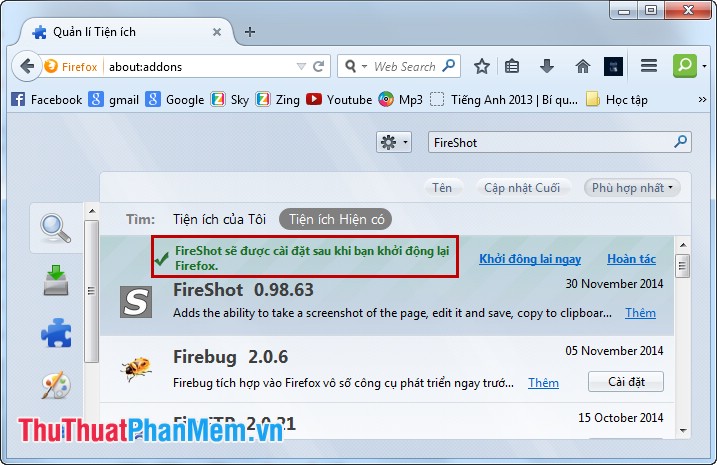
Step 2: Use FireShot to take a picture of the Firefox website.
After installing FireShot, there will be an S in the browser interface.

You can select the arrow next to the icon and select Preferences to adjust the photography, if you use Firefox in Vietnamese, you can easily install, change the settings to suit the purpose. mine.

After changing you select OK .
To take a picture, click the FireShot icon on the toolbar of Firefox.
With the website capture utility that Firefox and Chrome brings, you can freely take photos of the websites you want.
 How to get back bookmarks that have been deleted in Firefox
How to get back bookmarks that have been deleted in Firefox Instruction for multi-nick Skype chat
Instruction for multi-nick Skype chat Guide to many Yahoo nick chat
Guide to many Yahoo nick chat Turn your laptop into a Wifi transmitter
Turn your laptop into a Wifi transmitter How to recover sent email in Gmail and Outlook
How to recover sent email in Gmail and Outlook How to back up all Facebook account data to the computer
How to back up all Facebook account data to the computer