How to hide Instagram even when you're online
Like Facebook, Instagram also has active online notifications for friends to know. The Instagram account will then display a green circle and the notification line in action. Instagram's green online dots are displayed in the Instagram Direct message interface so that accounts are easier to message with each other.
In some cases users want to hide Instagram status, turning off the blue online mode displayed in the message interface is as simple as when you hide your Facebook nick. When hiding Instagram, others do not know whether you are online or not. The following article will guide you how to hide Instagram accounts.
- How to verify Instagram account (add a green tick next to the name)
- How to set up privacy mode on Instagram
- How to block others from viewing photos on Instagram Stories
- How to block and unblock users on Instagram
1. Offline way Instagram Android, iOS
Step 1:
Users click on the Instagram account picture at the bottom of the screen to enter the profile page. Click on the 3 dash icon and click on the Settings icon below.
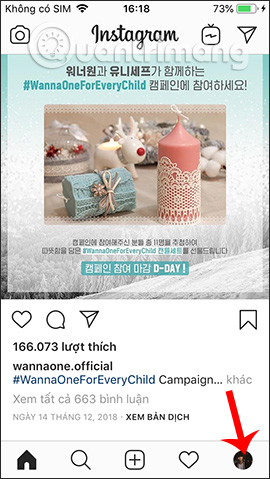
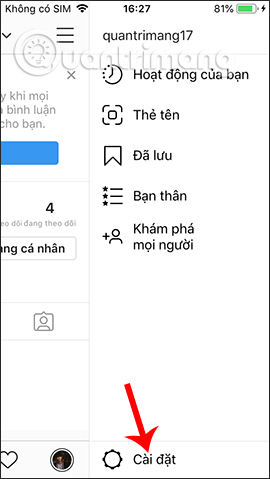
Step 2:
Switch to the new interface, we go to the Security and privacy management group and click on the Active status section . By default Instagram status is always enabled when users are online. To turn off the display of the active status, just push the round button to the left .
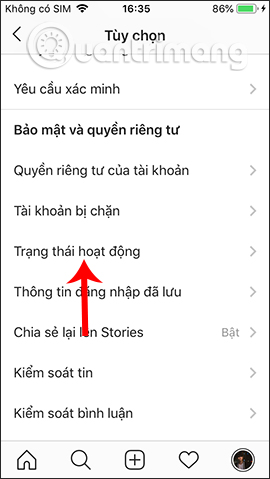
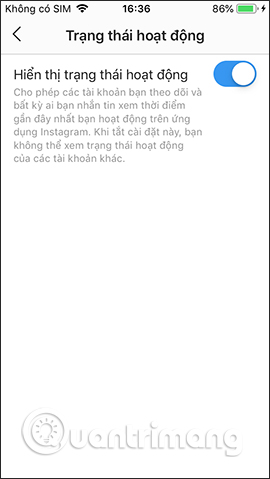
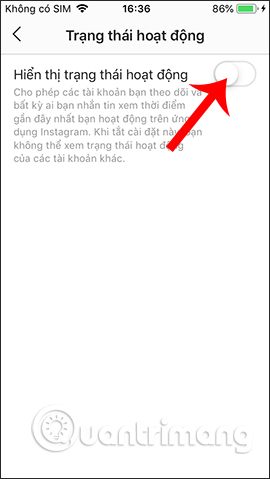
2. Instructions to turn off Instagram online on PC
Step 1:
In the Instagram homepage, click on the humanoid icon or click on the personal account name.
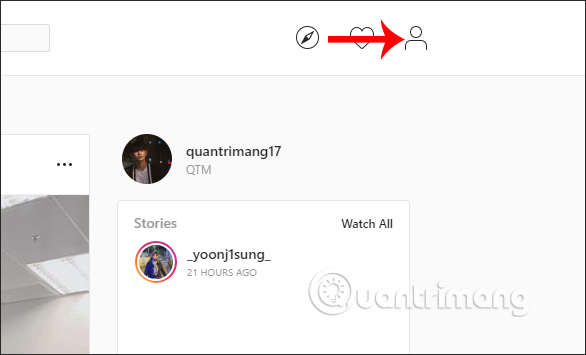
Step 2:
In the new interface click on the gear icon to open the list of account options.
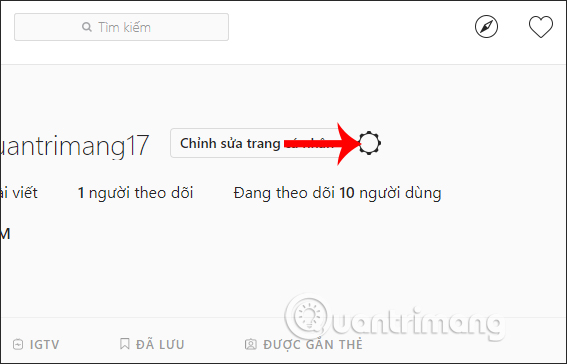
At the new list, users click on Security and privacy .
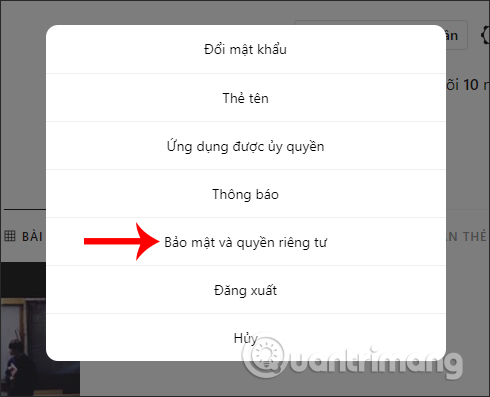
Step 3:
Display optional content for account security. You only need to remove the check box at the Display of active status .
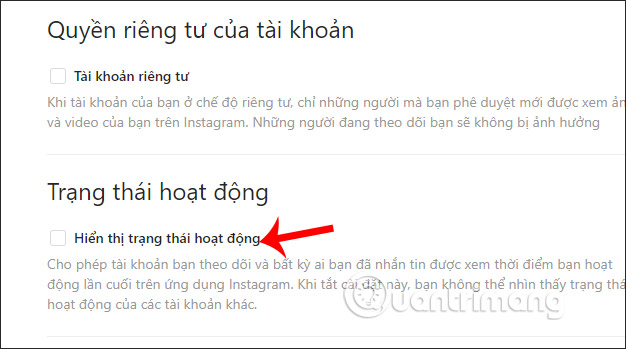
Results when entering the Instagram message interface, others will not know if you are active, use Instagram or not. However, users need to be aware that when you turn off this feature, it is impossible for you to know which Instagram account is online.
I wish you all success!
You should read it
- How to use Instagram for new users
- Instagram implements hidden likes in posts
- 12 tips to make it easier for you to master Instagram
- 3 ways to turn off Instagram notifications to avoid being disturbed
- Instagram account is hacked, this is all you need to do
- Instagram photo social network is priced at $ 35 billion
 How to activate the Fan Fan badge for Facebook Fanpage
How to activate the Fan Fan badge for Facebook Fanpage How to add multiple photos to Facebook and Messenger Story
How to add multiple photos to Facebook and Messenger Story 5 ways to extract audio from videos Facebook does not need software
5 ways to extract audio from videos Facebook does not need software How to use Spoon social sound network application
How to use Spoon social sound network application How to block other people from commenting on Instagram
How to block other people from commenting on Instagram Instructions for using CubeTV on the phone
Instructions for using CubeTV on the phone