How to download and save Chrome extensions as CRX files
Besides the minimal user interface, the extension is another reason why many people use the Chrome browser. To install the Chrome extension, you must visit the extension page and click the Add to Chrome button . However, you may want to download the file extension so you can easily send the file to someone, see or analyze how the extension works, etc. Whatever the reason, if you want to learn how to save extension of Chrome as a CRX file, follow this guide.
1. Package the extension manually
You have two options when creating a CRX file. One option is a bit longer and requires you to download the extension that you want to repackage as a CRX file before. The other option does not require you to add the extension to your browser.
In the first case, you need to know the extension's extension ID before you can do anything. You can get the extension ID directly from the Chrome Extensions settings page.
1. Open the Chrome browser on your PC and click the menu icon in the upper right corner.
2. Click More tools and select Extensions from the pop-up menu.

3. On the Extensions page, turn on the Developer mode option in the top right corner.

4. Scroll down, find the extension you want to repackage and write down the extension ID.
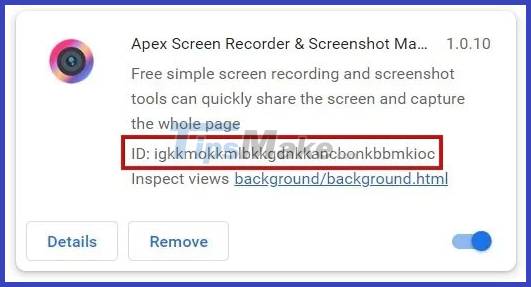
5. Once you have the extension ID, press Win + E (on Windows) and navigate to the following location in File Explorer: C:UsersUsername. Make sure that you replace Username with the actual username you are using on your PC.
Note : If you're using other operating systems, you'll need to find the relevant application folder, such as macOS (usually located in the ~/Library/Application Support/ folder) or Linux (usually located in the folder ~/Library/Application Support/ ) ~/.config/ entry ).
6. In File Explorer, you need to access the AppData folder, which is hidden by default.
7. To make it appear, click the three dots at the top in File Explorer.
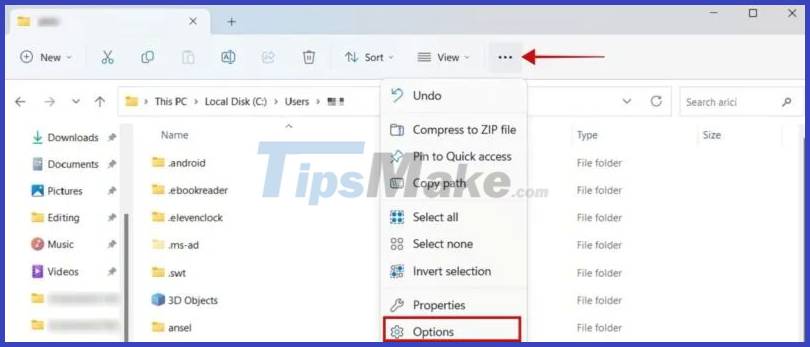
8. Select Options.
9. In the new window, switch to the View tab and select the option Show hidden files, folders, and drives under Hidden files and folders .

10. Double-click the AppData folder in File Explorer.
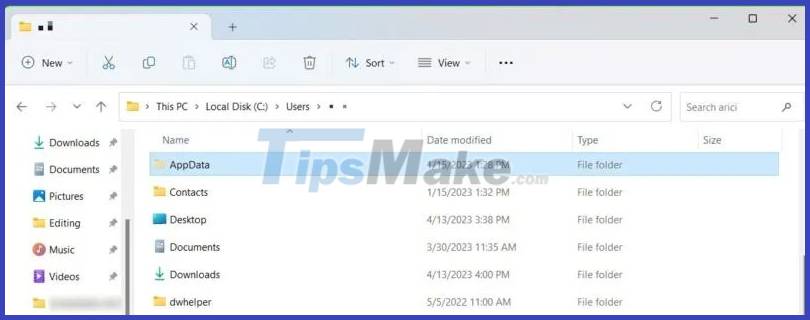
11. Navigate to Local -> Google -> Chrome -> User Data -> Default -> Extensions . You will see all the extensions you have installed in Chrome listed by their IDs.
Find the ID you noted earlier and double-click it.

12. Access the folder inside by double clicking on it. In this example, it's 1.0.10_0.
13. In the address bar, click the down arrow icon to see the path to this particular folder.
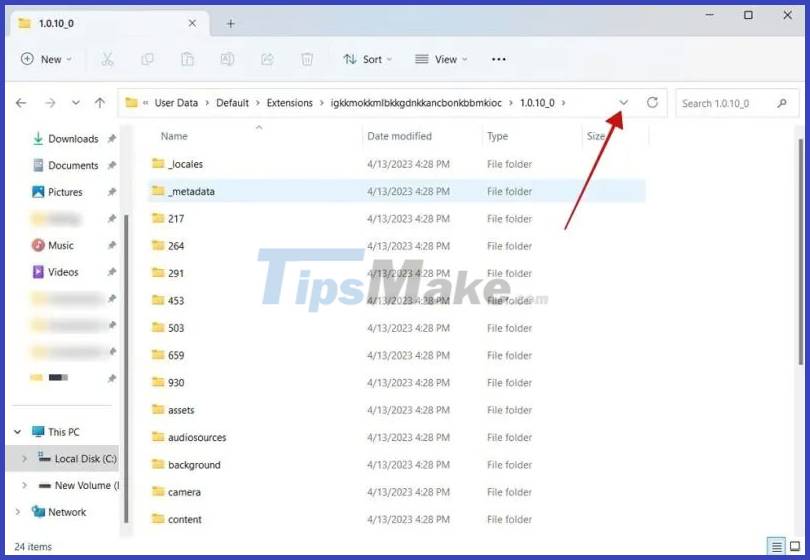
14. Select it, right-click, then select Copy.

15. On the Extensions page in Chrome, click the Pack extension button.
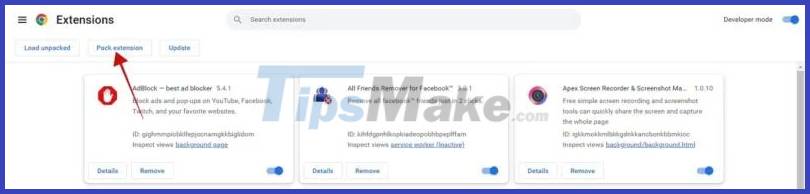
16. This action will open a pop-up window. Paste the link you copied in step 14. You can omit the Private key field. Click the Pack extension button.
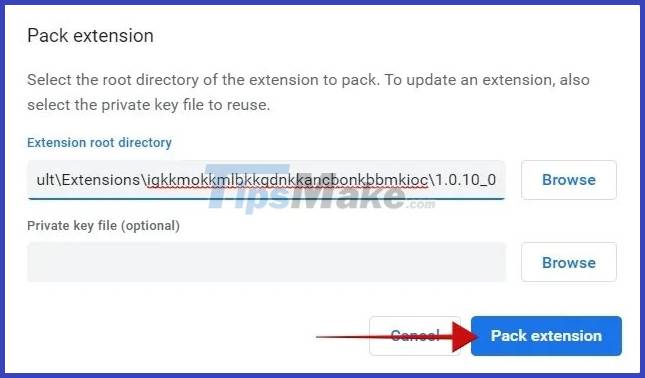
17. A pop-up window will let you know that the extension has been converted to the new file format. A main file with the PEM extension has also been created. Click OK to continue.
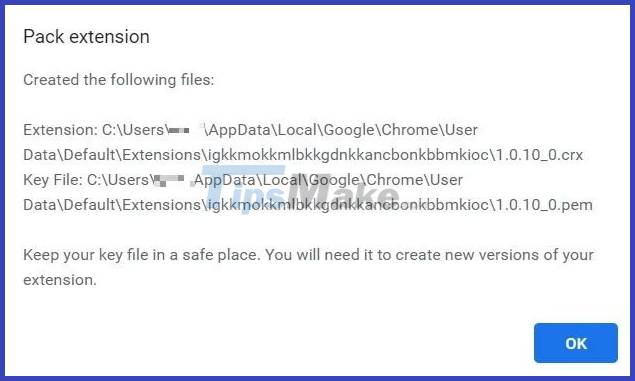
18. If you reopen the extension folder, you will see the CRX file.

2. Save as CRX with extension
If you find the above method a bit complicated, don't worry. There is a simpler way to convert your extension to a CRX file. You have to download another extension to save as CRX directly from your browser.
1. Download the CRX Extractor/Downloader extension in your Chrome browser.
2. In the Chrome Web Store, navigate to the extension that you want to convert to a CRX file.
3. Click the Extension button in the browser next to the address bar and select CRX Extractor/Downloader.
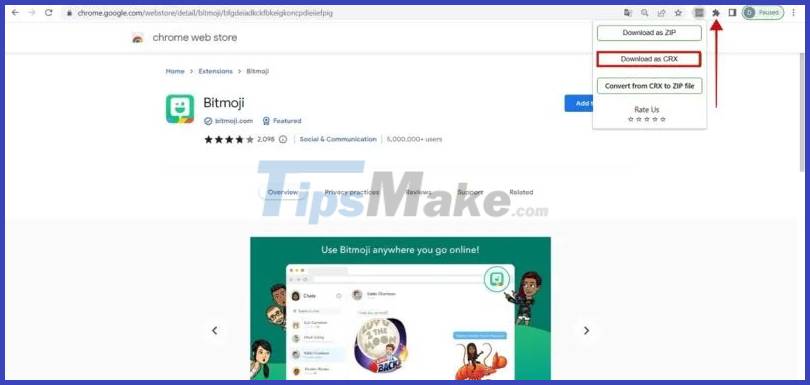
4. A pop-up window will appear with three options. Click Download as CRX .
The CRX file should now be available in your Downloads folder.
You should read it
- How to save files to multiple folders on the web browser
- Instructions on how to open and install .CRX files
- How to show the file extension, see the file extension on Windows 10/7/8
- What are XLX files?
- Why does the .crdownload file keep popping up every time you download something from Chrome?
- How to open and read the .DAT file?
 Microsoft Edge is testing a very useful new split-screen mode
Microsoft Edge is testing a very useful new split-screen mode Google Chrome will have a new look for 2023
Google Chrome will have a new look for 2023 8 ways to prevent websites from automatically opening in Chrome
8 ways to prevent websites from automatically opening in Chrome How to remove the Bing button from the Microsoft Edge toolbar
How to remove the Bing button from the Microsoft Edge toolbar Microsoft is showing a full-screen message, asking users to set Edge as default browser
Microsoft is showing a full-screen message, asking users to set Edge as default browser