How to turn off auto-reloading tabs on Google Chrome
On the Google Chrome browser, the Tab feature is canceled (the Discarded tabs), when a tab is not open for a long time, the browser Chrome deletes the tab's content from memory to save RAM. And when the user reopens that tab, the content will be reloaded from the site's server. However, for computers with weak Internet connections, it is not necessary to automatically reload tabs on the browser. In the article below, we will show you how to disable the automatic reload tab feature on Chrome.
1. Turn off the auto-reload of Chrome tab feature:
Step 1:
First, enter the chrome: // flags link in the Chrome browser address bar and then press Enter to access.

Step 2:
Switch to this new interface, find the Automatic tab Cancellation section and switch from Default to Disable .

Finally, click Run again now for the change to take effect. Thus, Chrome browser will not reload the tab itself when it is not opened for a long time.

Note, you cannot recognize a tab that has been canceled in the main interface, only when you click open and the tab is reloaded, will you know if the tab is canceled.
2. Cancel the tab manually:
In case you want to use this tab cancellation feature but don't want to disable Chrome completely, we can manually delete it.
Step 1:
First enter the link chrome: // discards into the access bar on Chrome and press Enter.
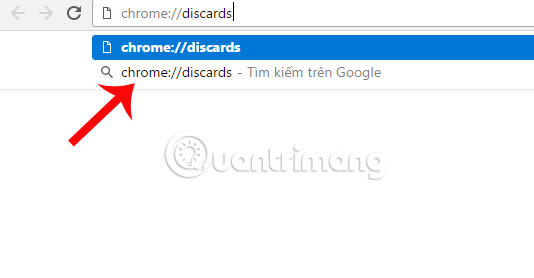
Step 2:
In this new interface, we will tick the Discard button at the website you want to delete, or click Discard tab now to delete all.

The feature to manually reload this tab is not suitable for the case of a slow network connection, but with a machine with low RAM, weak configuration is useful. When you turn off or reopen a tab in the browser, it will take a lot of space, thus affecting Chrome's access speed and performance. If your computer is in low life, you should use this self-destruct tab feature on Chrome.
Refer to the following articles:
- To speed up Chrome browser, apply these tricks
- 6 effective tricks to conquer Chrome Android
- Fix errors not typing Vietnamese on Chrome
 What's remarkable about Microsoft Edge in Windows 10 Creators Update?
What's remarkable about Microsoft Edge in Windows 10 Creators Update? How to add Google Drive search to Google Chrome browser
How to add Google Drive search to Google Chrome browser Is Microsoft Edge really safer than Chrome or Firefox?
Is Microsoft Edge really safer than Chrome or Firefox? How to secure bookmarks on Google Chrome browser?
How to secure bookmarks on Google Chrome browser? How to turn the website into an application on Linux?
How to turn the website into an application on Linux? How to use the new Opera Neon web browser
How to use the new Opera Neon web browser