How to prevent Microsoft Teams from starting automatically on Windows 10
Microsoft Teams is a great real-time messaging and collaboration tool that many people are using, not only to communicate with colleagues around the office, but also to organize meetings and presentations remotely for people working from home or another location.
The only thing to keep in mind about Teams is that after installation, the application will automatically start after starting the computer, even if you do not need to use it. However, you can disable this behavior by changing settings in the app or using the Settings app .
In this tutorial, you'll learn the steps to turn off the option to allow Microsoft Teams to automatically start on Windows 10.
How to disable Microsoft Teams automatically starting with applications
Prevent Teams from automatically launching on Windows 10 as follows:
1. Open Microsoft Teams .
2. Click the account icon to open the main menu.
3. Select the Settings option .
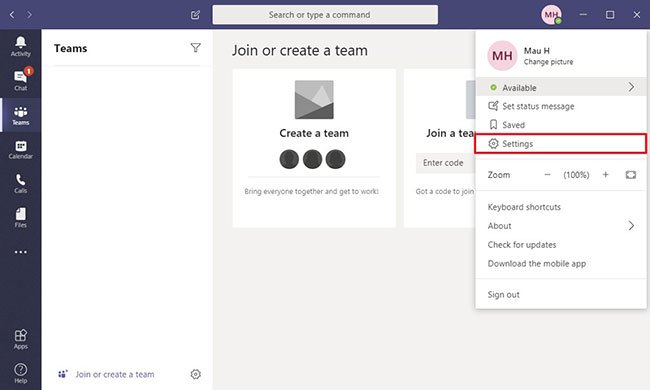 Select the Settings option
Select the Settings option 4. Click General.
5. In the Application section, clear the Auto-start application option.
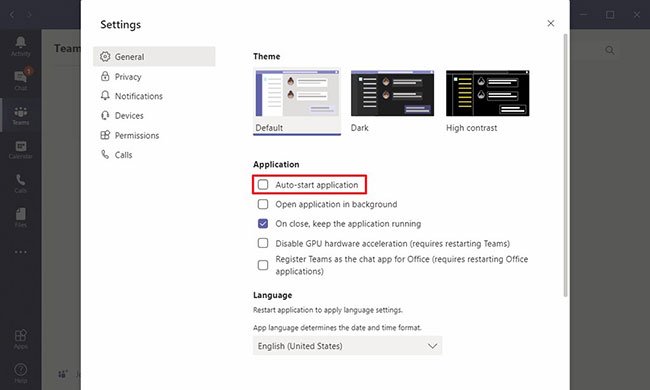 Clear the Auto-start application option
Clear the Auto-start application option When you complete the steps, after restarting the computer, Microsoft Teams will no longer automatically start when you log in to your account.
How to turn off automatically start Microsoft Teams by Settings
Prevent Teams from automatically opening on startup as follows:
1. Open Settings.
2. Click on Apps.
3. Click Startup.
4. Turn off the Microsoft Teams switch .
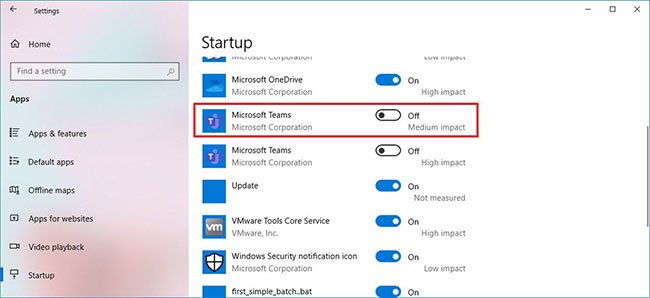 Turn off the Microsoft Teams switch
Turn off the Microsoft Teams switch After you complete the steps, Teams will not turn itself on when it boots up.
Although turning off automatically starting Microsoft Teams with Settings will only work on Windows 10, you can use application steps on supported platforms, including macOS and Linux.
If you do not use the application, but it is installed automatically on your device, you can use these steps to uninstall Microsoft Teams.
You should read it
- Summary of shortcuts for Microsoft Teams to learn online
- How to install Microsoft Teams on Windows 10
- Microsoft integrates Teams utilities into Office.com website and Office Windows apps
- How to prevent Microsoft Teams from running in the background after closing
- How to completely uninstall Microsoft Teams on Windows 10
- How to use Microsoft Teams online
 How to scan mapped network drives with Windows Defender
How to scan mapped network drives with Windows Defender How to use File Explorer without a mouse on Windows 10
How to use File Explorer without a mouse on Windows 10 How to fix Windows 10 activation code 0x8007007B
How to fix Windows 10 activation code 0x8007007B How to download Facebook Messenger on Windows 10
How to download Facebook Messenger on Windows 10 Fix 'The current BIOS setting do not fully support the boot device' in Windows 10
Fix 'The current BIOS setting do not fully support the boot device' in Windows 10 How to turn on the Swift Pair feature in Windows 10
How to turn on the Swift Pair feature in Windows 10