How to download Facebook Messenger on Windows 10
Although you can already use Messenger on a web browser, Facebook is currently creating desktop apps for Windows 10 and macOS. Similar to the browser version of this service, you can log in with your social network account to send text messages, as well as make voice and video calls.
The application comes when many people are in need of services to stay in touch with family, friends and work remotely, due to the Covid 19 pandemic.
In this tutorial, readers will learn the steps to download and install the Facebook Messenger for Windows 10 application.
How to download the Facebook Messenger application
To download and install the Facebook Messenger app, follow these steps:
1. Open Microsoft Store.
2. Search on Facebook Messenger and click on the Messenger section .
3. Click the Get button (or Install button).
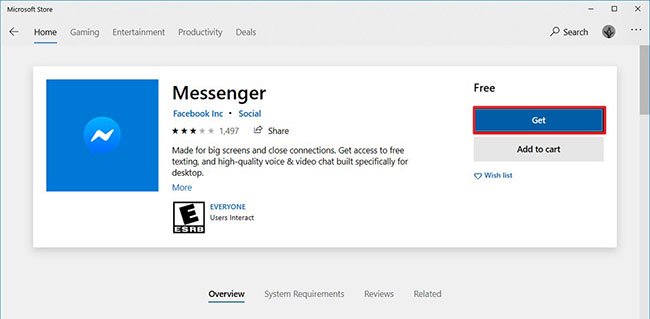 Click the Get button (or Install button) to download the Facebook Messenger application to your device
Click the Get button (or Install button) to download the Facebook Messenger application to your device 4. Open Start.
5. Search Messenger and click the first result to open the application.
6. Click the Sign in With Facebook button.
 Click the Sign in With Facebook button to login
Click the Sign in With Facebook button to login 7. Verify your Facebook login information.
8. Click the Log In button.
9. Click the Open Messenger Desktop button.
 Click the Open Messenger Desktop button
Click the Open Messenger Desktop button After completing the steps, you can start using the Messenger app like on the web or the app available on Android or iOS.
Besides, Facebook is also providing applications for macOS through the Mac App Store.
Hope you are succesful.
 Fix 'The current BIOS setting do not fully support the boot device' in Windows 10
Fix 'The current BIOS setting do not fully support the boot device' in Windows 10 How to turn on the Swift Pair feature in Windows 10
How to turn on the Swift Pair feature in Windows 10 Review Windows 10 2004: Many useful improvements
Review Windows 10 2004: Many useful improvements How to change the Group by view of a folder in Windows 10
How to change the Group by view of a folder in Windows 10 Turn on / off Touch by Finger in Windows 10
Turn on / off Touch by Finger in Windows 10 How to back up and restore Photos application settings in Windows 10
How to back up and restore Photos application settings in Windows 10