How to fix Windows 10 activation code 0x8007007B
Some users have reported encountering Windows 10 activation code 0x8007007B after installing the latest updates on the PC:
We can't activate Windows on this device as we can't connect to your organization's activation server. Make sure that you're connected to your organization's network and try again. If you continue having problems with activation, contact your organization's support person. Error code 0x8007007B. Due to this problem, they faced problems related to the activation process of Windows operating system. To fix Windows 10 this problem, today's article will mention some methods that can help you fix the error.
1. Run the slmgr.vbs command
Slmgr.vbs is a command line licensing tool. This is a visual basic script used to configure licensing in Windows and also helps you see the licensing status of a Windows 10/8/7 installation.
To execute slmgr.vbs, you need to open Command Prompt with admin rights.
First, run the following command:
slmgr.vbs /dlv If the result is GVLK , then you know that the product has been activated through Volume licensing.
Next, execute the following command:
slmgr.vbs –ipk XXXXX-XXXXX–XXXXX–XXXXX–XXXXX This command will install the product key.
In the Command Prompt, you need to replace the letter XX with the number associated with the product key.
Next, in the same Command Prompt window, execute the command:
slmgr.vbs –ato This command will activate the copy of Windows.
2. Use the Slui command 3
 Use the Slui command 3
Use the Slui command 3 You can also use slui.exe to activate Windows as follows:
- Right-click on the Start button and select the Run option .
- In the dialog box, enter Slui 3 and press the
Enterkey. - Click Yes button if UAC appears on the screen.
- Enter the 25-digit product key and then click the Next button .
After activating the product key, restart the Windows 10 device.
3. Run Activation Troubleshooter
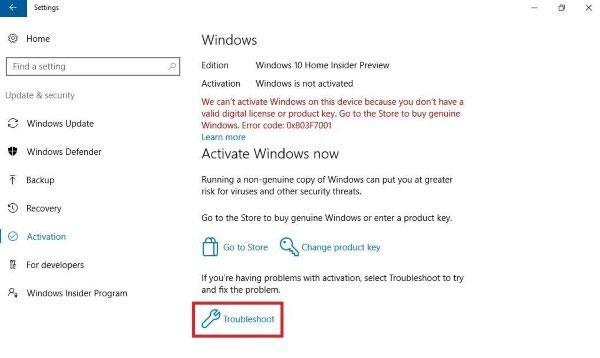 Use the Slui command 3
Use the Slui command 3 Activation Troubleshooter Windows 10 helps you identify the most common activation issues on Windows operating systems. To enable it, you can follow these steps:
- Open Windows Settings with the shortcut
Win+I - Select Update & Security.
- On the left, scroll and select the Activation button .
- Scroll to the right and click on the Troubleshoot link .
You may have to wait a while until the troubleshooting process is complete. Then restart your Windows 10 PC and check if the error code 0x8007007B still appears.
4. Contact Microsoft support
Unfortunately, if none of the above work, you can try contacting Microsoft support. Tell them about the error code and ask them to change your product key.
You should read it
- How to fix Windows activation error 0x803F700F
- How does the Windows Product Activation (WPA) work?
- How to fix error code 43 for NVIDIA or Intel GPUs on Windows
- How to fix error code 0x0 0x0 in Windows 11
- Instructions for fixing device Usb error not recognized Code 43
- 7 simple ways to fix Activation on iPhone phones
 How to download Facebook Messenger on Windows 10
How to download Facebook Messenger on Windows 10 Fix 'The current BIOS setting do not fully support the boot device' in Windows 10
Fix 'The current BIOS setting do not fully support the boot device' in Windows 10 How to turn on the Swift Pair feature in Windows 10
How to turn on the Swift Pair feature in Windows 10 Review Windows 10 2004: Many useful improvements
Review Windows 10 2004: Many useful improvements How to change the Group by view of a folder in Windows 10
How to change the Group by view of a folder in Windows 10 Turn on / off Touch by Finger in Windows 10
Turn on / off Touch by Finger in Windows 10