How to Play SkyBlock in Minecraft
Install and download SkyBlock map (in Singleplayer mode)
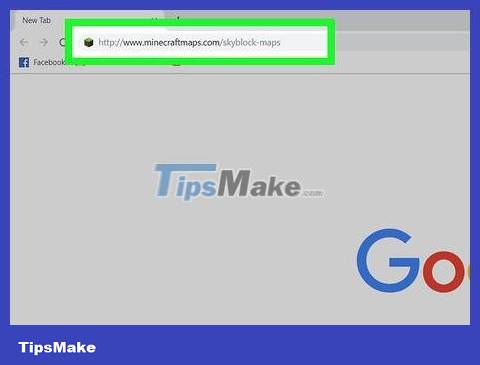
Search SkyBlock map. Go to https://www.google.com and type skyblock mapin the search bar to find sites with the latest versions of SkyBlock maps. Some websites with SkyBlock maps include:
https://www.planetminecraft.com/project/classic-skyblock-map-for-minecraft-1-14/
http://www.minecraftmaps.com/skyblock-maps
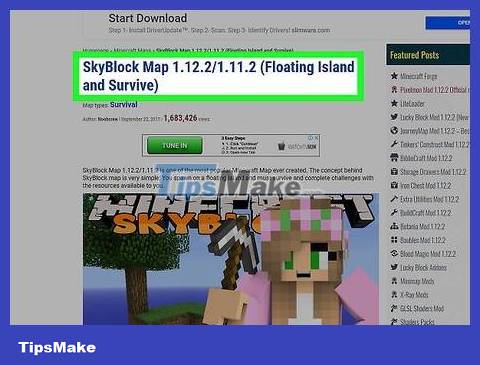
Download the SkyBlock map. When you find the SkyBlock map you want to download, click the Download button to download the zip file containing the map.
Show hidden files and folders (Windows only). In Windows, you may need to show hidden files and folders to get to Minecraft's save folder.
Extract the map file into Minecraft's save folder. Use an unzip application like Winzip, WinRAR or 7-Zip to extract the folder in the zip file. Unzip the entire folder into Minecraft's save folder. Minecraft's save folder will be located in the following location depending on the operating system and version of Minecraft you are playing (folder "
Java Edition version on Windows 10: C: Users
Windows 10 (Bedrock) Edition: C:Users
Java Edition on Mac: Users /
Java Edition on Linux: /home/
Open Minecraft. Click the Minecraft Launcher (in Java Edition) or the Minecraft icon (in Windows 10 Edition) to open Minecraft. If you don't see it on the Desktop, click the icon in the Windows Start menu, or the Applications folder on Mac.
Click Play . This green button is located at the bottom of Minecraft Launcher or the large gray button in the screen that appears when first playing Minecraft Windows 10 Edition.
Click Single Player (Java Edition only). In Java Edition of Minecraft, click Singleplayer to display a list of single-player maps.
Click on the SkyBlock map. Once the map is copied to the saves folder, it will appear in Minecraft's saves list. Click on the SkyBlock map to download.
Some maps created in Java Edition may not be playable in Windows 10 (Bedrock) Edition and vice versa.
Click Play Selected World (Java Edition only). If you're playing Minecraft Java Edition, click Play Selected World .
Connect to SkyBlock server (in Multiplayer mode)
Search for Minecraft's SkyBlock server. Go to https://www.google.com and search by keyword Minecraft Skyblock server. You will see many websites containing a list of SkyBlock servers. If you are playing Windows 10 (Bedrock) Edition, type Windows 10 or Bedrock in the search box. You will see many websites containing Minecraft server lists. Some servers include:
https://minecraft-server-list.com/sort/Skyblock/ (Java Edition version)
https://topminecraftservers.org/type/Skyblock (Java Edition version)
https://minecraftservers.org/type/skyblock (Java Edition version)
https://minecraftpocket-servers.com/tag/skyblock/ (Bedrock Edition)
Click the Copy button below the server you want to add. Most websites that list servers have a "Copy" button below each server in the list. When you click this button, the server's address will be copied.
For Windows 10 Edition of Minecraft, you need to copy the server address, click on the word Server and write down the port number.
Open Minecraft. Click the Minecraft Launcher (in Java Edition of Minecraft) or the Minecraft icon (in Windows 10 Edition of Minecraft). If you don't see it on the Desktop, click it in the Windows Start menu, or the Applications folder on Mac.
Click Play . This green button is located at the bottom of Minecraft Launcher or the large gray button in the screen that appears when first playing Minecraft Windows 10 Edition.
Click Multiplayer or Servers . If you're playing Minecraft Java Edition, click Multiplayer . If you're playing Windows 10 Edition, click Servers .
Click Add Server . In Minecraft Java Edition, this button is in the lower right corner of the Multiplayer menu. In Minecraft Windows 10 Edition, this button is at the top of the server list.
Add server information. Type the name of the server in the "Server name" field. Paste the address you copied into the "Server address" field. In Minecraft Windows 10 Edition, you also need to enter the port number in the "Port" field.
Click Save or Done . This is the step to save the server to your server list. If you are playing Windows 10 Edition, click Save . If you are playing Java Edition, click Done .
Click on the Minecraft server you just added. This is the step to download the game style on the server. You'll likely see an interface containing multiple playstyles, tutorials, and other players.
Locate the SkyBlock playstyle. The servers will have different interfaces. Some servers have other types of play besides SkyBlock. Look for SkyBlock. It could be a villager writing "SkyBlock", a "SkyBlock" gate, or a wall with instructions on how to start playing.
Follow the instructions. Follow all on-screen instructions to start playing SkyBlock. Instructions will vary depending on the server. Normally, you can type the command line to start a new SkyBlock game on the island or join an ongoing game. Click Tto open the command line interface. After typing the command line in the instruction list, you will start playing on the new SkyBlock island.
Play SkyBlock
Use "Sneak" mode to avoid falling off the edge. Hold down the Shift key while moving around to enter "Sneak" mode.
Collect saplings from the first tree. No buds = no more plants, so if you don't collect at least one bud from the first plant, you'll have to start over. Loosen the leaves of the first plant to collect the buds.
Collect wood from the first tree. Once you have collected a few shoots from the leaves, use your hands to pound the wood from the plant.
Plant the bud on the block of land farthest from the spawn point. This keeps the tree away from the lava and prevents losing the tree (and even apples and buds) to a fire later on.
You can increase your chances of picking up a bud by using a few blocks of dirt from the top layer to extend the base around the bottom of the tree.
Collect wood and buds every time the tree grows. When the buds grow, collect the buds from the leaves, then get the wood. Next is to replant the shoots you have collected.
Make a workbench. Once you have enough wood, make a crafting table.
Remember to save two wooden blocks (don't turn them into wooden planks) to later create the first charcoal.
Making wooden pickaxes. Use some wood to craft wooden plank blocks and sticks by hand. Then use the crafting table to create a wooden pickaxe.
Create a 2X2 water tank. You can craft a tank from two ice blocks in the reserve chest. You should have enough dirt to create a 2x2 tank, but you can use a board block on the edge of the tank furthest from the lava if necessary. This is the step that creates an endless source of water because every bucket scooping water from this tank is automatically filled.
Creates a cobblestone generator. One of the simplest ways is to dig a hole 4 blocks long and a second hole 2 blocks deep. Now pour a bucket of water into the 2 block deep hole and lava on the other side.
To create a basic cobblestone generator, follow this formula (D=Ground, N=Water, K=Space, D=Lava):
D-NKKD-D
D-K-D-D-K-D
Another way to create a more complex generator can be done as follows: (D=Land Blocks, K=Void Blocks, C=Cobblestone Blocks, N=Water and D=Lava)
KKNCD-D
D-NN-D-K-D
D-D-D-D-D-D
"Mining" cobblestone from your generator. You can create cobblestone by mixing flowing water with lava.
You can combine a water source and a cobblestone generator if you want.
Manufacturing furnaces (furnace/kiln). Use the crafting table to create a furnace from eight cobblestone blocks and burn one wood block using the second spare wood block as fuel to get the first charcoal. Then make a torch.
Manufacturing fishing rods. Use the stick and some string in the spare chest to make a fishing rod. With a fishing rod and furnace, you can rest assured that you will always be full while waiting for your garden to harvest.
Continue generating and harvesting cobblestone. Once you have a certain amount of cobblestone, expand to the bottom area of the island and collect dirt, but don't touch the cobblestone generator.
If you craft a cobblestone slab, you can double the surface area compared to using the same amount of raw materials. This way of making cobblestone also has the advantage of preventing monsters from respawning in dimly lit areas.
You only have a limited amount of land blocks. One way to avoid losing ground blocks is to create a platform or "tray" under your sky blocks to catch anything that falls.
You can do this by digging a one-block hole in the cobblestone and pouring in a bucket of water, creating a waterfall that you can swim down.
Dive down and place the 4 cobblestone blocks in a column/tower facing down. Swim back up to catch your breath, then dive into the water to place a block in each corner of the column at the bottom of the column, just below the original hole. then swim back up.
Jump out of the water and use the bucket to get water.
Place the ladder and climb down to the bottom of the corner block you placed and build/expand a lower level or "tray" 4 blocks below the original sky block.
Expand the "tray" below the main floor. This area can be left dark to create monsters or lit to deter monsters depending on the player's preference.
Consider creating a mob spawner. You can do this by building a background with no light. If you do so, you can pick up many things monsters drop, such as fibers, bones (bone meal for gardening), specialized tools, etc.
Because there is no iron, you cannot use a hopper. Instead, you just need to run along the edge and pick up the fallen items yourself.
Consider creating a "pasture" lawn. The lawn should be located 24 blocks away from your main building area to produce animals for food and other resources.
Play your own way. What to do next is up to you. You can expand the house, create a more efficient monster generator, create a large monster farm. there are endless things you can do. The SkyBlock game will end when you have overcome all the challenges, or cannot progress further without cheating.
You should read it
- Instructions for playing Minecraft on the web
- You can now play Minecraft for free in the browser
- Instructions for creating your own Minecraft mods to play games in your style
- How to set up Minecraft server with Hamachi
- List of Minecraft versions and the best one to play
- The most complete command of MineCraft, MineCraft cheat code
- Configure to play Minecraft on the computer
- TOP maps to play in Minecraft Pocket Edition
- How to Play Minecraft Custom Map
- Take the project to recreate Genshin Impact into the Minecraft world with a 1:1 . ratio
- How to download and install Map Minecraft
- How to make things in Minecraft games
Maybe you are interested
How to use the crossplay feature in Yu-Gi-Oh! Master Duel What is Runtime Application Self-Protection? How does RASP work? Top 10 laptops with the strangest and most unique designs 5 best free security tools you may not know yet Things to do after buying a new computer Instructions on how to use voice chat in PUBG Mobile game
